Written by Allen Wyatt (last updated March 5, 2022)
This tip applies to Excel 2007, 2010, 2013, 2016, 2019, Excel in Microsoft 365, and 2021
Hannah already knows how to print comments in Excel but she can't find any information about printing formatted comments. She has formatted the comments to be bold, to have colors, etc., but those formats don't show when printing.
Note that Microsoft changed the way comments work in Excel in Office 365. Comments are now threaded allowing users to have discussions with each other regarding the data. Notes work like comments in earlier versions of Excel.
Excel provides a way to make sure that the notes print out in a formatted manner, but that way isn't immediately obvious. Follow these steps:
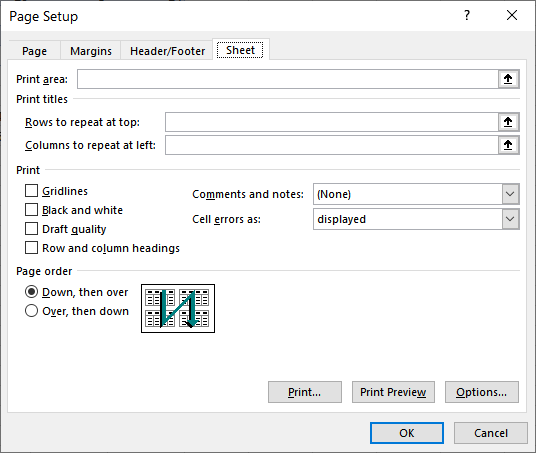
Figure 1. The Sheet tab of the Page Setup dialog box.
It should be noted that Excel only prints those notes that are visible on the sheet when the printing occurs. The best thing to do is to make sure that you make your notes visible before actually printing.
ExcelTips is your source for cost-effective Microsoft Excel training. This tip (1029) applies to Microsoft Excel 2007, 2010, 2013, 2016, 2019, Excel in Microsoft 365, and 2021.

Professional Development Guidance! Four world-class developers offer start-to-finish guidance for building powerful, robust, and secure applications with Excel. The authors show how to consistently make the right design decisions and make the most of Excel's powerful features. Check out Professional Excel Development today!
Excel allows you to place pictures inside of comments. If you do this, you may have experienced a situation where the ...
Discover MoreAdding comments to your worksheet can be helpful in documenting what the worksheet contains. If you want to make sure ...
Discover MoreWant to make your worksheet comments appear a certain way? It's easy to do using techniques you are already familiar with.
Discover MoreFREE SERVICE: Get tips like this every week in ExcelTips, a free productivity newsletter. Enter your address and click "Subscribe."
There are currently no comments for this tip. (Be the first to leave your comment—just use the simple form above!)
Got a version of Excel that uses the ribbon interface (Excel 2007 or later)? This site is for you! If you use an earlier version of Excel, visit our ExcelTips site focusing on the menu interface.
FREE SERVICE: Get tips like this every week in ExcelTips, a free productivity newsletter. Enter your address and click "Subscribe."
Copyright © 2024 Sharon Parq Associates, Inc.
Comments