Written by Allen Wyatt (last updated April 9, 2022)
This tip applies to Excel 2007, 2010, 2013, 2016, 2019, Excel in Microsoft 365, and 2021
When you are formatting a worksheet, you may want to see where Excel will insert page breaks in your printout. This is easily done by using the Print Preview option or by using the Page Break Preview feature. (Both of these features are covered in other issues of ExcelTips.) You may also want to see the page breaks when you are again editing the worksheet.
Excel can display page breaks as dashed lines between rows or columns on your worksheet. To enable this display, simply follow these steps:
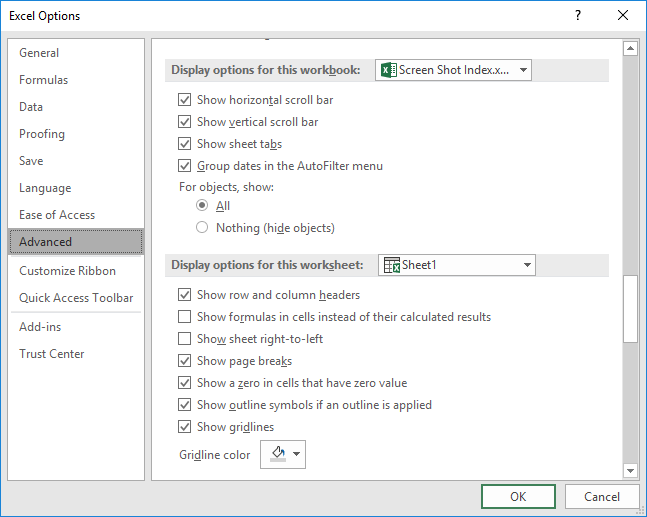
Figure 1. The advanced options of the Excel Options dialog box.
ExcelTips is your source for cost-effective Microsoft Excel training. This tip (6182) applies to Microsoft Excel 2007, 2010, 2013, 2016, 2019, Excel in Microsoft 365, and 2021.

Solve Real Business Problems Master business modeling and analysis techniques with Excel and transform data into bottom-line results. This hands-on, scenario-focused guide shows you how to use the latest Excel tools to integrate data from multiple tables. Check out Microsoft Excel 2013 Data Analysis and Business Modeling today!
Excel lets you specify how it should behave when you press Enter. If you change this behavior, Excel assumes you want it ...
Discover MoreSome people prefer to have what is displayed on the screen in Excel be the precision at which the program works. If you ...
Discover MoreTired of the same old boring Excel look? You can add some life to your worksheets by introducing some animation. Here's ...
Discover MoreFREE SERVICE: Get tips like this every week in ExcelTips, a free productivity newsletter. Enter your address and click "Subscribe."
2023-09-28 14:29:58
J. Woolley
My Excel Toolbox includes the TogglePageBreaks macro to enable or disable display of page breaks on the active worksheet in Normal view.
See my recent comment here: https://excelribbon.tips.net/T008702
And see https://sites.google.com/view/MyExcelToolbox
Got a version of Excel that uses the ribbon interface (Excel 2007 or later)? This site is for you! If you use an earlier version of Excel, visit our ExcelTips site focusing on the menu interface.
FREE SERVICE: Get tips like this every week in ExcelTips, a free productivity newsletter. Enter your address and click "Subscribe."
Copyright © 2024 Sharon Parq Associates, Inc.
Comments