Please Note: This article is written for users of the following Microsoft Excel versions: 2007, 2010, 2013, 2016, 2019, and Excel in Microsoft 365. If you are using an earlier version (Excel 2003 or earlier), this tip may not work for you. For a version of this tip written specifically for earlier versions of Excel, click here: Viewing Two Worksheets At Once.
Written by Allen Wyatt (last updated December 19, 2020)
This tip applies to Excel 2007, 2010, 2013, 2016, 2019, and Excel in Microsoft 365
Dan asked if it is possible to see two Excel worksheets on the screen at the same time. Yes, you can do this, using the same general technique that you use to view multiple worksheets from different workbooks. Follow these steps:
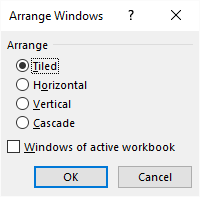
Figure 1. The Arrange Windows dialog box.
In each of the windows you can display different worksheets, even though they are part of the same workbook. When you are done, simply close one of the windows.
It is interesting to note that if you have a need to do so, you can view more than two worksheets from the same workbook. All you need to do is perform step 2 as many times as necessary to open the desired number of windows.
ExcelTips is your source for cost-effective Microsoft Excel training. This tip (6223) applies to Microsoft Excel 2007, 2010, 2013, 2016, 2019, and Excel in Microsoft 365. You can find a version of this tip for the older menu interface of Excel here: Viewing Two Worksheets At Once.

Program Successfully in Excel! John Walkenbach's name is synonymous with excellence in deciphering complex technical topics. With this comprehensive guide, "Mr. Spreadsheet" shows how to maximize your Excel experience using professional spreadsheet application development tips from his own personal bookshelf. Check out Excel 2013 Power Programming with VBA today!
Have you ever deleted a worksheet by mistake? Once you get over the sick feeling in your stomach, you will start casting ...
Discover MoreSorting worksheet tabs can be done by using a macro. This tip provides a macro that accomplishes this task, but it also ...
Discover MoreExcel allows you to protect your worksheets easily, and that includes if you need to protect only a single worksheet out ...
Discover MoreFREE SERVICE: Get tips like this every week in ExcelTips, a free productivity newsletter. Enter your address and click "Subscribe."
There are currently no comments for this tip. (Be the first to leave your comment—just use the simple form above!)
Got a version of Excel that uses the ribbon interface (Excel 2007 or later)? This site is for you! If you use an earlier version of Excel, visit our ExcelTips site focusing on the menu interface.
FREE SERVICE: Get tips like this every week in ExcelTips, a free productivity newsletter. Enter your address and click "Subscribe."
Copyright © 2024 Sharon Parq Associates, Inc.
Comments