Please Note: This article is written for users of the following Microsoft Excel versions: 2007, 2010, 2013, 2016, 2019, and Excel in Microsoft 365. If you are using an earlier version (Excel 2003 or earlier), this tip may not work for you. For a version of this tip written specifically for earlier versions of Excel, click here: Formatted Dates Appear Differently on Different Systems.
Written by Allen Wyatt (last updated February 14, 2023)
This tip applies to Excel 2007, 2010, 2013, 2016, 2019, and Excel in Microsoft 365
Edward has noticed a problem with formatted dates on different machines. Many times, he will create a workbook on one computer but use a different computer to print the report for inclusion in a mailing. Even though he has the cells formatted one way when he creates the report (i.e., the date is mm/dd/yy), when he opens the workbook on the second computer the date will appear differently (mm/dd/yyyy). This causes problems with the appearance of the final printed report as the cell data is then truncated.
Actually, the answer to this problem is similar to the discussion in the previous tip. The problem occurs because of differences in the way that system dates are set up on the two machines. On one machine the system date is set up in Windows to display using two digits for the year, while the other is set up to display using four.
How does this affect Excel? Some of the date formats in Excel automatically use the system date format used by Windows. When you display the Number tab of the Format Cells dialog box you know that Excel provides a number of different date formats you can select. Note that some of the formats have an asterisk in front of them. These represent the "system date" formats. If you select one of these, it means that Excel uses the corresponding system date format to display the information in the cell. If you move the workbook to a different system and the formats used for system dates are different, then the dates will display differently in those cells.
The solution is to either change the system date formats to be the same on both systems (done in Windows, in the Regional Settings applet of the Control Panel), or simply pick a different date format in Excel. You'll want to pick one that doesn't have an asterisk in front of it or define your own custom date format. You should then have no problem with different displays of the dates on the different systems.
ExcelTips is your source for cost-effective Microsoft Excel training. This tip (9513) applies to Microsoft Excel 2007, 2010, 2013, 2016, 2019, and Excel in Microsoft 365. You can find a version of this tip for the older menu interface of Excel here: Formatted Dates Appear Differently on Different Systems.

Create Custom Apps with VBA! Discover how to extend the capabilities of Office 2013 (Word, Excel, PowerPoint, Outlook, and Access) with VBA programming, using it for writing macros, automating Office applications, and creating custom applications. Check out Mastering VBA for Office 2013 today!
Hate to take your hands off the keyboard? Here are a couple of ways you can reject the mouse and still adjust the height ...
Discover MoreApplying different formatting to the text within a cell can seem a bit confusing. This is certainly the case when it ...
Discover MoreMoving your custom formats into a formatting category other than "custom" isn't something you can do in Excel. Here's ...
Discover MoreFREE SERVICE: Get tips like this every week in ExcelTips, a free productivity newsletter. Enter your address and click "Subscribe."
2023-02-14 07:11:11
MichelExcel
I've noticed that for excel online, some date format are not available, I work in a pharmaceutical company and the date format is DD-MMM-YYYY with month in letter. This works great on the desktop but the date format goes from English to French on the online version and appears as the whole month instead of the three letters and with slash instead of "-". Is there a way to fix this?
web view (see Figure 1 below) desktop view (see Figure 2 below)
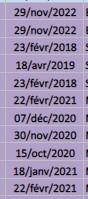
Figure 1. web view
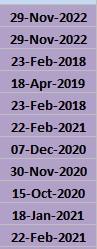
Figure 2. desktop view
2020-05-28 11:01:24
pranav
Now the problem I experienced that in one system excel shows date in 29/09/12 but in other system the same file shows 29-09-12 and 29/09/12 in same column but different cells .
note: the excel file is generated by a batch job
any idea why ?
Got a version of Excel that uses the ribbon interface (Excel 2007 or later)? This site is for you! If you use an earlier version of Excel, visit our ExcelTips site focusing on the menu interface.
FREE SERVICE: Get tips like this every week in ExcelTips, a free productivity newsletter. Enter your address and click "Subscribe."
Copyright © 2024 Sharon Parq Associates, Inc.
Comments