Please Note: This article is written for users of the following Microsoft Excel versions: 2007, 2010, 2013, 2016, 2019, and Excel in Microsoft 365. If you are using an earlier version (Excel 2003 or earlier), this tip may not work for you. For a version of this tip written specifically for earlier versions of Excel, click here: Using Strikethrough Formatting.
Written by Allen Wyatt (last updated April 3, 2021)
This tip applies to Excel 2007, 2010, 2013, 2016, 2019, and Excel in Microsoft 365
One of the character formats you can use within Excel is referred to as strikethrough. This simply means that Excel shows a horizontal line through the middle of the character (or characters) to which the attribute has been applied. Strikethrough can be applied in this manner:
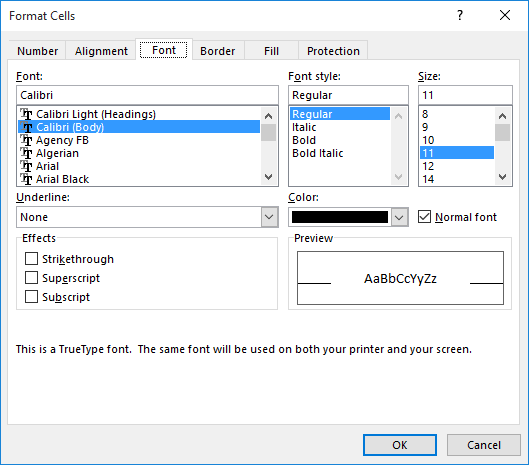
Figure 1. The Font tab of the Format Cells dialog box.
If you prefer to use keyboard shortcuts, then applying strikethrough is even easier—all you need to do is select the cells you want to affect (or the characters within a cell) and then press Ctrl+5.
ExcelTips is your source for cost-effective Microsoft Excel training. This tip (10633) applies to Microsoft Excel 2007, 2010, 2013, 2016, 2019, and Excel in Microsoft 365. You can find a version of this tip for the older menu interface of Excel here: Using Strikethrough Formatting.

Professional Development Guidance! Four world-class developers offer start-to-finish guidance for building powerful, robust, and secure applications with Excel. The authors show how to consistently make the right design decisions and make the most of Excel's powerful features. Check out Professional Excel Development today!
What are you to do if you are trying to format a worksheet, only to find out that one of the tools you need is not ...
Discover MoreFormatting a cell could, if you desire, also include the indentation of information within the cell. This tip examines ...
Discover MoreExcel allows you to perform math using times as operands. If you subtract a later time from an earlier time, you should ...
Discover MoreFREE SERVICE: Get tips like this every week in ExcelTips, a free productivity newsletter. Enter your address and click "Subscribe."
There are currently no comments for this tip. (Be the first to leave your comment—just use the simple form above!)
Got a version of Excel that uses the ribbon interface (Excel 2007 or later)? This site is for you! If you use an earlier version of Excel, visit our ExcelTips site focusing on the menu interface.
FREE SERVICE: Get tips like this every week in ExcelTips, a free productivity newsletter. Enter your address and click "Subscribe."
Copyright © 2024 Sharon Parq Associates, Inc.
Comments