Please Note: This article is written for users of the following Microsoft Excel versions: 2007, 2010, 2013, 2016, 2019, Excel in Microsoft 365, and 2021. If you are using an earlier version (Excel 2003 or earlier), this tip may not work for you. For a version of this tip written specifically for earlier versions of Excel, click here: Using the Fill Handle from the Keyboard.
Written by Allen Wyatt (last updated March 11, 2023)
This tip applies to Excel 2007, 2010, 2013, 2016, 2019, Excel in Microsoft 365, and 2021
The fill handle is very helpful for filling cells with various values. Select some cells, click the fill handle, and drag it to fill cells in a variety of ways. If you hate to use the mouse (or at least want to minimize your use of the mouse), you may long for a way to utilize the fill handle by only using the keyboard.
The easiest way to do this is to display the Series dialog box by using these steps:
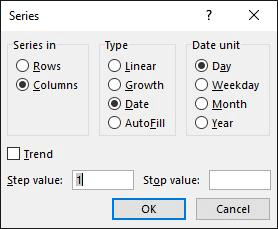
Figure 1. The Series dialog box.
ExcelTips is your source for cost-effective Microsoft Excel training. This tip (12045) applies to Microsoft Excel 2007, 2010, 2013, 2016, 2019, Excel in Microsoft 365, and 2021. You can find a version of this tip for the older menu interface of Excel here: Using the Fill Handle from the Keyboard.

Comprehensive VBA Guide Visual Basic for Applications (VBA) is the language used for writing macros in all Office programs. This complete guide shows both professionals and novices how to master VBA in order to customize the entire Office suite for their needs. Check out Mastering VBA for Office 2010 today!
Copy a formula from one place to another and Excel helpfully adjusts the cell references within the formula. That is, it ...
Discover MoreWhen you want to remove information from a worksheet, you can either clear cells or delete cells. This tip examines the ...
Discover MoreIf you use a worksheet to track day-to-day data, you might want to delete all of the data except the data for the last ...
Discover MoreFREE SERVICE: Get tips like this every week in ExcelTips, a free productivity newsletter. Enter your address and click "Subscribe."
2023-03-11 07:22:20
Alex Blakenburg
While I prefer Alt E I S as being shorter. That is the key sequence based on the Old 2003 and prior menus. Excel will give you more help if you use the new menu path which is Alt H FI S
Using the new menu key sequence, excel will display the next keys to apply along the way.
Got a version of Excel that uses the ribbon interface (Excel 2007 or later)? This site is for you! If you use an earlier version of Excel, visit our ExcelTips site focusing on the menu interface.
FREE SERVICE: Get tips like this every week in ExcelTips, a free productivity newsletter. Enter your address and click "Subscribe."
Copyright © 2024 Sharon Parq Associates, Inc.
Comments