Please Note: This article is written for users of the following Microsoft Excel versions: 2007, 2010, 2013, 2016, 2019, Excel in Microsoft 365, and 2021. If you are using an earlier version (Excel 2003 or earlier), this tip may not work for you. For a version of this tip written specifically for earlier versions of Excel, click here: Creating Selections.
Written by Allen Wyatt (last updated February 18, 2023)
This tip applies to Excel 2007, 2010, 2013, 2016, 2019, Excel in Microsoft 365, and 2021
Having survived the DOS era I find myself reluctant to give up keyboarding, and one of my favorite keyboard functions in Excel is the F8 Extend key.
By moving the cell pointer to the starting cell, you can press F8 to enable Extend (indicated on the status bar by the letters EXT or Extend Selection). Using the mouse, you can click on the final cell of a contiguous range to extend the selection highlight. All keyboard cursor keys can also be used to extend the selection.
For extremely large ranges you can do the following:
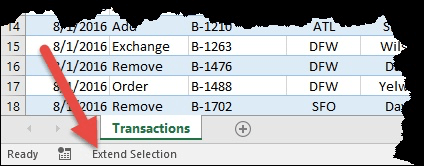
Figure 1. Extend mode is engaged.
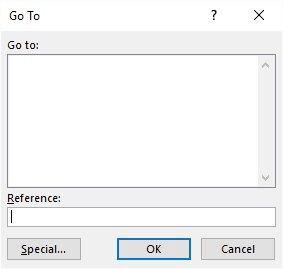
Figure 2. The Go To dialog box.
For non-contiguous ranges the key combination of Shift+F8 turns on Add. Using the mouse you can click and drag each required block of ranges.
To cancel either Extend or Add press the Esc key or press F8 or Shift+F8 again.
ExcelTips is your source for cost-effective Microsoft Excel training. This tip (12106) applies to Microsoft Excel 2007, 2010, 2013, 2016, 2019, Excel in Microsoft 365, and 2021. You can find a version of this tip for the older menu interface of Excel here: Creating Selections.

Save Time and Supercharge Excel! Automate virtually any routine task and save yourself hours, days, maybe even weeks. Then, learn how to make Excel do things you thought were simply impossible! Mastering advanced Excel macros has never been easier. Check out Excel 2010 VBA and Macros today!
Putting the contents of two cells together is easy. Putting together the contents of lots of cells is more involved, as ...
Discover MoreWant a quick way to tell how may rows and columns you've selected? Here's what I do when I need to know that information.
Discover MoreDo you need a way to split dates out into the individual parts that make up that date? This tip provides two easy ways ...
Discover MoreFREE SERVICE: Get tips like this every week in ExcelTips, a free productivity newsletter. Enter your address and click "Subscribe."
2023-02-20 11:18:40
Roger Bell
Another way to extend a selection that I find easier.
Select the top left cell and hold down the Shift key and select the bottom right cell.
Got a version of Excel that uses the ribbon interface (Excel 2007 or later)? This site is for you! If you use an earlier version of Excel, visit our ExcelTips site focusing on the menu interface.
FREE SERVICE: Get tips like this every week in ExcelTips, a free productivity newsletter. Enter your address and click "Subscribe."
Copyright © 2024 Sharon Parq Associates, Inc.
Comments