Written by Allen Wyatt (last updated December 15, 2021)
This tip applies to Excel 2007, 2010, 2013, 2016, 2019, and Excel in Microsoft 365
Aziz once accidently pressed something while working with a PivotTable, which then expanded every row in the PivotTable to its own sheet. After he got over the surprise, he found that this was very helpful in examining his data. Problem is, he cannot figure out what it was that he accidently pressed so that he can again do this on other PivotTables.
There are actually a couple of ways to expand the data in a PivotTable, but none of them involve keyboard shortcuts. One way to expand the data is to double-click on a value in the PivotTable. Excel creates a new worksheet that provides detail for the value on which you clicked. For example, if you double-click on a value in a row of the PivotTable, then Excel creates a worksheet that contains all the values that make up that original row value. (Remember that PivotTables are used to consolidate information; they provide totals of information, so double-clicking "expands" that total so you can see what makes it up.)
Also, if you double-click on a grand total in a PivotTable, Excel creates worksheets for each row that is included in that grand total. (This sounds the closest to what happened with Aziz.)
There is another way to expand information in a PivotTable, through the use of Report Filter pages. When you create a PivotTable, if you put a field within the Report Filters section of the PivotTable, then you can later expand information to multiple worksheets based on that field. Follow these steps:
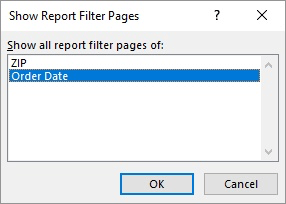
Figure 1. The Show Report Filter Pages dialog box.
At this point, Excel creates separate PivotTable worksheets for each of the discrete values in the field you selected in step 4. (For some data sets, this can be quite a few worksheets.)
ExcelTips is your source for cost-effective Microsoft Excel training. This tip (12198) applies to Microsoft Excel 2007, 2010, 2013, 2016, 2019, and Excel in Microsoft 365.

Excel Smarts for Beginners! Featuring the friendly and trusted For Dummies style, this popular guide shows beginners how to get up and running with Excel while also helping more experienced users get comfortable with the newest features. Check out Excel 2013 For Dummies today!
If you modify the data on which a PivotTable is based, you'll need to refresh the table so it reflects the modified data. ...
Discover MoreChanging the data source PivotTables go to can be a bit tricky. This tip explains what can happen when you re-point your ...
Discover MoreAre you attached to the classic PivotTable layout? Looking for a way to make that layout the default for new PivotTables? ...
Discover MoreFREE SERVICE: Get tips like this every week in ExcelTips, a free productivity newsletter. Enter your address and click "Subscribe."
2022-01-19 15:53:41
Jessica
"which then expanded every row in the PivotTable to its own sheet"
I came across this page when searching for how to do this. I couldn't find the answer here, but I did figure out how, so I figured I'd share it with you.
Take the field that you want separated into separate sheets, and put it into the filter section instead of row section. Stay with me here.
Now put the next item in the Values or Rows field. You could use the same field you put in the filter section or a different one; that will vary need by need.
Once you have that. Be sure you are in the PivotTAble Analyze tab, and look for a button that says options. I wish I could post pictures. You'll have a series of choices labeled Pivot Table, Active Field, Group, Filter Etc. - it's in the section labeled pivot table. It's labeled options. Hit that down menu and choose 'Show Report Filter Pages'. Highlight the filter choice that you want separated on each sheet. Click okay, and you're done.
I know it's a lot of steps. I wish I could post pictures. Hope this helps!
2019-04-07 13:50:16
Bo
This happened to me too! I accedentally created a very helpful table without knowing how I did it. Thank you for showing me what to do next time I need it.
2018-05-01 05:09:21
hillp
Excel 2010
almost to what im looking for, but not quite...i just want to list all raw data inside a separate sheet from the master pivot table.
the method that you share above just create another pivot table in every sheet....
think as pivot table to summarize data... and from that summary i want to generate individual sheet of raw data based on the category i analysed in the pivot table
any other option? VBA maybe?
Got a version of Excel that uses the ribbon interface (Excel 2007 or later)? This site is for you! If you use an earlier version of Excel, visit our ExcelTips site focusing on the menu interface.
FREE SERVICE: Get tips like this every week in ExcelTips, a free productivity newsletter. Enter your address and click "Subscribe."
Copyright © 2024 Sharon Parq Associates, Inc.
Comments