Please Note: This article is written for users of the following Microsoft Excel versions: 2007, 2010, 2013, 2016, 2019, Excel in Microsoft 365, and 2021. If you are using an earlier version (Excel 2003 or earlier), this tip may not work for you. For a version of this tip written specifically for earlier versions of Excel, click here: Activating the Formula Bar with the Keyboard.
Written by Allen Wyatt (last updated November 26, 2022)
This tip applies to Excel 2007, 2010, 2013, 2016, 2019, Excel in Microsoft 365, and 2021
The Formula bar, just above the work area in Excel, shows the formula or value in the currently selected cell. You can click on the formula bar to edit information within a cell, if desired. What if you want to activate the Formula bar by using the keyboard, however?
The quickest way to do this is simply to press F2. This tells Excel that you want to edit the contents of a cell. When you press F2, it is highly possible that Excel will simply expand the information in the cell and allow you to edit the information directly in the cell itself. If you don't like this behavior, but instead want F2 to activate the Formula bar, follow these steps:
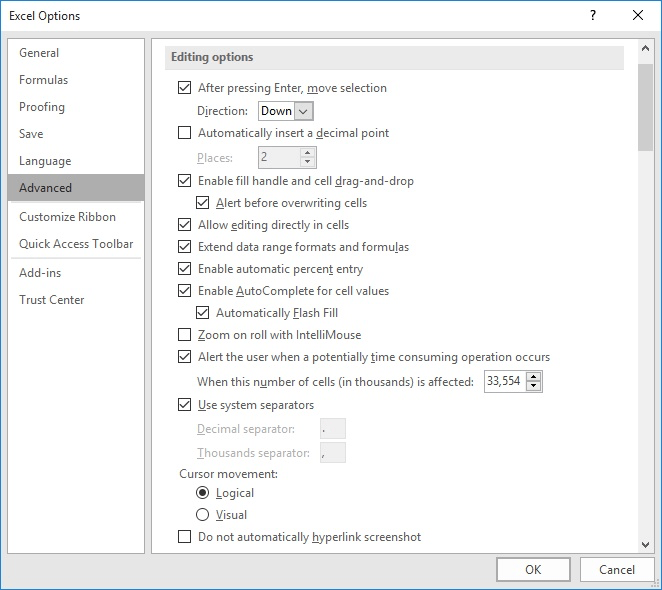
Figure 1. The advanced options in the Excel Options dialog box.
Now, whenever you press F2, the Formula bar is selected and you can edit the formula there using the normal editing keys. For instance, when you press F2, the insertion point will be at the end of whatever is shown in the Formula bar and you can use the arrow keys to move around. If you press Home, you'll go to the left side of whatever is in the Formula bar.
ExcelTips is your source for cost-effective Microsoft Excel training. This tip (6174) applies to Microsoft Excel 2007, 2010, 2013, 2016, 2019, Excel in Microsoft 365, and 2021. You can find a version of this tip for the older menu interface of Excel here: Activating the Formula Bar with the Keyboard.

Create Custom Apps with VBA! Discover how to extend the capabilities of Office 2013 (Word, Excel, PowerPoint, Outlook, and Access) with VBA programming, using it for writing macros, automating Office applications, and creating custom applications. Check out Mastering VBA for Office 2013 today!
Got a list of data from which you want to delete duplicates? There are a couple of techniques you can use to get rid of ...
Discover MoreWant to sum the values in the same cell on a range of worksheets? It's not as easy as summing a range on the same ...
Discover MoreIf you have a series of values and you want to get a total of just the values that meet a specific criteria, then you ...
Discover MoreFREE SERVICE: Get tips like this every week in ExcelTips, a free productivity newsletter. Enter your address and click "Subscribe."
2022-11-26 10:06:09
J. Woolley
For more on this subject, see https://excelribbon.tips.net/T012003_Editing_Individual_Cells.html
Got a version of Excel that uses the ribbon interface (Excel 2007 or later)? This site is for you! If you use an earlier version of Excel, visit our ExcelTips site focusing on the menu interface.
FREE SERVICE: Get tips like this every week in ExcelTips, a free productivity newsletter. Enter your address and click "Subscribe."
Copyright © 2024 Sharon Parq Associates, Inc.
Comments