Please Note: This article is written for users of the following Microsoft Excel versions: 2007, 2010, 2013, 2016, 2019, and Excel in Microsoft 365. If you are using an earlier version (Excel 2003 or earlier), this tip may not work for you. For a version of this tip written specifically for earlier versions of Excel, click here: Understanding Date and Time Formatting Codes.
Written by Allen Wyatt (last updated June 28, 2023)
This tip applies to Excel 2007, 2010, 2013, 2016, 2019, and Excel in Microsoft 365
In Excel, dates and times are stored internally as numbers. These are only converted to legible dates and times when you format the cell using a date or time format. You can use one of Excel's pre-defined date and time formats or you can create your own custom format.
Regardless of which approach you take, you use the Number tab of the Format Cells dialog box (display the Home tab of the ribbon, click the small icon at the bottom-right of the Number group, then make sure the Number tab is displayed.) The Date, Time, and Custom options all appear at the right of the dialog box. (See Figure 1.)
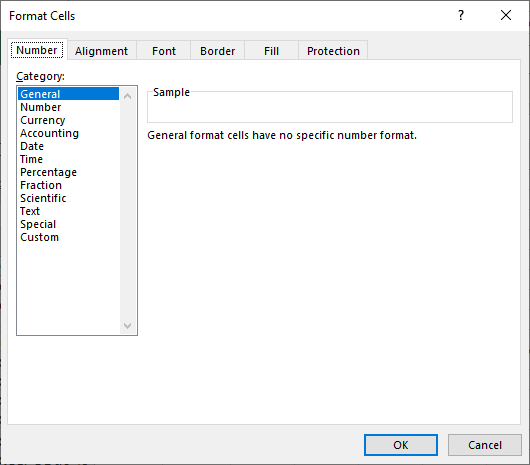
Figure 1. The Number tab of the Format Cells dialog box.
If you create a custom format for your dates and times, you need to become conversant in the codes you can use to define those formats. The following table lists the formatting codes that are specific to dates and times. You use these codes when you are creating a custom display format (display the Home tab of the ribbon, click the small icon at the bottom-right of the Number group, then choose Custom in the Category list).
| Symbol | Meaning | |
|---|---|---|
| m | Displays the month or minutes as a number without a leading 0 | |
| mm | Displays the month or minutes as a number with a leading 0 | |
| mmm | Displays the month as abbreviated text (Jan, Feb, Mar, and so on) | |
| mmmm | Displays the month as text (January, February, March, and so on) | |
| d | Displays the day of the month as a number without a leading 0 | |
| dd | Displays the day of the month as a number with a leading 0 | |
| ddd | Displays the day of the week as abbreviated text (Sun, Mon, Tue, and so on) | |
| dddd | Displays the day of the week as text (Sunday, Monday, Tuesday, and so on) | |
| yy | Displays the year with two digits | |
| yyyy | Displays the year with four digits | |
| h | Displays the hour without a leading 0 | |
| hh | Displays the hour with a leading 0 | |
| s | Displays the seconds without a leading 0 | |
| ss | Displays the seconds with a leading 0 | |
| [ ] | When surrounding hours, minutes, or seconds place holders, displays hours greater than 24 or minutes and seconds greater than 60 | |
| AM am PM pm A a P p | Uses a 12-hour clock, displaying AM or PM as specified | |
| \ | Forces display of the following character | |
| . (period) | The decimal point. | |
| "text" | Displays the text within the quotes. |
To understand better the effect of the date and time codes, take a look at the following information, which shows several common date and time formats and how they affect numbers.
| Category | Format | Value | Displayed As | |||
|---|---|---|---|---|---|---|
| Date | m/d/yy | 34369 | 2/4/94 | |||
| d-mmm-yy | 34409 | 16-Mar-94 | ||||
| Time | h:mm AM/PM | 0.654166667 | 3:42 PM | |||
| [h]:mm:ss | 2.592673611 | 62:13:27 |
Notice that the numbers shown in the value column of these examples are the internal values stored by Excel for dates and times.
ExcelTips is your source for cost-effective Microsoft Excel training. This tip (8319) applies to Microsoft Excel 2007, 2010, 2013, 2016, 2019, and Excel in Microsoft 365. You can find a version of this tip for the older menu interface of Excel here: Understanding Date and Time Formatting Codes.

Professional Development Guidance! Four world-class developers offer start-to-finish guidance for building powerful, robust, and secure applications with Excel. The authors show how to consistently make the right design decisions and make the most of Excel's powerful features. Check out Professional Excel Development today!
Adding a custom format to Excel is easy. Having that custom format appear in all your workbooks is a different story ...
Discover MoreYou may want Excel to format your dates using a pattern it doesn't normally use�"such as using periods instead of ...
Discover MoreCustom formats are great for defining how a specific value in a cell should look. They aren't that great at doing complex ...
Discover MoreFREE SERVICE: Get tips like this every week in ExcelTips, a free productivity newsletter. Enter your address and click "Subscribe."
2024-02-06 12:48:06
kiran
helpful
2021-04-22 10:51:21
J. Woolley
@Norm
See https://exceljet.net/custom-number-formats
and https://www.thespreadsheetguru.com/blog/excel-custom-number-format-rules
and https://customformats.com/
2021-04-21 22:56:24
I see some custom date codes in my spreadsheet include special characters. I have not been able to find any info on these special characters searching the web. I'd like to know what they mean and how/when to use them. Can you help? Here are some of the custom formats I see with special characters:
m/d/yy;@
[$-en-US]dddd, mmmm d, yyyy
_($* #,##0_);_($* (#,##0);_($* "-"_);_(@_)
The above use the following special characters:
;@
[$-en-US]
_($*
_);_
Got a version of Excel that uses the ribbon interface (Excel 2007 or later)? This site is for you! If you use an earlier version of Excel, visit our ExcelTips site focusing on the menu interface.
FREE SERVICE: Get tips like this every week in ExcelTips, a free productivity newsletter. Enter your address and click "Subscribe."
Copyright © 2024 Sharon Parq Associates, Inc.
Comments