Written by Allen Wyatt (last updated April 2, 2022)
This tip applies to Excel 2007, 2010, 2013, 2016, 2019, Excel in Microsoft 365, and 2021
Mitch has suddenly lost the row numbers on the far left of his workbooks. He wonders how he can get them back.
This could be a matter as simple as your Excel program window being "off screen" just a bit on the left. If so, then use the mouse to click in the title bar area of the window and drag the window to the right. You can also adjust the size of the program window, if necessary.
There is a setting in Excel that controls the display of row numbers (which Microsoft refers to as "row headers") at the left side of your worksheet. This setting simultaneously controls the display of the column headers at the top of the worksheet. The easiest way to access this setting is to follow these steps:
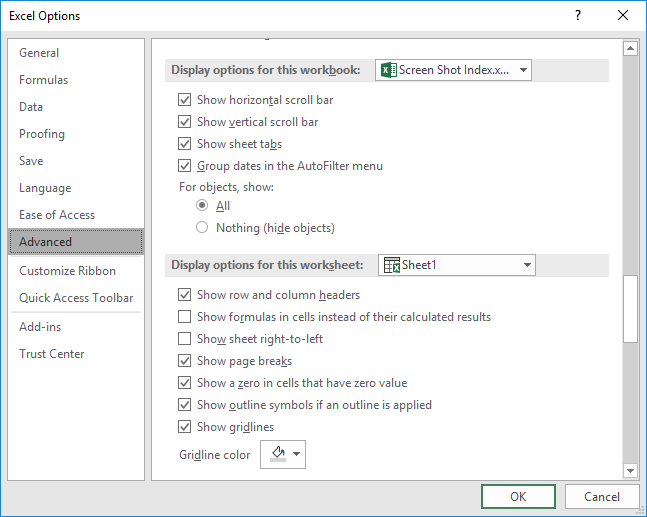
Figure 1. The Advanced options of the Excel Options dialog box.
ExcelTips is your source for cost-effective Microsoft Excel training. This tip (9899) applies to Microsoft Excel 2007, 2010, 2013, 2016, 2019, Excel in Microsoft 365, and 2021.

Create Custom Apps with VBA! Discover how to extend the capabilities of Office 2013 (Word, Excel, PowerPoint, Outlook, and Access) with VBA programming, using it for writing macros, automating Office applications, and creating custom applications. Check out Mastering VBA for Office 2013 today!
Gridlines are very helpful in seeing where cells are located on the screen. You are not limited to black gridlines; ...
Discover MorePage breaks can be added to a worksheet manually or automatically. If you want to see where Excel places page breaks, ...
Discover MorePress the slash key and Excel may display a series of keyboard commands near the ribbon. If this behavior drives you ...
Discover MoreFREE SERVICE: Get tips like this every week in ExcelTips, a free productivity newsletter. Enter your address and click "Subscribe."
2022-04-02 10:07:38
J. Woolley
The row/column labels (headers) are toggled ON/OFF by the worksheet’s Window property DisplayHeadings. For the active worksheet, the following VBA statement will toggle both:
ActiveWindow.DisplayHeadings = Not ActiveWindow.DisplayHeadings
To set them ON for all worksheets in the active workbook:
Dim WS as Worksheet
For Each WS In ActiveWorkbook.Worksheets
WS.Activate
ActiveWindow.DisplayHeadings = True
Next WS
My Excel Toolbox includes the WindowDressing macro, which will toggle several such properties for the active worksheet or all worksheets. A screenshot is included in my recent comment added to the following Tip:
https://excelribbon.tips.net/T009308_Controlling_Where_You_Edit_Cell_Contents.html
Got a version of Excel that uses the ribbon interface (Excel 2007 or later)? This site is for you! If you use an earlier version of Excel, visit our ExcelTips site focusing on the menu interface.
FREE SERVICE: Get tips like this every week in ExcelTips, a free productivity newsletter. Enter your address and click "Subscribe."
Copyright © 2024 Sharon Parq Associates, Inc.
Comments