Please Note: This article is written for users of the following Microsoft Excel versions: 2007, 2010, 2013, 2016, 2019, and Excel in Microsoft 365. If you are using an earlier version (Excel 2003 or earlier), this tip may not work for you. For a version of this tip written specifically for earlier versions of Excel, click here: Changing Cell Patterns.
Written by Allen Wyatt (last updated July 24, 2021)
This tip applies to Excel 2007, 2010, 2013, 2016, 2019, and Excel in Microsoft 365
Excel allows you to easily change the background pattern used in the cell. In the early days of spreadsheets, patterns were the only way you had to differentiate one cell from another. To change cell patterns, follow these steps:
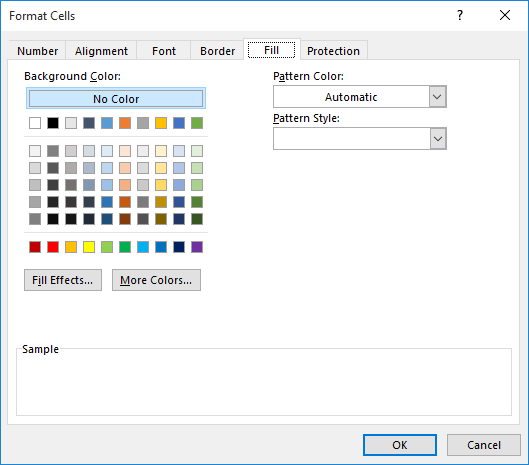
Figure 1. The Fill tab of the Format Cells dialog box.
You should note that any pattern you select appears in the background of the cell, meaning that it appears behind any information contained within the cell. Thus, by creatively combining patterns, pattern colors, and other formatting options, you can create many, many different special effects.
ExcelTips is your source for cost-effective Microsoft Excel training. This tip (6286) applies to Microsoft Excel 2007, 2010, 2013, 2016, 2019, and Excel in Microsoft 365. You can find a version of this tip for the older menu interface of Excel here: Changing Cell Patterns.

Save Time and Supercharge Excel! Automate virtually any routine task and save yourself hours, days, maybe even weeks. Then, learn how to make Excel do things you thought were simply impossible! Mastering advanced Excel macros has never been easier. Check out Excel 2010 VBA and Macros today!
Need to use a date as part of a larger string of text? Here are some handy ways to go about the process.
Discover MoreNeed to merge a bunch of cells together on a regular basis? You'll love the two macros in this tip which can make short ...
Discover MoreExcel allows you to apply several types of alignments to cells. One type of alignment allows you to indent cell contents ...
Discover MoreFREE SERVICE: Get tips like this every week in ExcelTips, a free productivity newsletter. Enter your address and click "Subscribe."
2023-05-03 21:34:29
Martin
In the online version of Excel (Sharepoint, Teams, etc.) patterns are not supported. Setting them in the desktop version and then viewing in Teams will not show the patterns.
Got a version of Excel that uses the ribbon interface (Excel 2007 or later)? This site is for you! If you use an earlier version of Excel, visit our ExcelTips site focusing on the menu interface.
FREE SERVICE: Get tips like this every week in ExcelTips, a free productivity newsletter. Enter your address and click "Subscribe."
Copyright © 2024 Sharon Parq Associates, Inc.
Comments