Please Note: This article is written for users of the following Microsoft Excel versions: 2007, 2010, 2013, 2016, 2019, 2021, and Excel in Microsoft 365. If you are using an earlier version (Excel 2003 or earlier), this tip may not work for you. For a version of this tip written specifically for earlier versions of Excel, click here: Limiting Entry of Names.
Written by Allen Wyatt (last updated July 1, 2023)
This tip applies to Excel 2007, 2010, 2013, 2016, 2019, 2021, and Excel in Microsoft 365
Using Excel for entering data is quite common. When you are entering information, you may want to limit what can be placed in a particular cell. For instance, you might be working on an employee register, and you need to make sure that you only enter each employee's name a single time in the worksheet.
One way to approach this challenge is to create a list of allowable names, either on another worksheet or in a different place on the same worksheet. Give this list of names a defined name, such as ValidNames. Then, follow these steps:
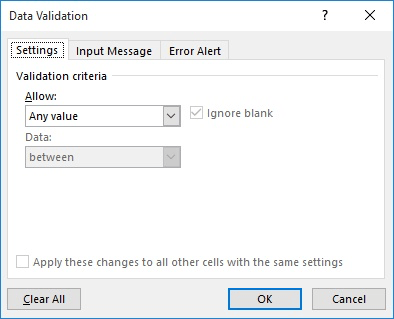
Figure 1. The Settings tab of the Data Validation dialog box.
=AND(COUNTIF(ValidNames,A1)=1,COUNTIF($A$1:$A$10,A1)=1)
This validation formula works because it checks the input range (A1:A10) and makes sure that no more than one name from the ValidNames list appears there.
This formulaic method works great if you are typing names into your input list. If you instead prefer to use a drop-down list to select names, there is a slick method presented at this Web page:
http://www.contextures.com/xlDataVal03.html
What makes it slick is that the drop-down list is dynamic. For instance, when you select a name to go into one cell, that name is removed from the drop-down list used to select names in other cells. Quite nice.
ExcelTips is your source for cost-effective Microsoft Excel training. This tip (7361) applies to Microsoft Excel 2007, 2010, 2013, 2016, 2019, 2021, and Excel in Microsoft 365. You can find a version of this tip for the older menu interface of Excel here: Limiting Entry of Names.

Best-Selling VBA Tutorial for Beginners Take your Excel knowledge to the next level. With a little background in VBA programming, you can go well beyond basic spreadsheets and functions. Use macros to reduce errors, save time, and integrate with other Microsoft applications. Fully updated for the latest version of Office 365. Check out Microsoft 365 Excel VBA Programming For Dummies today!
Data validation is a great tool for limiting what can be input into a cell. Excel allows you to specify what should ...
Discover MoreData validation allows you to create drop-down lists that aid data entry. If you want the indicator for the drop-down ...
Discover MoreData Validation is a great tool in Excel for making sure that whatever is entered in a cell matches your specific ...
Discover MoreFREE SERVICE: Get tips like this every week in ExcelTips, a free productivity newsletter. Enter your address and click "Subscribe."
There are currently no comments for this tip. (Be the first to leave your comment—just use the simple form above!)
Got a version of Excel that uses the ribbon interface (Excel 2007 or later)? This site is for you! If you use an earlier version of Excel, visit our ExcelTips site focusing on the menu interface.
FREE SERVICE: Get tips like this every week in ExcelTips, a free productivity newsletter. Enter your address and click "Subscribe."
Copyright © 2025 Sharon Parq Associates, Inc.
Comments