Written by Allen Wyatt (last updated February 22, 2025)
This tip applies to Excel 2016, 2019, 2021, 2024, and Excel in Microsoft 365
Bill needs to investigate some changes that were made in a workbook. Key to starting this is to figure out who the last person was that saved the workbook. Bill wonders if this information is available in Excel. If so, he wonders if the information is compromised if someone subsequently opens the workbook but doesn't save it.
You can see the last person to save a workbook by displaying the File tab of the ribbon and then clicking Info at the left side of the screen. At the right side of the screen, under the heading "Related People," you can see two pieces of info regarding users: who created (authored) the workbook and who last saved the workbook. (See Figure 1.)
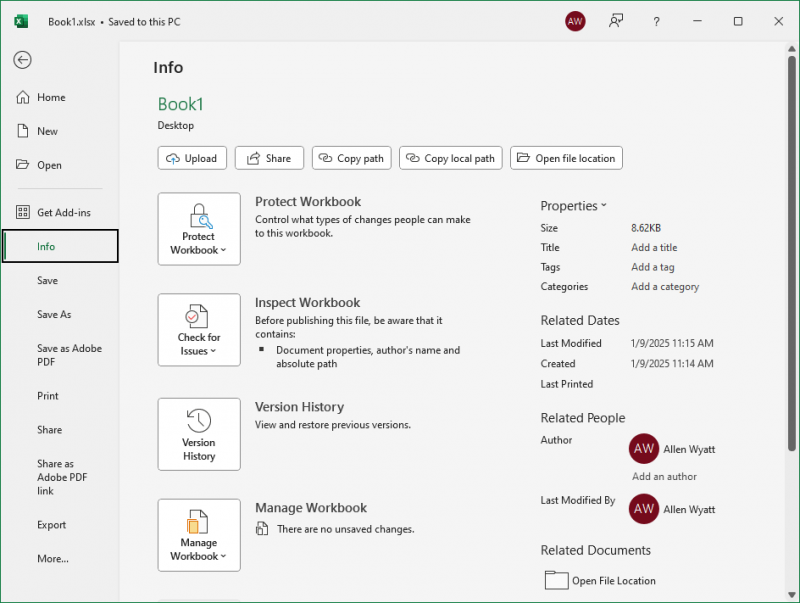
Figure 1. Seeing who last saved a workbook.
This info is not disturbed unless someone again saves the workbook.
You can even see who last saved a workbook by taking these actions within Windows. (Go ahead and close Excel.)
In this dialog box you can see "Last Saved By" and a name. The name should match the one visible on the Info area described earlier.
If you prefer a macro solution, you could use this one-line macro to do the trick:
Sub LastSaver()
MsgBox "Last saved by: " & ActiveWorkbook.BuiltinDocumentProperties("Last Author")
End Sub
ExcelTips is your source for cost-effective Microsoft Excel training. This tip (8800) applies to Microsoft Excel 2016, 2019, 2021, 2024, and Excel in Microsoft 365.

Excel Smarts for Beginners! Featuring the friendly and trusted For Dummies style, this popular guide shows beginners how to get up and running with Excel while also helping more experienced users get comfortable with the newest features. Check out Excel 2019 For Dummies today!
When working with copies of workbooks--particularly copies derived from a common ancestor workbook--you may be interested ...
Discover MoreDo you need to compare two workbooks to each other? While you can use specialized third-party software to do the ...
Discover MoreSometimes it is helpful to copy worksheets from one workbook to another. If you have dozens of such worksheets to copy, ...
Discover MoreFREE SERVICE: Get tips like this every week in ExcelTips, a free productivity newsletter. Enter your address and click "Subscribe."
2025-02-23 10:35:00
J. Woolley
For more about workbook document properties (built-in and custom) plus custom worksheet properties, see my comment here: https://excelribbon.tips.net/T009727
Got a version of Excel that uses the ribbon interface (Excel 2007 or later)? This site is for you! If you use an earlier version of Excel, visit our ExcelTips site focusing on the menu interface.
FREE SERVICE: Get tips like this every week in ExcelTips, a free productivity newsletter. Enter your address and click "Subscribe."
Copyright © 2025 Sharon Parq Associates, Inc.
Comments