Please Note: This article is written for users of the following Microsoft Excel versions: 2007, 2010, 2013, 2016, 2019, and 2021. If you are using an earlier version (Excel 2003 or earlier), this tip may not work for you. For a version of this tip written specifically for earlier versions of Excel, click here: Turning Off Error Checking.
Written by Allen Wyatt (last updated June 20, 2020)
This tip applies to Excel 2007, 2010, 2013, 2016, 2019, and 2021
While you have Excel open, it is constantly checking in the background for potential errors in your worksheets. If an error is located (or, at the least, what Excel thinks is an error), then the cell is "flagged" with a small green triangle in the upper-left corner of the cell.
If you don't want Excel to check for errors, you can turn the feature off by following these steps:
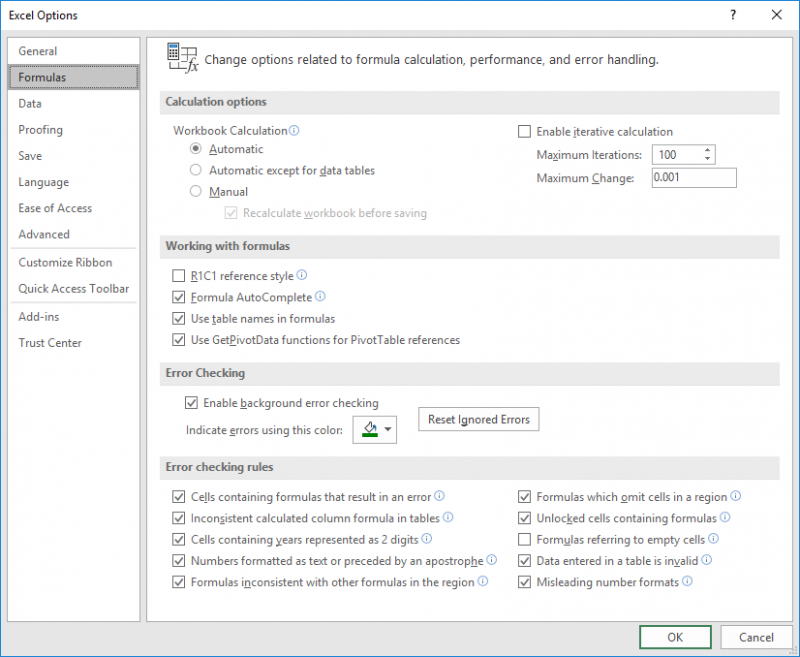
Figure 1. The Formulas area of the Excel Options dialog box.
Any existing green triangles should disappear, and Excel stops checking for errors.
Understand that turning off error checking in this manner affects only the way that Excel works on your own system. If you share the workbook with someone else and they open it on their system, the display of the "flags" is controlled by the setting on their system.
ExcelTips is your source for cost-effective Microsoft Excel training. This tip (10655) applies to Microsoft Excel 2007, 2010, 2013, 2016, 2019, and 2021. You can find a version of this tip for the older menu interface of Excel here: Turning Off Error Checking.

Best-Selling VBA Tutorial for Beginners Take your Excel knowledge to the next level. With a little background in VBA programming, you can go well beyond basic spreadsheets and functions. Use macros to reduce errors, save time, and integrate with other Microsoft applications. Fully updated for the latest version of Office 365. Check out Microsoft 365 Excel VBA Programming For Dummies today!
What happens when you press Enter in a cell depends on how you have Excel configured. Here's the way you can control the ...
Discover MoreWhen entering data in a worksheet, Excel tries to figure out how your entry can best be shown on the screen. When it ...
Discover MoreExcel allows you to save your workbooks in many different places. By default, it helpfully provides all those places. You ...
Discover MoreFREE SERVICE: Get tips like this every week in ExcelTips, a free productivity newsletter. Enter your address and click "Subscribe."
There are currently no comments for this tip. (Be the first to leave your comment—just use the simple form above!)
Got a version of Excel that uses the ribbon interface (Excel 2007 or later)? This site is for you! If you use an earlier version of Excel, visit our ExcelTips site focusing on the menu interface.
FREE SERVICE: Get tips like this every week in ExcelTips, a free productivity newsletter. Enter your address and click "Subscribe."
Copyright © 2025 Sharon Parq Associates, Inc.
Comments