Please Note: This article is written for users of the following Microsoft Excel versions: 2007, 2010, 2013, 2016, 2019, 2021, and Excel in Microsoft 365. If you are using an earlier version (Excel 2003 or earlier), this tip may not work for you. For a version of this tip written specifically for earlier versions of Excel, click here: Removing All Formatting.
Written by Allen Wyatt (last updated August 27, 2022)
This tip applies to Excel 2007, 2010, 2013, 2016, 2019, 2021, and Excel in Microsoft 365
If you want to remove all the formatting from a cell, there are a number of techniques you can use. One way is to use the Format Painter. If there is an "unformatted" cell close to the one from which you want the formatting removed, just select the unformatted cell and click on the Format Painter tool. Then click on the cell you want to be unformatted, and that should do the trick.
Another method is to select the cell or cells, display the Home tab of the ribbon, click Clear in the Editing group. Excel displays a submenu from which you can select Formats.
You can also remove formatting by using the built-in styles in Excel. Select the cells and display the Home tab of the ribbon. In the Styles group click Normal. The formatting of the cell is returned to whatever is defined as "normal" for your worksheet.
If you prefer to use a single tool to remove formatting, you can customize Excel by adding a special tool to the Quick Access Toolbar. Follow these steps:
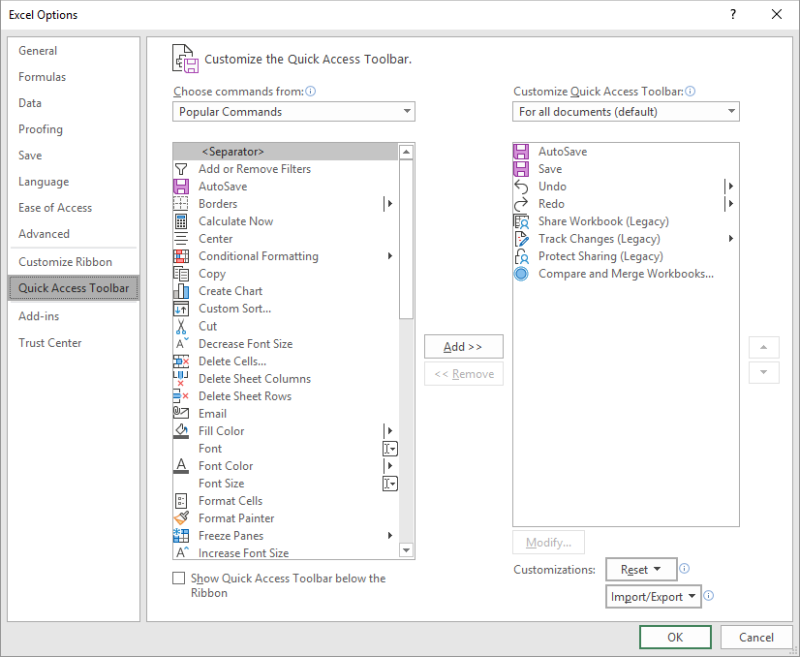
Figure 1. The Quick Access Toolbar area of the Excel Options dialog box.
With the new tool in place, you can remove formatting by selecting the cells you want to affect and then clicking the tool.
ExcelTips is your source for cost-effective Microsoft Excel training. This tip (6753) applies to Microsoft Excel 2007, 2010, 2013, 2016, 2019, 2021, and Excel in Microsoft 365. You can find a version of this tip for the older menu interface of Excel here: Removing All Formatting.

Program Successfully in Excel! This guide will provide you with all the information you need to automate any task in Excel and save time and effort. Learn how to extend Excel's functionality with VBA to create solutions not possible with the standard features. Includes latest information for Excel 2024 and Microsoft 365. Check out Mastering Excel VBA Programming today!
Enter a fraction into Excel, and you may be surprised that the program reduces the faction to its simplest form. If you ...
Discover MoreWant to draw attention to some information in a particular cell? Make the cell flash, on and off. Here's how you can ...
Discover MoreIf you have a range of numeric values in your worksheet, you may want to change them from numbers to text values. Here's ...
Discover MoreFREE SERVICE: Get tips like this every week in ExcelTips, a free productivity newsletter. Enter your address and click "Subscribe."
There are currently no comments for this tip. (Be the first to leave your comment—just use the simple form above!)
Got a version of Excel that uses the ribbon interface (Excel 2007 or later)? This site is for you! If you use an earlier version of Excel, visit our ExcelTips site focusing on the menu interface.
FREE SERVICE: Get tips like this every week in ExcelTips, a free productivity newsletter. Enter your address and click "Subscribe."
Copyright © 2026 Sharon Parq Associates, Inc.
Comments