Please Note: This article is written for users of the following Microsoft Excel versions: 2007, 2010, 2013, 2016, 2019, and Excel in Microsoft 365. If you are using an earlier version (Excel 2003 or earlier), this tip may not work for you. For a version of this tip written specifically for earlier versions of Excel, click here: Applying Range Names to Formulas.
Written by Allen Wyatt (last updated March 18, 2024)
This tip applies to Excel 2007, 2010, 2013, 2016, 2019, and Excel in Microsoft 365
Named ranges can be a great boon when you are writing formulas. For instance, if you assign the name Tax_Rate to cell A7, you can then use the name Tax_Rate in your formulas instead of A7. This makes your formulas (and their purpose) easier to understand when you are later working with them.
This approach is great if you have not yet created any formulas. What if you already have a bunch of formulas in your worksheet, and they already reference cell A7 instead of Tax_Rate? You could, of course, select each formula and edit them to refer to Tax_Rate instead of A7, but that could be a long process that is prone to mistakes. (My fat fingers often introduce mistakes that I never intended. :>))
The solution is to allow Excel to do the editing for you. It is easy to do; just follow these steps:
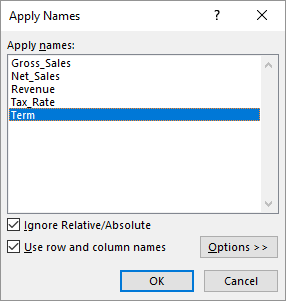
Figure 1. The Apply Names dialog box.
That's it; Excel examines your formulas and any reference to cell A7 is replaced with the name of A7, Tax_Rate.
ExcelTips is your source for cost-effective Microsoft Excel training. This tip (8266) applies to Microsoft Excel 2007, 2010, 2013, 2016, 2019, and Excel in Microsoft 365. You can find a version of this tip for the older menu interface of Excel here: Applying Range Names to Formulas.

Save Time and Supercharge Excel! Automate virtually any routine task and save yourself hours, days, maybe even weeks. Then, learn how to make Excel do things you thought were simply impossible! Mastering advanced Excel macros has never been easier. Check out Excel 2010 VBA and Macros today!
The second parameter of the COUNTIF function is used to specify the criteria to be used when determining what should be ...
Discover MoreReference a cell in a macro, and if that cell is blank Excel normally equates that to a zero value. What if you don't ...
Discover MoreExcel includes a built-in tool that will remove duplicate rows from a worksheet. If you want to remove non-duplicate ...
Discover MoreFREE SERVICE: Get tips like this every week in ExcelTips, a free productivity newsletter. Enter your address and click "Subscribe."
2024-03-18 10:46:41
Allen
Thank you for the tip sent in your "ExcelTips Daily Nugget: Applying Range Names to Formulas" EMail today.
However, you need to actually select the names you want to apply, with the ability to select multiple ones. So in your example you need to click on "Tax_Rate" before clicking "OK".
Actually I found somewhere: "If Excel is able to match any of the existing names with the references used in your formulas, the names will be selected for you automatically.".
However, the automatic selection does NOT seem to work, rather remembering the last selection made, even if it is not relevant to the selected cells.
I am currently using "Microsoft® Excel® for Microsoft 365 MSO (Version 2402 Build 16.0.17328.20124) 64-bit". So could you please check the functionality and how it is supposed to work, if there is a known bug, etc.
Also could you explain the "Ignore Relative/Absolute", "Use row and column names" and "Options" settings uses, pros/cons, etc. - I think it could be all too easy to break a spreadsheet with incorrect/unexpected changes if this was used on a large selection of Cells containing formulae?
Thanks
2020-09-29 12:23:44
Philip Andrew
Is there a way to select multiple cells with formulas and convert all their A1 references to their respective cell Names?
2020-02-12 15:32:39
Tripp Knightly
I believe this doesn't work if the name range is in a different worksheet in the workbook (as many people set things up). It does work if the named range is on the same worksheet as the formulas to which you are trying to propogate the names. By the way you can apply multiple names at once just by using control-click to select multiple in the dropdown.
2019-05-15 13:55:55
This did not work for me. I receive an error window stating: "Microsoft Excel cannot find any references to replace".
2019-03-17 22:57:44
rob
You cannot select multiple names to apply at once, each has to be done individually. Rather frustrating when there are a lot of named cells to apply.
Can someone please explain the two checkbox option?
2019-03-16 05:52:20
sandeep kothari
It seems "Term" has been selected instead of "Tax_Rate". Please check.
Got a version of Excel that uses the ribbon interface (Excel 2007 or later)? This site is for you! If you use an earlier version of Excel, visit our ExcelTips site focusing on the menu interface.
FREE SERVICE: Get tips like this every week in ExcelTips, a free productivity newsletter. Enter your address and click "Subscribe."
Copyright © 2024 Sharon Parq Associates, Inc.
Comments