Jack uses the data validation capabilities of Excel to create drop-down lists for some of the cells in his worksheet. Once the list is created, a drop-down indicator appears at the right side of the cell. The indicator only appears when the cell is selected, but Jack would like to make the indicator appear all the time, even when a different cell is selected.
There is no way to do this using data validation. Instead, you would need to use the Forms toolbar to create combo box controls or other types of controls, as these are visible all the time. (How you do this has been covered in other issues of ExcelTips.)
An alternative is to use some other way of "marking" the input cell. For instance, you could use color, text, or cell borders to mark the cell that uses the data validation. That way users could key in on the formatting and know that the cell can be used for input.
ExcelTips is your source for cost-effective Microsoft Excel training. This tip (9489) applies to Microsoft Excel 2007 and 2010.

Program Successfully in Excel! John Walkenbach's name is synonymous with excellence in deciphering complex technical topics. With this comprehensive guide, "Mr. Spreadsheet" shows how to maximize your Excel experience using professional spreadsheet application development tips from his own personal bookshelf. Check out Excel 2013 Power Programming with VBA today!
Want to create an easy drop-down list? You can do so by using the data validation features of Excel.
Discover MoreWant to control what users put into a cell? It's easy to do using a feature called data validation, as described in this tip.
Discover MoreData Validation is a great tool to make sure that data entered in a cell meets whatever criteria you decide. Its ...
Discover MoreFREE SERVICE: Get tips like this every week in ExcelTips, a free productivity newsletter. Enter your address and click "Subscribe."
2021-07-16 12:39:47
David Czuba
An alternative to making the drop down arrow visible is to put placeholder text at the top of the validation list, such as <select>. Then, make conditional formatting to identify the text <select> differently than other selections from the validation list. In the figure, the validation list is in column A with <select> at the top. Cell C1 uses the validation and has conditional formatting set to highlight the words <select> in gray. Once C1 is selected and a month chosen from the dropdown list, the month is displayed in the default font color (see Figure 1 below)
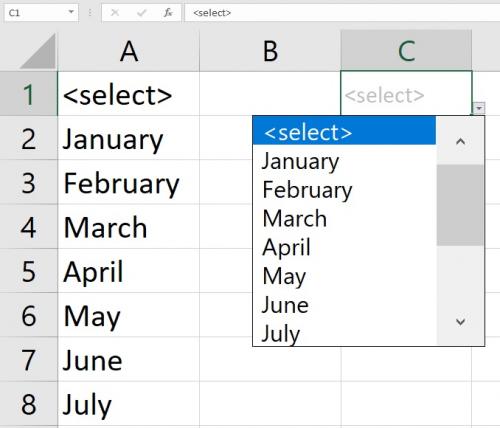
Figure 1.
2014-06-18 06:15:41
Michael (Micky) Avidan
@DrNicket,
The small icon is a Picture.
You can enter its properties and adjust so it keeps the size and location
My Excel ver. is 2013 + Hebrew interface therefore I don't know the exact English formatting expressions.
I checked and rechecked - the icon resizes upon changing the sheets zoom.
Michael (Micky) Avidan
“Microsoft® Answers" - Wiki author & Forums Moderator
“Microsoft®” MVP – Excel (2009-2014)
ISRAEL
2014-06-17 17:37:29
DrNicket
Micky,
Your solution is something, thank you.
However, it doesn't hold up once someone adjusts the zoom level. The image is scaled, while the generated pull down is not.
Is there another solution out there?
2014-06-11 08:54:38
GJ Case
John:
Yes, you can, if you use conditional formatting to format the cell color based on the contents of the cell. The dropdown list could contain, for instance, Red, Yellow, and Blue, and when you select from the list, conditional formatting would read the contents of the cell and format accordingly.
If, as I suspect, you want just the cell color, but not the cell contents to contain the value of the dropdown, that would likely require a macro.
2014-06-10 13:42:27
Hello...Can I do a DROP down list in a cell that picks a color for that cell??
2014-05-05 09:11:48
Loofted
Cool !!!!!
2014-05-05 07:53:09
Michael (Micky) Avidan
There is a very easy way to, constantly, present a Drop-Down indicator .
Here we go:
1) Assume the DV cell is A10.
2) Save a snap shot of only the Drop-Down indicator.
3) Place the saved picture over the original Drop-Down indicator.
4) Attach the following small macro to the picture.
5) Click the Drop-Down indicator picture.
------------------------
Sub Open_Drop_Down_A10()
[A10]. Select
SendKeys "%{down}"
End Sub
-------
Michael (Micky) Avidan
“Microsoft® Answers" - Wiki author & Forums Moderator
“Microsoft®” MVP – Excel (2009-2014)
ISRAEL
Got a version of Excel that uses the ribbon interface (Excel 2007 or later)? This site is for you! If you use an earlier version of Excel, visit our ExcelTips site focusing on the menu interface.
FREE SERVICE: Get tips like this every week in ExcelTips, a free productivity newsletter. Enter your address and click "Subscribe."
Copyright © 2024 Sharon Parq Associates, Inc.
Comments