Please Note: This article is written for users of the following Microsoft Excel versions: 2007, 2010, 2013, 2016, 2019, and Excel in Microsoft 365. If you are using an earlier version (Excel 2003 or earlier), this tip may not work for you. For a version of this tip written specifically for earlier versions of Excel, click here: Embedding an Excel Chart in a Word Document.
Written by Allen Wyatt (last updated December 19, 2023)
This tip applies to Excel 2007, 2010, 2013, 2016, 2019, and Excel in Microsoft 365
Most of the time, Microsoft Office applications work fairly well together. For instance, you might be creating a report for a presentation, and you need to include a chart along with the report. Fortunately, you can embed an Excel chart directly within a report you happen to be creating in Word. This is done in the following manner:
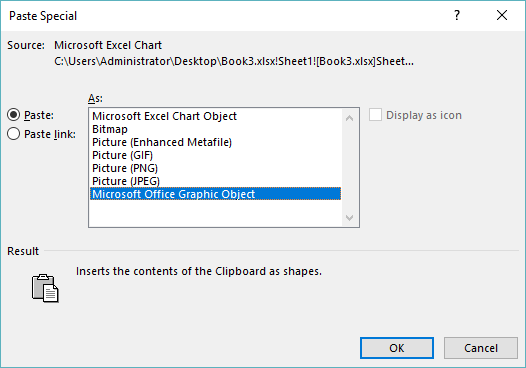
Figure 1. The Paste Special dialog box in Word.
ExcelTips is your source for cost-effective Microsoft Excel training. This tip (10427) applies to Microsoft Excel 2007, 2010, 2013, 2016, 2019, and Excel in Microsoft 365. You can find a version of this tip for the older menu interface of Excel here: Embedding an Excel Chart in a Word Document.

Create Custom Apps with VBA! Discover how to extend the capabilities of Office 2013 (Word, Excel, PowerPoint, Outlook, and Access) with VBA programming, using it for writing macros, automating Office applications, and creating custom applications. Check out Mastering VBA for Office 2013 today!
It can be frustrating when Excel doesn't display the formatting options that you know it should for your charts. This tip ...
Discover MoreMacros allow you to make changes to virtually anything you can see in Excel. This tip examines how to make changes (even ...
Discover MoreExcel provides a wide variety of chart types you can use with your data. Unfortunately, this variety can often make it ...
Discover MoreFREE SERVICE: Get tips like this every week in ExcelTips, a free productivity newsletter. Enter your address and click "Subscribe."
2020-06-16 03:23:30
Richard Curtis
Does this process rely on the Excel & Word documents remaining in the same respective folders? Our documents, especially those generated using Word, are stored in a document management system not a folder structure. Can a linked Excel chart survive this?
Got a version of Excel that uses the ribbon interface (Excel 2007 or later)? This site is for you! If you use an earlier version of Excel, visit our ExcelTips site focusing on the menu interface.
FREE SERVICE: Get tips like this every week in ExcelTips, a free productivity newsletter. Enter your address and click "Subscribe."
Copyright © 2024 Sharon Parq Associates, Inc.
Comments