Please Note: This article is written for users of the following Microsoft Excel versions: 2007, 2010, 2013, 2016, 2019, and 2021. If you are using an earlier version (Excel 2003 or earlier), this tip may not work for you. For a version of this tip written specifically for earlier versions of Excel, click here: Embedding an Excel Chart in a Word Document.
Written by Allen Wyatt (last updated December 19, 2023)
This tip applies to Excel 2007, 2010, 2013, 2016, 2019, and 2021
Most of the time, Microsoft Office applications work fairly well together. For instance, you might be creating a report for a presentation, and you need to include a chart along with the report. Fortunately, you can embed an Excel chart directly within a report you happen to be creating in Word. This is done in the following manner:
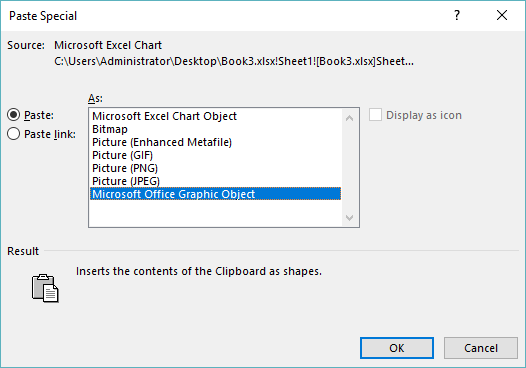
Figure 1. The Paste Special dialog box in Word.
ExcelTips is your source for cost-effective Microsoft Excel training. This tip (10427) applies to Microsoft Excel 2007, 2010, 2013, 2016, 2019, and 2021. You can find a version of this tip for the older menu interface of Excel here: Embedding an Excel Chart in a Word Document.

Best-Selling VBA Tutorial for Beginners Take your Excel knowledge to the next level. With a little background in VBA programming, you can go well beyond basic spreadsheets and functions. Use macros to reduce errors, save time, and integrate with other Microsoft applications. Fully updated for the latest version of Office 365. Check out Microsoft 365 Excel VBA Programming For Dummies today!
Do you use Excel's charting capabilities to display three-dimensional views of your data? The program provides a way that ...
Discover MorePie charts are a great way to graphically display some types of data. Displaying negative values is not so great in pie ...
Discover MoreNeed to generate a chart in the fastest possible way? Just use this shortcut key and you'll have one faster than you can ...
Discover MoreFREE SERVICE: Get tips like this every week in ExcelTips, a free productivity newsletter. Enter your address and click "Subscribe."
2020-06-16 03:23:30
Richard Curtis
Does this process rely on the Excel & Word documents remaining in the same respective folders? Our documents, especially those generated using Word, are stored in a document management system not a folder structure. Can a linked Excel chart survive this?
Got a version of Excel that uses the ribbon interface (Excel 2007 or later)? This site is for you! If you use an earlier version of Excel, visit our ExcelTips site focusing on the menu interface.
FREE SERVICE: Get tips like this every week in ExcelTips, a free productivity newsletter. Enter your address and click "Subscribe."
Copyright © 2025 Sharon Parq Associates, Inc.
Comments