Please Note: This article is written for users of the following Microsoft Excel versions: 2007, 2010, 2013, 2016, 2019, and 2021. If you are using an earlier version (Excel 2003 or earlier), this tip may not work for you. For a version of this tip written specifically for earlier versions of Excel, click here: Copying Subtotals.
Written by Allen Wyatt (last updated October 19, 2023)
This tip applies to Excel 2007, 2010, 2013, 2016, 2019, and 2021
Excel has a handy feature that allows you to automatically add subtotals to a data list. (How to create subtotals is covered in other issues of ExcelTips.) You may be wondering, once the subtotals are in place, how you can copy the subtotals to a different worksheet. This is actually rather easy to do, if you follow these steps:
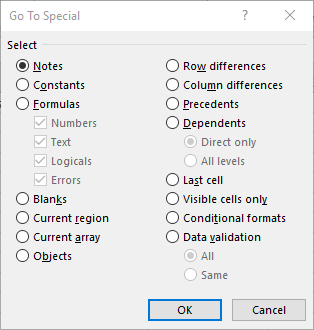
Figure 1. The Go To Special dialog box.
ExcelTips is your source for cost-effective Microsoft Excel training. This tip (10677) applies to Microsoft Excel 2007, 2010, 2013, 2016, 2019, and 2021. You can find a version of this tip for the older menu interface of Excel here: Copying Subtotals.

Excel Smarts for Beginners! Featuring the friendly and trusted For Dummies style, this popular guide shows beginners how to get up and running with Excel while also helping more experienced users get comfortable with the newest features. Check out Excel 2019 For Dummies today!
Need to concatenate the contents in a number of columns so that it appears in a single column? Excel has no intrinsic way ...
Discover MoreExcel provides two really helpful shortcuts you can use to fill a range of cells, either horizontally or vertically. ...
Discover MoreIt's easy to select non-contiguous ranges using the mouse but may seem more daunting if you are simply using the ...
Discover MoreFREE SERVICE: Get tips like this every week in ExcelTips, a free productivity newsletter. Enter your address and click "Subscribe."
There are currently no comments for this tip. (Be the first to leave your comment—just use the simple form above!)
Got a version of Excel that uses the ribbon interface (Excel 2007 or later)? This site is for you! If you use an earlier version of Excel, visit our ExcelTips site focusing on the menu interface.
FREE SERVICE: Get tips like this every week in ExcelTips, a free productivity newsletter. Enter your address and click "Subscribe."
Copyright © 2025 Sharon Parq Associates, Inc.
Comments