Please Note: This article is written for users of the following Microsoft Excel versions: 2007, 2010, 2013, 2016, 2019, 2021, 2024, and Excel in Microsoft 365. If you are using an earlier version (Excel 2003 or earlier), this tip may not work for you. For a version of this tip written specifically for earlier versions of Excel, click here: Backing Up Custom Dictionaries.
Written by Allen Wyatt (last updated December 13, 2025)
This tip applies to Excel 2007, 2010, 2013, 2016, 2019, 2021, 2024, and Excel in Microsoft 365
The Excel spell-check program allows you to create a number of custom dictionaries for your use. At some time, you may want to copy the custom dictionaries, either for a personal backup or to transfer to a different computer.
The default custom dictionary used by Excel has a file name of Custom.dic. However, custom dictionaries can be saved under any number of different names. You can see the name of the custom dictionary you are using by first displaying the Excel Options dialog box. (In Excel 2007 click the Office button and then click Excel Options. In Excel 2010 or a later version, display the File tab of the ribbon and then click Options.) At the left side of the dialog box click Proofing and then click the Custom Dictionaries button. (See Figure 1.)
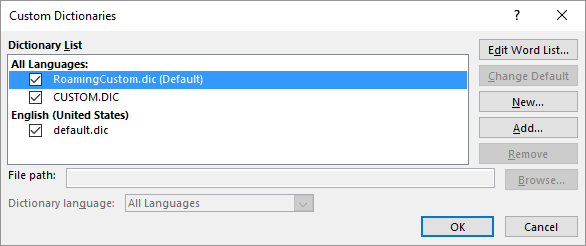
Figure 1. The Custom Dictionaries dialog box.
The safest course to backing up custom dictionaries is to look for any file that has the DIC file name extension. Use the Windows Search tool to locate the files. You can then copy these files to some sort of backup media, such as an external hard drive, CD-ROM, or flash drive.
Remember, as well, that the custom dictionaries are used by more than Excel—the are used by other products in the Microsoft Office suite, such as Word and PowerPoint.
ExcelTips is your source for cost-effective Microsoft Excel training. This tip (6154) applies to Microsoft Excel 2007, 2010, 2013, 2016, 2019, 2021, 2024, and Excel in Microsoft 365. You can find a version of this tip for the older menu interface of Excel here: Backing Up Custom Dictionaries.

Create Custom Apps with VBA! Discover how to extend the capabilities of Office 365 applications with VBA programming. Written in clear terms and understandable language, the book includes systematic tutorials and contains both intermediate and advanced content for experienced VB developers. Designed to be comprehensive, the book addresses not just one Office application, but the entire Office suite. Check out Mastering VBA for Microsoft Office 365 today!
When spell-checking a worksheet, Excel relies on both built-in and custom dictionaries. Here's how to edit the content of ...
Discover MoreFREE SERVICE: Get tips like this every week in ExcelTips, a free productivity newsletter. Enter your address and click "Subscribe."
There are currently no comments for this tip. (Be the first to leave your comment—just use the simple form above!)
Got a version of Excel that uses the ribbon interface (Excel 2007 or later)? This site is for you! If you use an earlier version of Excel, visit our ExcelTips site focusing on the menu interface.
FREE SERVICE: Get tips like this every week in ExcelTips, a free productivity newsletter. Enter your address and click "Subscribe."
Copyright © 2026 Sharon Parq Associates, Inc.
Comments