Please Note: This article is written for users of the following Microsoft Excel versions: 2007, 2010, 2013, 2016, 2019, and 2021. If you are using an earlier version (Excel 2003 or earlier), this tip may not work for you. For a version of this tip written specifically for earlier versions of Excel, click here: Using Graphics to Represent Data Series.
Written by Allen Wyatt (last updated May 31, 2025)
This tip applies to Excel 2007, 2010, 2013, 2016, 2019, and 2021
Excel is great at creating all sorts of charts from your data. You can even customize the charts to your heart's content. One of the customizations you can make is to replace the regular bars (in a bar chart) with your own graphics. For instance, you might have a small graphic of a house that you want to use for the bars. This could be great if you wanted to use "stacked" houses to represent, for instance, housing starts in an area.
To use your own graphics in place of Excel's built-in bars, follow these steps if you're using Excel 2007 or Excel 2010:
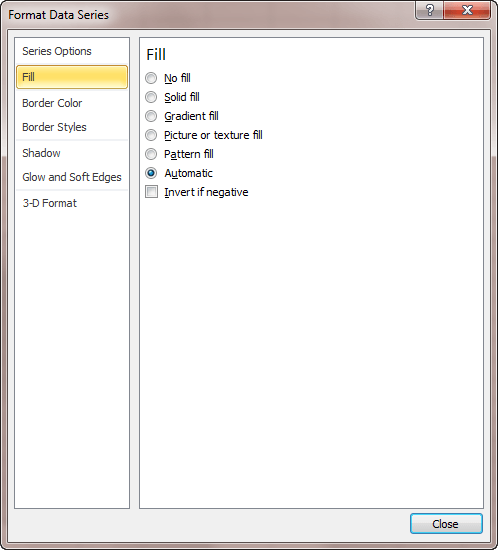
Figure 1. The Fill options of the Format Data Series dialog box.
If you are using Excel 2013 or a later version, the steps are a bit different because Microsoft did away with the Format Data Series dialog box and replaced it with a task pane. Here are the steps:
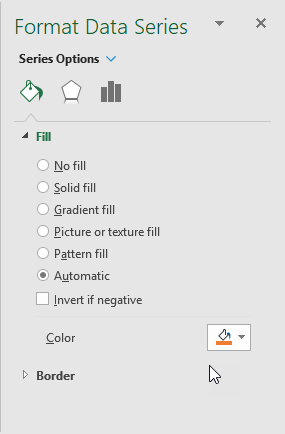
Figure 2. The Fill options of the Format Data Series dialog box.
ExcelTips is your source for cost-effective Microsoft Excel training. This tip (6156) applies to Microsoft Excel 2007, 2010, 2013, 2016, 2019, and 2021. You can find a version of this tip for the older menu interface of Excel here: Using Graphics to Represent Data Series.

Dive Deep into Macros! Make Excel do things you thought were impossible, discover techniques you won't find anywhere else, and create powerful automated reports. Bill Jelen and Tracy Syrstad help you instantly visualize information to make it actionable. You’ll find step-by-step instructions, real-world case studies, and 50 workbooks packed with examples and solutions. Check out Microsoft Excel 2019 VBA and Macros today!
You can create hyperlinks to all sorts of worksheets in a workbook, but you cannot create a hyperlink to a chart sheet. ...
Discover MoreWhen sending a chart to someone else, it can be frustrating for the other person to open the workbook and see errors ...
Discover MoreWhen creating a chart based on data in a worksheet, you may want to sort the information in the chart without rearranging ...
Discover MoreFREE SERVICE: Get tips like this every week in ExcelTips, a free productivity newsletter. Enter your address and click "Subscribe."
There are currently no comments for this tip. (Be the first to leave your comment—just use the simple form above!)
Got a version of Excel that uses the ribbon interface (Excel 2007 or later)? This site is for you! If you use an earlier version of Excel, visit our ExcelTips site focusing on the menu interface.
FREE SERVICE: Get tips like this every week in ExcelTips, a free productivity newsletter. Enter your address and click "Subscribe."
Copyright © 2025 Sharon Parq Associates, Inc.
Comments