Please Note: This article is written for users of the following Microsoft Excel versions: 2007, 2010, 2013, 2016, 2019, 2021, and Excel in Microsoft 365. If you are using an earlier version (Excel 2003 or earlier), this tip may not work for you. For a version of this tip written specifically for earlier versions of Excel, click here: Calculating the Day of the Year.
Written by Allen Wyatt (last updated September 23, 2023)
This tip applies to Excel 2007, 2010, 2013, 2016, 2019, 2021, and Excel in Microsoft 365
You've probably seen it on calendars before—some include an indication that "Today is the 123 day of the year with 242 remaining." You can easily calculate the day number of a year, as well as how many are remaining. For instance, let's assume you have a date in cell D27. You could use the following formulas to calculate, respectively, what day of the year it is and how many are still left:
=TRUNC(D27)-DATE(YEAR(D27)-1,12,31) =DATE(YEAR(D27),12,31)-TRUNC(D27)
Using these formulas, the result of 1/1/2023 in cell D27 would be 1 and 364, respectively, meaning it is the first day of the year. (This is as it should be.)
Of course, once you enter the formulas, you need to format the cells as regular numbers. (Excel will, by default, try to format the cells as dates.) With the two cells selected, follow these steps:
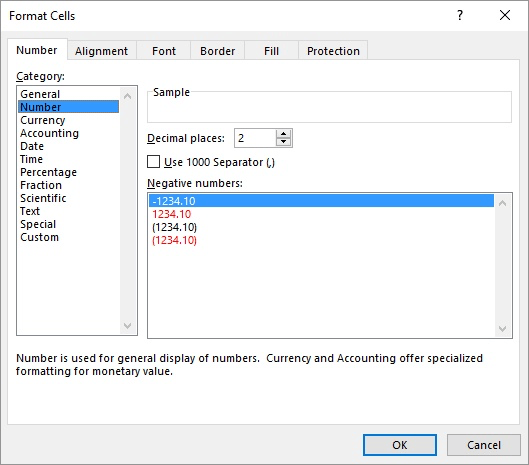
Figure 1. The Number tab of the Format Cells dialog box.
ExcelTips is your source for cost-effective Microsoft Excel training. This tip (8727) applies to Microsoft Excel 2007, 2010, 2013, 2016, 2019, 2021, and Excel in Microsoft 365. You can find a version of this tip for the older menu interface of Excel here: Calculating the Day of the Year.

Professional Development Guidance! Four world-class developers offer start-to-finish guidance for building powerful, robust, and secure applications with Excel. The authors show how to consistently make the right design decisions and make the most of Excel's powerful features. Check out Professional Excel Development today!
Need to figure out the least common multiple of a range of values? It is a snap when you use the LCM function, described ...
Discover MoreWhen you need to count a number of cells based upon a single criteria, the standard function to use is COUNTIF. This tip ...
Discover MoreThe POWER function is used to raise one value to another value. However, Excel also provides an exponentiation operator ...
Discover MoreFREE SERVICE: Get tips like this every week in ExcelTips, a free productivity newsletter. Enter your address and click "Subscribe."
There are currently no comments for this tip. (Be the first to leave your comment—just use the simple form above!)
Got a version of Excel that uses the ribbon interface (Excel 2007 or later)? This site is for you! If you use an earlier version of Excel, visit our ExcelTips site focusing on the menu interface.
FREE SERVICE: Get tips like this every week in ExcelTips, a free productivity newsletter. Enter your address and click "Subscribe."
Copyright © 2025 Sharon Parq Associates, Inc.
Comments