Written by Allen Wyatt (last updated February 22, 2025)
This tip applies to Excel 2016, 2019, 2021, 2024, and Excel in Microsoft 365
Bill needs to investigate some changes that were made in a workbook. Key to starting this is to figure out who the last person was that saved the workbook. Bill wonders if this information is available in Excel. If so, he wonders if the information is compromised if someone subsequently opens the workbook but doesn't save it.
You can see the last person to save a workbook by displaying the File tab of the ribbon and then clicking Info at the left side of the screen. At the right side of the screen, under the heading "Related People," you can see two pieces of info regarding users: who created (authored) the workbook and who last saved the workbook. (See Figure 1.)
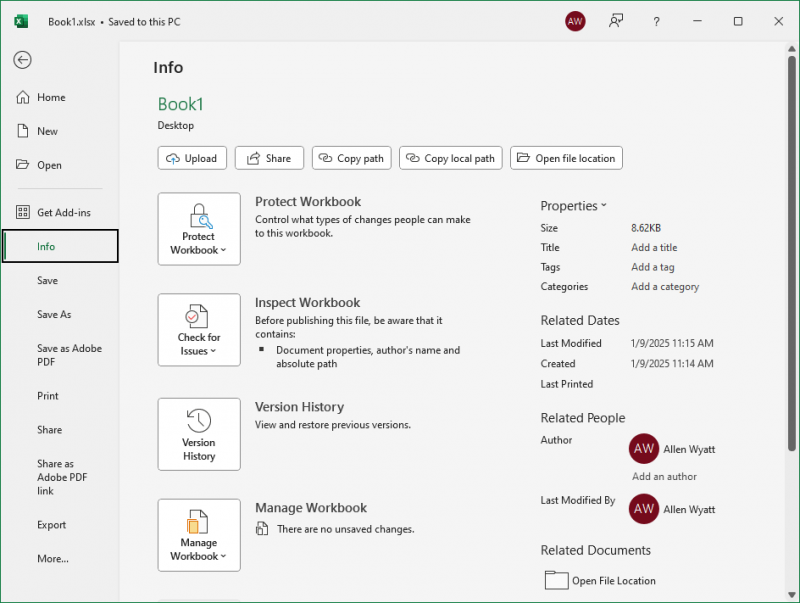
Figure 1. Seeing who last saved a workbook.
This info is not disturbed unless someone again saves the workbook.
You can even see who last saved a workbook by taking these actions within Windows. (Go ahead and close Excel.)
In this dialog box you can see "Last Saved By" and a name. The name should match the one visible on the Info area described earlier.
If you prefer a macro solution, you could use this one-line macro to do the trick:
Sub LastSaver()
MsgBox "Last saved by: " & ActiveWorkbook.BuiltinDocumentProperties("Last Author")
End Sub
ExcelTips is your source for cost-effective Microsoft Excel training. This tip (8800) applies to Microsoft Excel 2016, 2019, 2021, 2024, and Excel in Microsoft 365.

Create Custom Apps with VBA! Discover how to extend the capabilities of Office 2013 (Word, Excel, PowerPoint, Outlook, and Access) with VBA programming, using it for writing macros, automating Office applications, and creating custom applications. Check out Mastering VBA for Office 2013 today!
If you need to change the same data in a large number of workbooks, the task can be daunting. Here are some ideas (and ...
Discover MoreWhen working with copies of workbooks--particularly copies derived from a common ancestor workbook--you may be interested ...
Discover MoreWhen you starting linking information from one workbook to another, those workbooks become dependent on each other. ...
Discover MoreFREE SERVICE: Get tips like this every week in ExcelTips, a free productivity newsletter. Enter your address and click "Subscribe."
There are currently no comments for this tip. (Be the first to leave your comment—just use the simple form above!)
Got a version of Excel that uses the ribbon interface (Excel 2007 or later)? This site is for you! If you use an earlier version of Excel, visit our ExcelTips site focusing on the menu interface.
FREE SERVICE: Get tips like this every week in ExcelTips, a free productivity newsletter. Enter your address and click "Subscribe."
Copyright © 2025 Sharon Parq Associates, Inc.
Comments