Please Note: This article is written for users of the following Microsoft Excel versions: 2007 and 2010. If you are using an earlier version (Excel 2003 or earlier), this tip may not work for you. For a version of this tip written specifically for earlier versions of Excel, click here: Using Fractional Number Formats.
Excel supports fractional number formats when displaying numbers in a cell. In some industries, fractions are the norm. For instance, the building industry routinely uses fractions to measure lumber and distances. If you format a cell correctly, you can enter a number as 12.25 and have it displayed as 12 1/4.
You can specify a pre-defined fractional number format by following these steps:
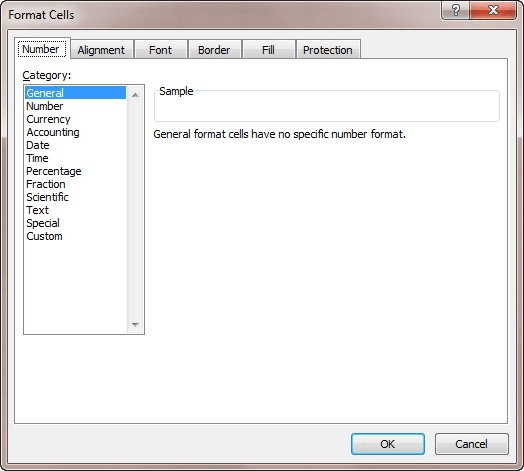
Figure 1. The Number tab of the Format Cells dialog box.
Even though you can use the predefined fractional formats, there is a good chance these will not meet all your fractional needs. When you define your own fraction formats, Excel assumes that if you provide digit place holders on both sides of the slash (/), you are defining a fractional format. For instance, if you are working with inches, you can define the following format:
#-#/##\"
This results in numbers such as 18.75 being displayed as 18-3/4". (The backslash indicates that the following character should be used literally as is, in this case the quote mark.) This is exactly what the building contractor may need to convey specifications or other measurements.
When you define fractional formats, make sure you use, as the denominator to the fraction, the maximum number of digits you want to appear there. Since there are two digits in the denominator of the above example, the largest fraction that can be displayed using this format is 98/99. If you want larger denominators, you must format for them explicitly, as in:
#–#/###\"
ExcelTips is your source for cost-effective Microsoft Excel training. This tip (11334) applies to Microsoft Excel 2007 and 2010. You can find a version of this tip for the older menu interface of Excel here: Using Fractional Number Formats.

Excel Smarts for Beginners! Featuring the friendly and trusted For Dummies style, this popular guide shows beginners how to get up and running with Excel while also helping more experienced users get comfortable with the newest features. Check out Excel 2019 For Dummies today!
Need a line through the middle of your text? Use strikethrough formatting, which is easy to apply using the Format Cells ...
Discover MoreIf you have a range of numeric values in your worksheet, you may want to change them from numbers to text values. Here's ...
Discover MoreWhen you are formatting your worksheet, Excel lets you easily merge adjacent cells together. If you want to wrap the text ...
Discover MoreFREE SERVICE: Get tips like this every week in ExcelTips, a free productivity newsletter. Enter your address and click "Subscribe."
2015-08-11 18:26:24
Karen
I transcribe lots of records that call for fractions. In excel & word there is a symbol dropdown you can use. In word it is on the "insert tab".
2015-08-11 08:31:37
Alicia
I am not am advanced Excel user so this tip is great. I have been using ALT for the couple if fractions it provides and I knew there had to be something much better.
Got a version of Excel that uses the ribbon interface (Excel 2007 or later)? This site is for you! If you use an earlier version of Excel, visit our ExcelTips site focusing on the menu interface.
FREE SERVICE: Get tips like this every week in ExcelTips, a free productivity newsletter. Enter your address and click "Subscribe."
Copyright © 2025 Sharon Parq Associates, Inc.
Comments