Please Note: This article is written for users of the following Microsoft Excel versions: 2007, 2010, 2013, 2016, 2019, 2021, 2024, and Excel in Microsoft 365. If you are using an earlier version (Excel 2003 or earlier), this tip may not work for you. For a version of this tip written specifically for earlier versions of Excel, click here: Understanding Underlines.
Written by Allen Wyatt (last updated August 16, 2025)
This tip applies to Excel 2007, 2010, 2013, 2016, 2019, 2021, 2024, and Excel in Microsoft 365
There are several different types of underlines you can use in Excel. Underlining of information within cells is handled by displaying the Home tab of the ribbon and, within the Cells group, clicking the down-arrow to the right of Format and choosing Format Cells. Excel displays the Format Cells dialog box; you should make sure the Font tab is visible. (See Figure 1.)
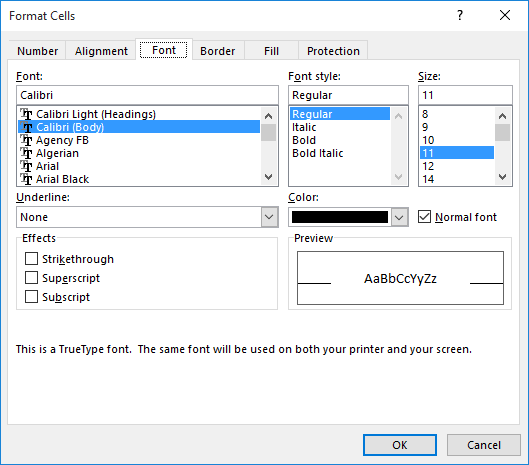
Figure 1. The Font tab of the Format Cells dialog box.
In the Underline box, in the lower-left corner, you can select any of five different underline types.
| Underline Type | Meaning | |
|---|---|---|
| None | Removes any underlining from the cell contents. | |
| Single | Adds a single underline, the width of the cell contents. | |
| Double | Adds a double-line underline, the width of the cell contents. | |
| Single Accounting | Adds a single underline that is noticeably lower than the Single underline. In addition, the width of the underline extends the entire cell width if the cell contains text or dates. | |
| Double Accounting | Adds a double-line underline that is noticeably lower than the Double underline. In addition, the width of the underline extends the entire cell width if the cell contains text or dates. |
ExcelTips is your source for cost-effective Microsoft Excel training. This tip (9007) applies to Microsoft Excel 2007, 2010, 2013, 2016, 2019, 2021, 2024, and Excel in Microsoft 365. You can find a version of this tip for the older menu interface of Excel here: Understanding Underlines.

Solve Real Business Problems Master business modeling and analysis techniques with Excel and transform data into bottom-line results. This hands-on, scenario-focused guide shows you how to use the latest Excel tools to integrate data from multiple tables. Check out Microsoft Excel Data Analysis and Business Modeling today!
Hate to take your hands off the keyboard? Here are a couple of ways you can reject the mouse and still adjust the height ...
Discover MoreEnter something in a cell, and you may be surprised by how the information is displayed. If you are surprised, then the ...
Discover MoreWhen you create workbooks for others to use, you might want to make sure that they can't change the formatting and paper ...
Discover MoreFREE SERVICE: Get tips like this every week in ExcelTips, a free productivity newsletter. Enter your address and click "Subscribe."
2025-08-16 19:31:35
Erik
Unlike text in a cell, there are at least two ways to underline text in a shape—and they deliver different results. See picture.
(see Figure 1 below)
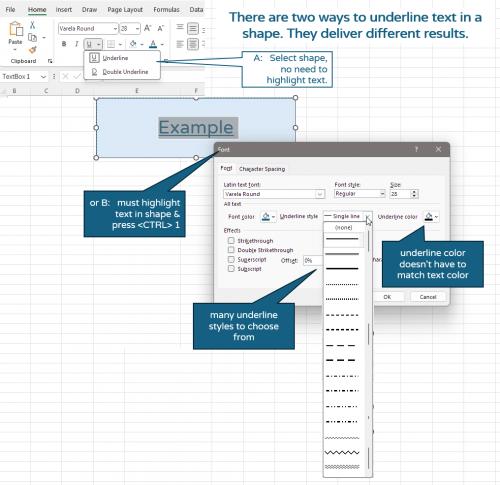
Figure 1. Two ways to underline text in a shape
Got a version of Excel that uses the ribbon interface (Excel 2007 or later)? This site is for you! If you use an earlier version of Excel, visit our ExcelTips site focusing on the menu interface.
FREE SERVICE: Get tips like this every week in ExcelTips, a free productivity newsletter. Enter your address and click "Subscribe."
Copyright © 2026 Sharon Parq Associates, Inc.
Comments