Please Note: This article is written for users of the following Microsoft Excel versions: 2007, 2010, 2013, 2016, 2019, and 2021. If you are using an earlier version (Excel 2003 or earlier), this tip may not work for you. For a version of this tip written specifically for earlier versions of Excel, click here: Specifying a Language for the TEXT Function.
Written by Allen Wyatt (last updated December 4, 2020)
This tip applies to Excel 2007, 2010, 2013, 2016, 2019, and 2021
Mikael uses a Danish version of Excel. If he uses the TEXT function to format dates, as in TEXT(A1,"mmmm, yyyy"), the textual format returned shows the months in Danish. He would like the months returned in English instead, and wonders how he can instruct the TEXT function as to which language it should use.
There are a couple of ways you can approach this problem. The first is applicable if you simply need to display a date (and nothing else) in a cell—simply don't use the TEXT function. You can easily format a cell to display a date in any language; follow these steps:
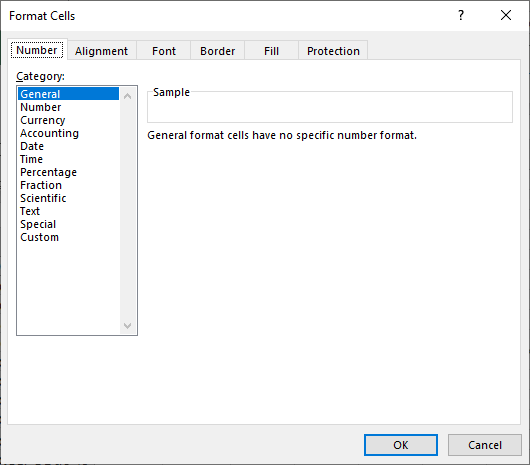
Figure 1. The Number tab of the Format Cells dialog box.
If you are using the TEXT worksheet function because it is part of a larger formula, then you can instruct the function itself to use a different language for its output. You do this by including a language code (formally called an LCID) within brackets, in this manner:
=TEXT(A1,"[$-409]mmmm, yyyy")
Note that the bracketed code is within the format string, and the code itself is preceded by a dollar sign and a dash. The code is either three or four hexadecimal digits. (Actually, all LCIDs can be expressed in four hexadecimal digits, but if the leading digit is a zero, you don't need to include it.) The example above shows how to express results in English, but you can pick any of a wide range of countries:
| Code | Language | |
|---|---|---|
| 0436 | Afrikaans | |
| 041C | Albanian | |
| 045E | Amharic | |
| 0401 | Arabic | |
| 042B | Armenian | |
| 044D | Assamese | |
| 082C | Azeri (Cyrillic) | |
| 042C | Azeri (Latin) | |
| 042D | Basque | |
| 0423 | Belarusian | |
| 0445 | Bengali | |
| 0402 | Bulgarian | |
| 0403 | Catalan | |
| 045C | Cherokee | |
| 0804 | Chinese (Simplified) | |
| 0404 | Chinese (Traditional) | |
| 041A | Croatian | |
| 0405 | Czech | |
| 0406 | Danish | |
| 0465 | Dhivehi | |
| 0413 | Dutch | |
| 0466 | Edo | |
| 0C09 | English (Australian) | |
| 1009 | English (Canadian) | |
| 0809 | English (U.K.) | |
| 0409 | English (U.S.) | |
| 0425 | Estonian | |
| 0438 | Faeroese | |
| 0464 | Filipino | |
| 040B | Finnish | |
| 040C | French | |
| 0C0C | French (Canadian) | |
| 0462 | Frisian | |
| 0467 | Fulfulde | |
| 0456 | Galician | |
| 0437 | Georgian | |
| 0407 | German | |
| 0C07 | German (Austrian) | |
| 0807 | German (Swiss) | |
| 0408 | Greek | |
| 0447 | Gujarati | |
| 0468 | Hausa | |
| 0475 | Hawaiian | |
| 040D | Hebrew | |
| 0439 | Hindi | |
| 040E | Hungarian | |
| 0469 | Ibibio | |
| 040F | Icelandic | |
| 0470 | Igbo | |
| 0421 | Indonesian | |
| 045D | Inuktitut | |
| 0410 | Italian | |
| 0411 | Japanese | |
| 044B | Kannada | |
| 0471 | Kanuri | |
| 0460 | Kashmiri (Arabic) | |
| 043F | Kazakh | |
| 0457 | Konkani | |
| 0412 | Korean | |
| 0440 | Kyrgyz | |
| 0476 | Latin | |
| 0426 | Latvian | |
| 0427 | Lithuanian | |
| 042F | Macedonian FYROM | |
| 043E | Malay | |
| 044C | Malayalam | |
| 043A | Maltese | |
| 0458 | Manipuri | |
| 044E | Marathi | |
| 0450 | Mongolian | |
| 0461 | Nepali | |
| 0414 | Norwegian Bokmal | |
| 0814 | Norwegian Nynorsk | |
| 0448 | Oriya | |
| 0472 | Oromo | |
| 0463 | Pashto | |
| 0429 | Persian | |
| 0415 | Polish | |
| 0416 | Portuguese (Brazil) | |
| 0816 | Portuguese (Portugal) | |
| 0446 | Punjabi | |
| 0418 | Romanian | |
| 0419 | Russian | |
| 044F | Sanskrit | |
| 0C1A | Serbian (Cyrillic) | |
| 081A | Serbian (Latin) | |
| 0459 | Sindhi | |
| 045B | Sinhalese | |
| 041B | Slovak | |
| 0424 | Slovenian | |
| 0477 | Somali | |
| 0C0A | Spanish | |
| 0441 | Swahili | |
| 041D | Swedish | |
| 045A | Syriac | |
| 0428 | Tajik | |
| 045F | Tamazight (Arabic) | |
| 085F | Tamazight (Latin) | |
| 0449 | Tamil | |
| 0444 | Tatar | |
| 044A | Telugu | |
| 041E | Thai | |
| 0873 | Tigrigna (Eritrea) | |
| 0473 | Tigrigna (Ethiopia) | |
| 041F | Turkish | |
| 0442 | Turkmen | |
| 0422 | Ukrainian | |
| 0420 | Urdu | |
| 0843 | Uzbek (Cyrillic) | |
| 0443 | Uzbek (Latin) | |
| 042A | Vietnamese | |
| 0478 | Yi | |
| 043D | Yiddish | |
| 046A | Yoruba |
ExcelTips is your source for cost-effective Microsoft Excel training. This tip (11782) applies to Microsoft Excel 2007, 2010, 2013, 2016, 2019, and 2021. You can find a version of this tip for the older menu interface of Excel here: Specifying a Language for the TEXT Function.

Excel Smarts for Beginners! Featuring the friendly and trusted For Dummies style, this popular guide shows beginners how to get up and running with Excel while also helping more experienced users get comfortable with the newest features. Check out Excel 2019 For Dummies today!
In the newest version of Excel, a change in how formulas are calculated can cause havoc for some "older" formulas. Here ...
Discover MoreOne of the financial worksheet functions provided in Excel is the XIRR function. This is used to figure out an internal ...
Discover MoreNeed to know what day of the year a certain date is? You can figure it out easily using the formulas in this tip.
Discover MoreFREE SERVICE: Get tips like this every week in ExcelTips, a free productivity newsletter. Enter your address and click "Subscribe."
2022-10-28 10:45:02
Don
I tried =TEXT(H1,"[$-0429]####") to convert 1400 to ۱۴۰۰ (Persian) but Excel 365 still displayed 1400. I had to download and install a persian font and apply it to the cells with the formula.
2022-04-14 13:37:39
Ariel
Thanks a lot! Really helpful!
2022-03-02 10:28:21
J. Woolley
@Olivier
Also, see Control Panel > Clock & Region > Region.
2022-03-01 09:56:03
J. Woolley
@Olivier
See Settings > Time & Language > Region.
2022-02-28 11:52:15
Olivier
Hi Allen. Thanks for the tips. I face a slightly different problem that you might be able to help with.
I have a French laptop that came initially set in French. I changed Windows language to English and everything displays now in English, including MS Office apps.
The odd thing though is that the date format (if I use Text() or the custom format setting) still considers the year/month/day in French (Year='a' instead of 'y'). Hence Text("18-March-2021"; "dd-mm-yyyy") wouldn't work. I must use "jj-mm-aaaa" instead.
Any clue?
Cheers,
Olivier
2022-02-09 11:17:05
Thank you so much. This list helped me a lot and saved me a lot of headache.
2021-10-09 11:41:39
Pedro Oliveira
Helo, Peter!
Thank you for your answer.
I don't know how to create UDFs and have no sufficient knowledge to evaluate your suggestion, although I believe it works.
I solved the problem with the creation of a simple auxiliary table with the correspondence between the months in English and Portuguese, which I then referenced with a combination of an INDEX-MATCH to feed the REPLACE function to switch from "Aug 2021" to "Ago 2021". From this point onward it was easy to transform the text string "Ago 2021" into a date with DATEVALUE, and then feed the result to the EOMONTH function.
Thank you for your time and your interest in this subject.
2021-10-08 08:57:56
Peter Atherton
Pedro, try again!
Convert Text A1, type =SPLITTXT2DATE(A1)
Convert Text A1 to EOMONTH type =EOMONTH(SPLITTXT2DATE(A2),0)
{[fig}]
Regards
Peter
2021-10-08 06:44:03
Peter Atherton
Pedro, Try this UDF
Function SPLITTXT2DATE(rg As Range) As Date
Dim x, i As Long, j As Long, c As Range, _
d As Long, m As Variant, yr As Long, y As Variant
Dim mnth()
mnth = Array("Jan", "Feb", "Mar", "Apl", "May", "Jun", "Jul", "Ago", "Sep", "Oct", "Nov", "Dec")
x = Split(rg, " ")
On Error Resume Next
If UBound(x) = 2 Then
d = x(0)
m = x(1)
yr = x(2)
ElseIf UBound(x) = 1 Then
d = 1
m = x(0)
yr = x(1)
End If
For j = LBound(mnth) To UBound(mnth)
If mnth(j) Like Left(m, 3) Then
m = j + 1
End If
Next j
SPLITTXT2DATE = DateSerial(yr, m, d)
End Function
Change the date in months array to Aug within the quotes
[{fig}]
2021-10-07 08:42:52
Pedro Oliveira
I've been looking for something of this sort but somehow this solution doesn't work on my Excel 2013. My PC is configured with Portuguese regional settings (date formats, currency, decimal point, etc...) but I use all of my Office 2013 programs (including Excel) in English, because functions, menus and commands are a lot more easy to understand and memorize.
I have a text string in one cell from which I want to extract the month year information, so I can find the last day of the corresponding month, to calculate the daily average of a given metric for that month.
The problem with this strategy is that the function EOMONTH only accepts numeric values for its arguments: EOMONTH(start_date;months). I tried using the TEXT function, like it's here described with [$-0816] but the problem is that this function doesn't recognizes "Aug 2021" as a date, because in Portuguese "August" ("Aug") spells like "Agosto" ("Ago"). So, I can extract the month year part of the text string with no problem, but when I try to pass "Aug 2021" to the TEXT function and transform it to "Ago 2021", either to Excel immediately recognize it as a date value in the mmm yyyy format or to try and pass it to DATEVALUE, it doesn't work, and therefore I cannot use the EOMONTH function unless I can solve this problem. Any suggestions?
2021-06-01 13:18:57
wow What a tip this was what I looking for thanks a lot
2021-02-23 12:54:22
Joe
Thank you so much. It helped me a lot :)
2021-01-06 09:38:56
flopps
Hi, this article is a big help but i still have some problems. when you change the region format from windows 10 to something else the lcid is not changing. so you have to get the country code which is completly different to the lcid format. for me as a german the lcid is 1031 and the country code is 49. is there a internal mapping i can use or do i have to implement my own?
Greetings :)
2020-04-28 17:58:12
Igor
excelent! thanks.
2020-02-21 09:49:12
Hubert
thankyo brother
2020-01-17 10:25:10
Gehad Alahdal
Hi Dear Allen Wyatt,
I have gone through your VBA code, could you please help me to have the code of changing the cursor from lite writing to right writing, i have an Arabic computer when i write an Arabic it is from right to lift whereas the English are from lift to right, to use my computer when i write Arabic i use ( Alt + Shift ) it changes the cursor from lift to right so i write Arabic when i want to change to English i use the same method ( Alt + Shift ) it change to the lift and then i write English so, i need a VBA code to this matching ( Alt + Shift ) for some cells in my excel.
More explanation, am writing Arabic in my most cells i need when i come to a specific cell it changes itself to English instead of i use ( Alt + Shift ) example.
cells A1 , B2, D5 and E2 in Arabic but when i come to cell G5 it change the cursor to English itself without using (Alt + Shift ).
I think it is clear for you now, thanking you looking to have your help in this VBA code (Alt +Shift ) .
2019-11-20 20:58:38
Peter Atherton
Nigel Warfield
I only came across this today; I suppose you have already done this but for interest I tried this UDF
Function SplitText(ref, n, direction) As String
'ref is the text or range _
n is the number of words to split _
direction is L for left and r for split on right
Dim L As Integer, pos As Integer, i As Integer
If LCase(direction) = "r" Then
Select Case n
Case Is = 1
L = InStrRev(ref, " ") - 1
Case Is > 1
For i = 1 To n
If i = 1 Then
pos = InStrRev(ref, " ") - 1
ElseIf i < n Then
pos = InStrRev(ref, " ", pos - 1)
Else
L = InStrRev(ref, " ", pos - 1)
End If
Next
End Select
SplitText = Trim(Right(ref, Len(ref) - L))
ElseIf LCase(direction) = "l" Then
Select Case n
Case Is = 1
L = InStr(ref, " ") - 1
Case Is > 1
For i = 1 To n
If i = 1 Then
pos = InStr(ref, " ") + 1
Else
L = InStr(pos, ref, " ") - 1
End If
Next
End Select
SplitText = Trim(Left(ref, L))
End If
End Function
(see Figure 1 below)
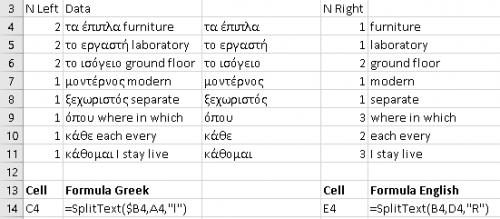
Figure 1. Split Text Funfuction
2019-11-19 06:45:25
Urban Freij
I just set "[$-0409]DD-MMM" in Format Cells > Number > Custom. It works swell in Excel 2013.
2019-05-21 06:18:01
Martin Glenn
Doesn't work in Excel 2016
2019-04-18 03:14:46
Mochammad Firmansyah Arief
did good sir.... thanks
2019-04-15 10:51:21
Nigel Warfield
Hi I am a subscriber but haven't managed to find a suitable function to separate out a cell that contains a foreign language from the English translation. I want to leave the Greek word in the first cell or vertical column and have next to it in a separate row and cell the translation.
By example I have copied a little of language vocabulary list and I get the following example:
τα έπιπλα furniture
το εργαστή laboratory
το ισόγειο ground floor
μοντέρνος modern
ξεχωριστός separate
όπου where in which
κάθε each every
κάθομαι I stay live
As you can see the first letters form a greek word (taking the 1st row or cell entry is τα έπιπλα laboratory . I could do this manually but that would mean introducing a delimiter such as comma, colon or some such symbol and use the data transpose in Excel but if you have a whole bunch of these to do it takes a long time and I am trying to insert them split columns. I have seen a Trim function but that was a step to far and then there might be a way to use find and replace but again the syntax is confusing form and appreciate if you could assist please.
2019-03-29 05:33:39
Marcus Asssis
Hey, I think I've found another way to fix this when more than one region uses the same excel file.
=TEXT(TODAY(),IFERROR(IF(VALUE(TEXT(TODAY(),"AAAA"))=YEAR(TODAY()),"MM-AAAA"),IFERROR(IF(VALUE(TEXT(TODAY(),"JJJJ"))=YEAR(TODAY()),"MM-JJJJ"),IFERROR(IF(VALUE(TEXT(TODAY(),"YYYY"))=YEAR(TODAY()),"MM-YYYY"),"YEAR FORMAT NOT RECOGNIZED"))))
It should return "03-2019" for English, German, and most latin languages (Spanish, Portuguese..etc)
Feel free to give me any suggestions or to add other Year language formats, I only know these 3
Cheers!
2018-02-07 05:07:50
Mohamed
Thank you so much< that was very helpful
2018-01-04 06:38:22
Harvir Singh
Dear sir/mam
I has asked one question. so please miss coll at this num.07017816694.
thank you.
2017-11-08 11:51:53
Willy Vanhaelen
@Don
TEXT is an Excel function. Use the vba FORMAT function instead as in Range ("A1")=Format(now,"yyyy-mm-dd"). A1 must be fomatted as text first.
2017-11-07 10:03:23
Don
Hi Allen,
Good article. Thinking globally, I like the example to avoid problems. I'm looking for format a date as text, but in a VBA formula. Because of that, the A1 confuses me (=TEXT(A1,"[$-409]mmmm, yyyy")).
Is there a way to have a formula like "Date1Text = Text(Date1, "yyyy-mm-dd")"
Date1 is the current date and I'm looking to create a version of the date to store it as text (for export reasons, the format of yyyy-mm-dd is requested).
2017-09-04 03:27:55
Hi
Thanks, this was easy to find via google and quickly helpfull
2017-08-29 05:11:56
Hadi
Thanks for this sharing.
Sorry to answer here for those using the french version of MS Excel. This is how I cope with their issue:
1. I create a named formula:
Name: xl_FR (for ex.)
Refers to: = Texte(Aujourdhui(); "d") = "d"
Click OK.
2. in any of your formulae, you can check if xl_FR is true/false and use "jj" or "dd" accordingly.
Hope this helps
Hadi
Tip: You can even create in your workbook named variables dd = si(xl_FR;"jj";"dd") etc... and use them in your Texte function. Similar technique can be used with Cellule (Cell in english) function
2017-02-17 03:18:57
Edward Chan
Referring below number format :Selection.NumberFormatLocal = "#,##0.00_);[Red](#,##0.00)"1. [Red] cannot be recognized in Chinese window (will use [紅色] instead)2. How to re-write these codes to be able to be recognized in both English and Chinese Windows as both Windows are being used in our group of staff.
2017-02-07 12:06:32
Peter
Edward
Maybe something like this
Sub t()
Dim myRed As Variant, c As Range
myRed = RGB(255, 0, 0)
For Each c In Selection
c.NumberFormatLocal = "#,##0.00_)"
If c < 0 Then
c.Font.Color = RGB(255, 0, 0)
End If
Next c
End Sub
HTH
2017-02-07 01:49:41
Edward Chan
What about using vba to specify font color as below :
Selection.NumberFormatLocal = "#,##0.00_);[Red](#,##0.00)"
"Red" is not recognizable in Chinese language Window/Excel
Grateful if you could advise.
Thx in advance
2016-08-19 01:12:25
Aner
Good but you can do this directly from the format cell option (custom date).
2016-07-21 17:52:11
Douglas
Very nice and clean globalization feature I did not know, thanks for sharing.
I also come across the problem of using english formats like text(a1;"yyyy-MM-dd") but some of the users has excel in spanish they do not get the correct dates.
My solution to this issue (without VBA) is testing each format (only the year part):
A1: has the today() function
B1: has the english format for years value(text(a1;"yyyy"))
C1: has the spanish format for years value(text(a1;"aaaa"))
One of the cells B1 or C1 would throw an error so I can get the language being used.
2016-06-08 10:34:30
Gabriella
It's great formula that I can use it in Tools but I have some issue, I have different régions using these Tools some with french regional settings & other English.
I used the code "040C" to get the date in French, output went wrong (dd avril yyyy)for french regional settings as french uses "j" & "a"
i.e. = if(Language="FR",TEXT(a1,[$-0C0A]dd mmm, yyyy) get answer (dd avril, yyyy)for french desktop
Is there a way to get the date. Thanks in advance
2016-05-02 14:32:12
Rodolfo
For hours tried to format invoices showing on the detail the month and year corresponding to the rent, not the date of the invoice, and kept changing for English to Spanish (my language).
Your help with the TEXT(a1,[$-0C0A] saved me
Thank you
ririarte
2016-04-22 06:07:00
Reggie
Do you have a tip for the following issue:
Excel workbook is used from several environments, one of tchem uses English date formats - DDMMYYY, and one of them French - JJMMAAAA.
I would like to use one excel function for both environments. Is it possible without custom VBA functions?
2016-03-17 10:44:53
Marc
Many thanks for this post!!!!!
I have been struggling for years with this problem and I came up today on your tip! You really made my day :-)
Cheers!
2016-01-07 00:34:04
I am from Benghazi, Libya
Thanks a lot for this tip , it was really useful for my excel applications.
Got a version of Excel that uses the ribbon interface (Excel 2007 or later)? This site is for you! If you use an earlier version of Excel, visit our ExcelTips site focusing on the menu interface.
FREE SERVICE: Get tips like this every week in ExcelTips, a free productivity newsletter. Enter your address and click "Subscribe."
Copyright © 2025 Sharon Parq Associates, Inc.
Comments