Please Note: This article is written for users of the following Microsoft Excel versions: 2007, 2010, 2013, 2016, 2019, and 2021. If you are using an earlier version (Excel 2003 or earlier), this tip may not work for you. For a version of this tip written specifically for earlier versions of Excel, click here: Indenting Cell Contents.
Written by Allen Wyatt (last updated September 21, 2023)
This tip applies to Excel 2007, 2010, 2013, 2016, 2019, and 2021
Excel allows you to format the contents of a cell in a myriad of ways. One of the formatting options you can apply is to indent the contents of a cell by a certain amount. This is similar to indenting done in a word processor, such as Microsoft Word, except that the indenting is specified in a number of characters, not in a linear distance such as inches or points.
To set the indent to be used in a cell, follow these steps:
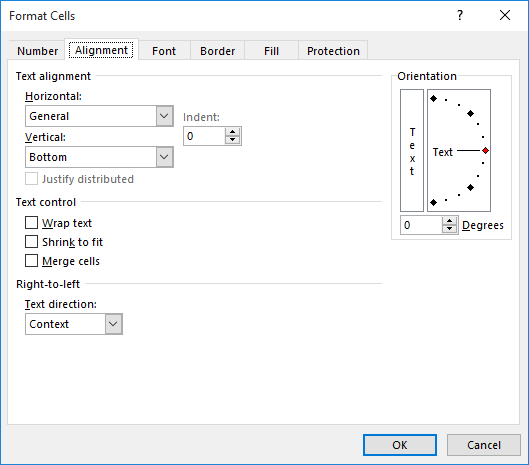
Figure 1. The Alignment tab of the Format Cells dialog box.
Note in step 4 that you can also choose Distributed (Indent) if you want to indent the same number of characters from both the left and the right.
ExcelTips is your source for cost-effective Microsoft Excel training. This tip (6120) applies to Microsoft Excel 2007, 2010, 2013, 2016, 2019, and 2021. You can find a version of this tip for the older menu interface of Excel here: Indenting Cell Contents.

Dive Deep into Macros! Make Excel do things you thought were impossible, discover techniques you won't find anywhere else, and create powerful automated reports. Bill Jelen and Tracy Syrstad help you instantly visualize information to make it actionable. You’ll find step-by-step instructions, real-world case studies, and 50 workbooks packed with examples and solutions. Check out Microsoft Excel 2019 VBA and Macros today!
Formatting a cell could, if you desire, also include the indentation of information within the cell. This tip examines ...
Discover MoreGetting rid of formatting from a cell or group of cells can be done using several different techniques. This tip ...
Discover MoreCell contents and cell formatting are, in Excel, largely independent of each other. You can enter something in a cell and ...
Discover MoreFREE SERVICE: Get tips like this every week in ExcelTips, a free productivity newsletter. Enter your address and click "Subscribe."
There are currently no comments for this tip. (Be the first to leave your comment—just use the simple form above!)
Got a version of Excel that uses the ribbon interface (Excel 2007 or later)? This site is for you! If you use an earlier version of Excel, visit our ExcelTips site focusing on the menu interface.
FREE SERVICE: Get tips like this every week in ExcelTips, a free productivity newsletter. Enter your address and click "Subscribe."
Copyright © 2025 Sharon Parq Associates, Inc.
Comments