Written by Allen Wyatt (last updated February 24, 2024)
This tip applies to Excel 2007, 2010, 2013, 2016, 2019, Excel in Microsoft 365, and 2021
Excel can easily keep track of the last several workbooks you've edited. This list of files is often referred to as the MRU (most recently used) file list. Excel allows you to specify, exactly, how many files you want tracked in this list. You can change the number of MRU files by following these steps:
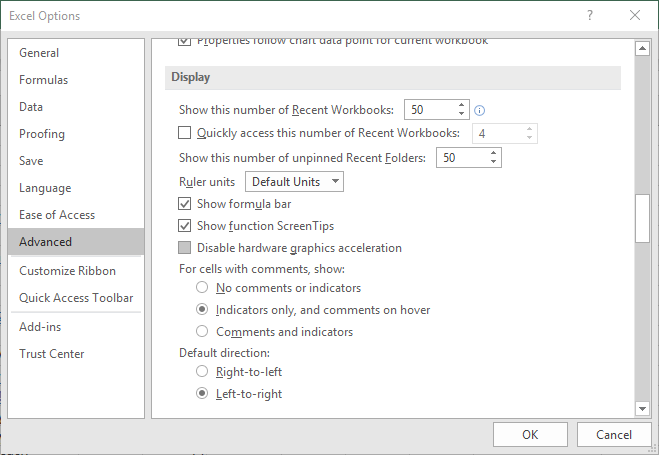
Figure 1. The Advanced options of the Excel Options dialog box.
ExcelTips is your source for cost-effective Microsoft Excel training. This tip (6238) applies to Microsoft Excel 2007, 2010, 2013, 2016, 2019, Excel in Microsoft 365, and 2021.

Save Time and Supercharge Excel! Automate virtually any routine task and save yourself hours, days, maybe even weeks. Then, learn how to make Excel do things you thought were simply impossible! Mastering advanced Excel macros has never been easier. Check out Excel 2010 VBA and Macros today!
When importing information from a CSV file, you may get unintended results from time to time. Here's how to force Excel ...
Discover MoreWorkbooks are loaded from disk files, but workbooks aren't the only type of files that Excel can load. This tip provides ...
Discover MoreYou can use Excel for all types of data processing. You may want to work with filenames in a worksheet, but the first ...
Discover MoreFREE SERVICE: Get tips like this every week in ExcelTips, a free productivity newsletter. Enter your address and click "Subscribe."
2024-07-28 11:22:53
J. Woolley
My earliest comment below describes the ListRecentFiles function to list the MRU files. My Excel Toolbox now includes the TrimRecentFiles macro to identify files that can be removed from the MRU list. Such files must be picked from an updated result of the ListRecentFiles function. The TrimRecentFiles macro also enables adjusting the size of the MRU list ("number of Recent Workbooks" in Figure 1 above).
My Excel Toolbox also includes the following dynamic array function to list folders derived from the MRU list of files:
=ListRecentFolders([AddPath])
AddPath is the same as previously described for the ListRecentFiles function. The ListRecentFolders result is similar to clicking "More..." at bottom-right of Excel's Backstage view, then picking "Folders" at the top.
2024-02-25 15:57:20
Gene
J. Woolley
Thank you! I hadn’t noticed the little “More workbooks” down in the corner.
2024-02-25 09:43:19
J. Woolley
@Gene
Click "More..." at bottom-right or use the scroll bar.
2024-02-24 14:18:52
Gene
I have specified a quantity of 50 in Show this number of Recent Workbooks, Quickly access this number of Recent Workbooks, and Show this number of unpinned Recent Folders. The list does contain 50, but only 10 can be viewed. Items must be removed from the list to see others below the tenth one.
2024-02-24 11:02:09
J. Woolley
My Excel Toolbox includes the following dynamic array function to list the MRU filenames:
=ListRecentFiles([AddPath])
If optional AddPath is FALSE (default) or null (""), the list will not be altered.
If AddPath is TRUE, Excel's default local filepath will be prepended to any filename that does not begin with \ and does not specify a drive (like D:\...) or network path (like \\MYNET\...); if the filename begins with one \ character, Excel's default local drive (like C:) will be prepended. Excel's default local filepath is defined in Options > Save.
If AddPath is text (like "Path" or "E:\Path"), that text will be prepended to any filename that does not begin with \ and does not specify a drive or network path; if the filename begins with one \ character, Excel's default local drive will be prepended.
If a non-default AddPath is specified, results should be carefully reviewed.
When using pre-2021 versions of Excel without support for dynamic arrays, review the PDF file UseSpillArray.pdf.
See https://sites.google.com/view/MyExcelToolbox
Got a version of Excel that uses the ribbon interface (Excel 2007 or later)? This site is for you! If you use an earlier version of Excel, visit our ExcelTips site focusing on the menu interface.
FREE SERVICE: Get tips like this every week in ExcelTips, a free productivity newsletter. Enter your address and click "Subscribe."
Copyright © 2024 Sharon Parq Associates, Inc.
Comments