Written by Allen Wyatt (last updated June 18, 2022)
This tip applies to Excel 2007, 2010, 2013, 2016, 2019, 2021, and Excel in Microsoft 365
When you inherit a worksheet from someone, you may want to discover which cells have conditional formatting applied to them. This is rather easy to do using the Go To feature of Excel. Follow these steps:
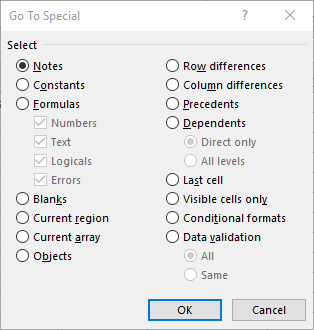
Figure 1. The Go To Special dialog box.
That's it. Excel selects all the cells in the current worksheet that have conditional formatting applied to them.
ExcelTips is your source for cost-effective Microsoft Excel training. This tip (6817) applies to Microsoft Excel 2007, 2010, 2013, 2016, 2019, 2021, and Excel in Microsoft 365.

Create Custom Apps with VBA! Discover how to extend the capabilities of Office 365 applications with VBA programming. Written in clear terms and understandable language, the book includes systematic tutorials and contains both intermediate and advanced content for experienced VB developers. Designed to be comprehensive, the book addresses not just one Office application, but the entire Office suite. Check out Mastering VBA for Microsoft Office 365 today!
Excel's conditional formatting feature allows you to create formats that are based on a wide variety of criteria. If you ...
Discover MoreConditional formatting is a great feature in Excel. Here's how you can copy conditional formats from one cell to another ...
Discover MoreAfter you've applied a conditional format to a cell, you may have a need to later delete that format so that the cell is ...
Discover MoreFREE SERVICE: Get tips like this every week in ExcelTips, a free productivity newsletter. Enter your address and click "Subscribe."
There are currently no comments for this tip. (Be the first to leave your comment—just use the simple form above!)
Got a version of Excel that uses the ribbon interface (Excel 2007 or later)? This site is for you! If you use an earlier version of Excel, visit our ExcelTips site focusing on the menu interface.
FREE SERVICE: Get tips like this every week in ExcelTips, a free productivity newsletter. Enter your address and click "Subscribe."
Copyright © 2026 Sharon Parq Associates, Inc.
Comments