Written by Allen Wyatt (last updated June 18, 2022)
This tip applies to Excel 2007, 2010, 2013, 2016, 2019, 2021, and Excel in Microsoft 365
When you inherit a worksheet from someone, you may want to discover which cells have conditional formatting applied to them. This is rather easy to do using the Go To feature of Excel. Follow these steps:
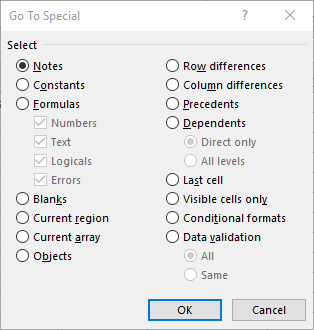
Figure 1. The Go To Special dialog box.
That's it. Excel selects all the cells in the current worksheet that have conditional formatting applied to them.
ExcelTips is your source for cost-effective Microsoft Excel training. This tip (6817) applies to Microsoft Excel 2007, 2010, 2013, 2016, 2019, 2021, and Excel in Microsoft 365.

Dive Deep into Macros! Make Excel do things you thought were impossible, discover techniques you won't find anywhere else, and create powerful automated reports. Bill Jelen and Tracy Syrstad help you instantly visualize information to make it actionable. You’ll find step-by-step instructions, real-world case studies, and 50 workbooks packed with examples and solutions. Check out Microsoft Excel 2019 VBA and Macros today!
Conditional formatting is a great tool you can use to customzie your worksheets. When you want to test whether a value in ...
Discover MoreIf you need to find whether the duration between two dates is greater than the average of all durations, you'll find the ...
Discover MoreIf you want to highlight cells that contain certain characters, you can use the conditional formatting features of Excel ...
Discover MoreFREE SERVICE: Get tips like this every week in ExcelTips, a free productivity newsletter. Enter your address and click "Subscribe."
There are currently no comments for this tip. (Be the first to leave your comment—just use the simple form above!)
Got a version of Excel that uses the ribbon interface (Excel 2007 or later)? This site is for you! If you use an earlier version of Excel, visit our ExcelTips site focusing on the menu interface.
FREE SERVICE: Get tips like this every week in ExcelTips, a free productivity newsletter. Enter your address and click "Subscribe."
Copyright © 2026 Sharon Parq Associates, Inc.
Comments