Please Note: This article is written for users of the following Microsoft Excel versions: 2007, 2010, 2013, 2016, 2019, 2021, and Excel in Microsoft 365. If you are using an earlier version (Excel 2003 or earlier), this tip may not work for you. For a version of this tip written specifically for earlier versions of Excel, click here: Setting Orientation of Cell Values.
Written by Allen Wyatt (last updated April 9, 2022)
This tip applies to Excel 2007, 2010, 2013, 2016, 2019, 2021, and Excel in Microsoft 365
Excel allows you to easily adjust how you want information to appear within a cell. The Alignment tab within the Format Cells dialog box allows you to specify how information should be oriented (in which direction the text should be printed). You can set orientation in the following manner:
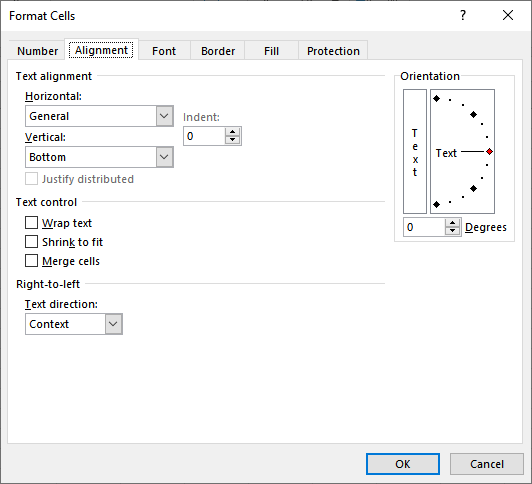
Figure 1. The Alignment tab of the Format Cells dialog box.
ExcelTips is your source for cost-effective Microsoft Excel training. This tip (7130) applies to Microsoft Excel 2007, 2010, 2013, 2016, 2019, 2021, and Excel in Microsoft 365. You can find a version of this tip for the older menu interface of Excel here: Setting Orientation of Cell Values.

Professional Development Guidance! Four world-class developers offer start-to-finish guidance for building powerful, robust, and secure applications with Excel. The authors show how to consistently make the right design decisions and make the most of Excel's powerful features. Check out Professional Excel Development today!
When your macro is processing information in a worksheet, do you need to periodically make the contents of a cell bold? ...
Discover MoreYou can use the Paste Special feature in Excel to multiply the values in a range of cells. If you don't want Excel to ...
Discover MoreIf you have a range of numeric values in your worksheet, you may want to change them from numbers to text values. Here's ...
Discover MoreFREE SERVICE: Get tips like this every week in ExcelTips, a free productivity newsletter. Enter your address and click "Subscribe."
There are currently no comments for this tip. (Be the first to leave your comment—just use the simple form above!)
Got a version of Excel that uses the ribbon interface (Excel 2007 or later)? This site is for you! If you use an earlier version of Excel, visit our ExcelTips site focusing on the menu interface.
FREE SERVICE: Get tips like this every week in ExcelTips, a free productivity newsletter. Enter your address and click "Subscribe."
Copyright © 2025 Sharon Parq Associates, Inc.
Comments