Please Note: This article is written for users of the following Microsoft Excel versions: 2007, 2010, 2013, and 2016. If you are using an earlier version (Excel 2003 or earlier), this tip may not work for you. For a version of this tip written specifically for earlier versions of Excel, click here: Adjusting Cell Margins for More White Space.
Written by Allen Wyatt (last updated February 13, 2020)
This tip applies to Excel 2007, 2010, 2013, and 2016
Serena asked if there is a way to adjust the text margins with a cell so that there is more white space within a cell. The answer is that there is no intrinsic Excel command to add more space, as you can do in Word tables or with the CELLPADDING attribute in an HTML table. However, there is a way you can accomplish the desired goal, although it is somewhat more manual in nature. Follow these general steps:
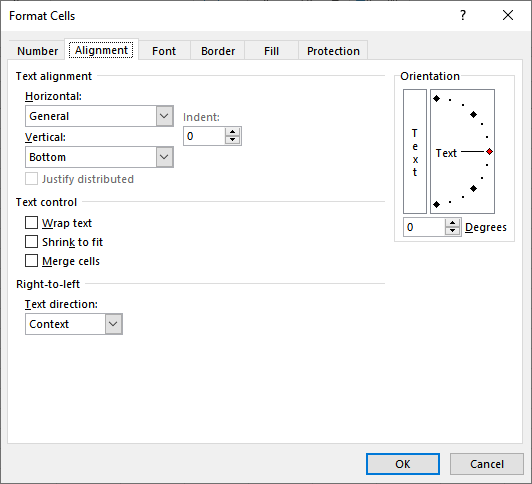
Figure 1. The Alignment tab of the Format Cells dialog box.
The drawback to this approach, of course, is that it affects the width of not just one cell, but of the entire column and row. In addition, your numbers will not line up properly—on the decimal point—if you choose to center horizontally. The way around this last issue is to still center the contents horizontally, but use a custom number format for the cells, as follows:
[???,??0.00;-??,??0.00]
The question marks in the format forces Excel to leave space as if there were a digit, even if there isn't.
You cannot change the vertical white space without adjusting row height. There is, however, one thing you can try if you want to change the horizontal white space: Adjust the indent value used in a cell. All you need to do is display the Format Cells dialog box and set the indent on the Alignment tab. You can adjust either the left or right indent (check out the Horizontal drop-down list), but not both.
ExcelTips is your source for cost-effective Microsoft Excel training. This tip (11498) applies to Microsoft Excel 2007, 2010, 2013, and 2016. You can find a version of this tip for the older menu interface of Excel here: Adjusting Cell Margins for More White Space.

Create Custom Apps with VBA! Discover how to extend the capabilities of Office 2013 (Word, Excel, PowerPoint, Outlook, and Access) with VBA programming, using it for writing macros, automating Office applications, and creating custom applications. Check out Mastering VBA for Office 2013 today!
If you work with geographic data, you may need a way to display latitude and longitude in a worksheet. This tip examines ...
Discover MoreDo you need to change text color based on the result of a formula? This tip provides a couple of ways you can accomplish ...
Discover MoreNeed the contents of a cell to be shown in a direction different than normal? Excel makes it easy to have your content ...
Discover MoreFREE SERVICE: Get tips like this every week in ExcelTips, a free productivity newsletter. Enter your address and click "Subscribe."
2022-06-09 01:03:08
James Shepard
Thanks for this advice, Allen. I found that by choosing a different Themes under Page Layout we can achieve different amounts of white space...which may just have to do with the fonts. "Parcel" for example, gives the reader more white space.
2021-01-31 16:31:10
Tony Mayo
There is a way. Custom formatting with trailing blanks. e.g. mm/dd/yyyy" "
(see Figure 1 below)
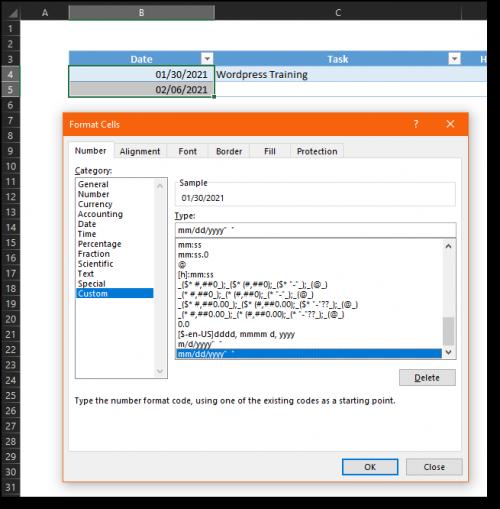
Figure 1.
2020-11-03 00:11:14
Carolyn Uzelac
Thank you, that was very simple and helpful.
2020-01-21 21:27:29
Roy
@Gary:
If you don't mind oddly larger than single space spacing between words, "Distributed (Indent)" allows indenting and it indents both sides equally by the setting value so it maintains the centered look. But you could have oddness with short text in wider columns:
| Jicama wins handsdown |
even though the text has single spaces typed between each element.
(Another oddity with it occurs if you format the some text, not all, from inside the cell, not format the whole cell at once. Two formatted parts are needed, one in the last word, one earlier, though both can be in the last word:
(see Figure 1 below)
I set the left cell to Center vertically so you can see how its text would write right on over the next cell's text (the selected one) if I hadn't, or reduced the row height further. Odd. Wonder if it's from some sort of experiment by Excel folk? It's been around at least a couple years now.
(see Figure 2 below)
So probably of no or limited use, but maybe some help.
If interested, I included an earlier bit of work with it too.
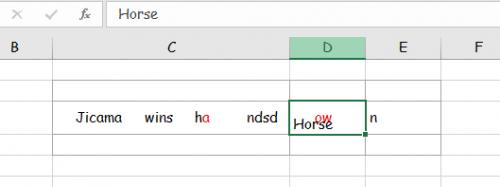
Figure 1.
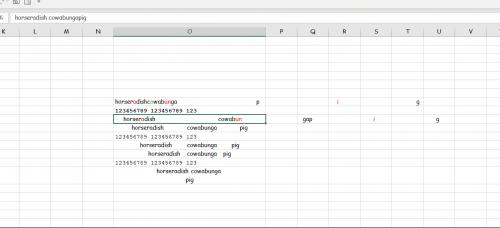
Figure 2.
2020-01-15 06:55:58
Gary
No good of course if I have multi-line text in a cell with wrapping on. The only way then is to insert "thin" columns either side of the cell (and then fiddle with the cell borders etc).
It's a pity the "Center" cell alignment doesn't support an indent (which would then indent from each side). That would have solved my particular requirement.
2019-09-03 14:43:12
Roy
Another way to add a precisely chosen (since you choose it, not Excel) amount of white space is to add a leading and trailing character, chosen by you, to a custom format in the "text" portion of the format.
There are up to four regions in a formatting code one can use. To set up 2 decimals, red and an en dash as a negative sign, showing zeros as just a 0 character, and text with a single space before and after you would use:
#,##0.00;[Red]–#,##0.00;0; @ ....... I put the ... characters in to illustrate the space at the end of the code
And advantage is you chose the width. A bigger one is that indenting done by Excel, as well as being limited to one side or the other, is BIG. Indent "1" and it is 2-3 characters wide of an indent, not 1 character. Odd, since Excel insists all width work should be in character widths... but there it is. So indented as above gives you the first example below while indenting via... well, indenting, gives you the second:
horse
horse
Not really fine control...
You can also specify different amounts on each side. How often one ahs to worry about BOTH sides, I don't know, but 800,000,000 users, some might need to.
2015-11-09 01:26:11
N. Kadkhodaei
Hi Dear
In excel 2007 cell alignment indent adjustment works horizontally for both right and left sides.
The other way is to leave a blank cell to sides we like to have spaces. we can format cell borders to seem as a single cell with indented margins.
Thank You.
Got a version of Excel that uses the ribbon interface (Excel 2007 or later)? This site is for you! If you use an earlier version of Excel, visit our ExcelTips site focusing on the menu interface.
FREE SERVICE: Get tips like this every week in ExcelTips, a free productivity newsletter. Enter your address and click "Subscribe."
Copyright © 2024 Sharon Parq Associates, Inc.
Comments