Please Note: This article is written for users of the following Microsoft Excel versions: 2007, 2010, 2013, 2016, 2019, 2021, and Excel in Microsoft 365. If you are using an earlier version (Excel 2003 or earlier), this tip may not work for you. For a version of this tip written specifically for earlier versions of Excel, click here: Adjusting Cell Margins for More White Space.
Written by Allen Wyatt (last updated August 10, 2024)
This tip applies to Excel 2007, 2010, 2013, 2016, 2019, 2021, and Excel in Microsoft 365
Serena asked if there is a way to adjust the text margins with a cell so that there is more white space within a cell. The answer is that there is no intrinsic Excel command to add more space, as you can do in Word tables or with the CELLPADDING attribute in an HTML table. However, there are a couple of ways you can accomplish the desired goal, although it is somewhat more manual in nature. The first possible approach is to follow these general steps:
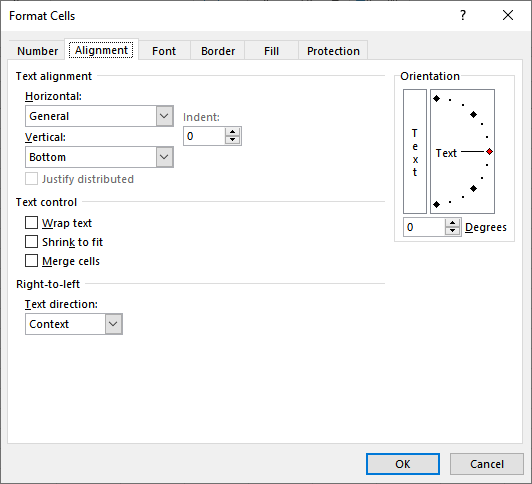
Figure 1. The Alignment tab of the Format Cells dialog box.
You'll want to experiment with the settings you use to get the exact look you want.
ExcelTips is your source for cost-effective Microsoft Excel training. This tip (11498) applies to Microsoft Excel 2007, 2010, 2013, 2016, 2019, 2021, and Excel in Microsoft 365. You can find a version of this tip for the older menu interface of Excel here: Adjusting Cell Margins for More White Space.

Dive Deep into Macros! Make Excel do things you thought were impossible, discover techniques you won't find anywhere else, and create powerful automated reports. Bill Jelen and Tracy Syrstad help you instantly visualize information to make it actionable. You’ll find step-by-step instructions, real-world case studies, and 50 workbooks packed with examples and solutions. Check out Microsoft Excel 2019 VBA and Macros today!
It is often desired to change what is displayed in a cell based on what is in a different cell. What if what you want to ...
Discover MoreDo you need to change text color based on the result of a formula? This tip provides a couple of ways you can accomplish ...
Discover MoreExcel allows you to apply borders to cells, including with the cells. However, understanding the effects of the borders ...
Discover MoreFREE SERVICE: Get tips like this every week in ExcelTips, a free productivity newsletter. Enter your address and click "Subscribe."
There are currently no comments for this tip. (Be the first to leave your comment—just use the simple form above!)
Got a version of Excel that uses the ribbon interface (Excel 2007 or later)? This site is for you! If you use an earlier version of Excel, visit our ExcelTips site focusing on the menu interface.
FREE SERVICE: Get tips like this every week in ExcelTips, a free productivity newsletter. Enter your address and click "Subscribe."
Copyright © 2026 Sharon Parq Associates, Inc.
Comments