Written by Allen Wyatt (last updated December 14, 2019)
This tip applies to Excel 2007, 2010, 2013, 2016, 2019, and 2021
Kathy uses several Excel workbooks daily. In some, she wants the cursor to move down after entering the data and in others she wants the cursor to move right. She wonders if there is a way to save the cursor direction with each individual workbook.
The direction in which the selected cell moves after you press Enter is determined on an application level by following these steps:
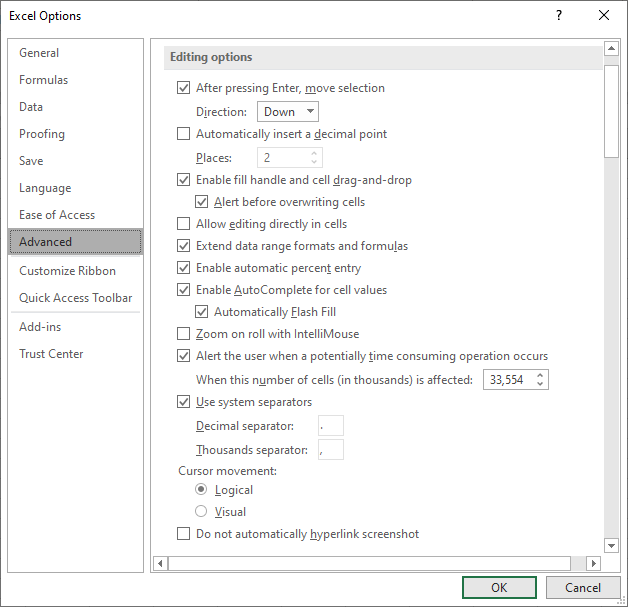
Figure 1. The Advanced options of the Excel Options dialog box.
Since it is handled at an application level, the setting is not stored with individual workbooks. You can, however, create a macro that can be stored with the workbook, and the macro can modify the direction. Ideally, the macro would modify the direction when a workbook was activated and restore the direction when the workbook was deactivated—meaning, when a different workbook was activated, or the program exited.
Public MouseDirection As Long
Private Sub Workbook_Activate()
MouseDirection = Application.MoveAfterReturnDirection
Application.MoveAfterReturnDirection = xlToRight
End Sub
Private Sub Workbook_Deactivate()
Application.MoveAfterReturnDirection = MouseDirection
End Sub
These are actually two macros and they should be added to the ThisWorkbook object in the VBA Editor. As shown, theWorkbook_Activate macro sets the direction to be towards the right after Enter is pressed. If you prefer, you could replace xlToRight with any of these: xlDown, xlUp, or xlToLeft.
Note:
ExcelTips is your source for cost-effective Microsoft Excel training. This tip (13073) applies to Microsoft Excel 2007, 2010, 2013, 2016, 2019, and 2021.

Program Successfully in Excel! This guide will provide you with all the information you need to automate any task in Excel and save time and effort. Learn how to extend Excel's functionality with VBA to create solutions not possible with the standard features. Includes latest information for Excel 2024 and Microsoft 365. Check out Mastering Excel VBA Programming today!
Many Windows applications rely on information stored in the Registry. If that information cannot be accessed, the ...
Discover MoreIf you develop applications or add-ins using VBA, you may want to create a help file that supports your project. This tip ...
Discover MoreWhen you drag an Excel window near the edge of your screen, you may end up having that window occupy more of the screen ...
Discover MoreFREE SERVICE: Get tips like this every week in ExcelTips, a free productivity newsletter. Enter your address and click "Subscribe."
There are currently no comments for this tip. (Be the first to leave your comment—just use the simple form above!)
Got a version of Excel that uses the ribbon interface (Excel 2007 or later)? This site is for you! If you use an earlier version of Excel, visit our ExcelTips site focusing on the menu interface.
FREE SERVICE: Get tips like this every week in ExcelTips, a free productivity newsletter. Enter your address and click "Subscribe."
Copyright © 2025 Sharon Parq Associates, Inc.
Comments