Written by Allen Wyatt (last updated July 22, 2023)
This tip applies to Excel 2007, 2010, 2013, 2016, 2019, 2021, and Excel in Microsoft 365
Peter would like to write a help file for an add-in he's creating. He wonders if there are there any good guides available that explain how to do this.
The unequivocal, definitive answer is "sort of." Creating a help file for an Excel VBA project isn't as straightforward as one would hope. If you jump into the Visual Basic Editor, you'll see in the Project Properties dialog box that there is a place to specify a help file. (See Figure 1.) (You display the Project Properties dialog box by clicking Tools | VBAProject Properties.)
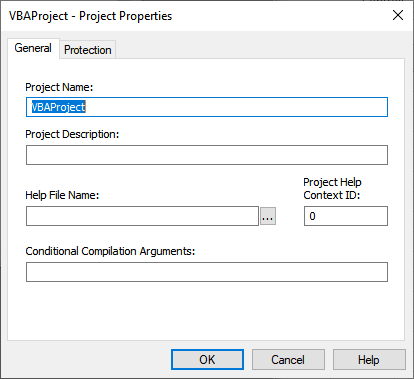
Figure 1. The VBA Project Properties dialog box.
However, Microsoft provides precious little information on how to actually create the help file. Here, for instance, is a page from one of Microsoft's websites:
https://learn.microsoft.com/en-us/office/vba/language/concepts/forms/custom-help-files
Helpful, right? Right! We did run across one helpful guide at WikiHow that explains how to create help files. You can find it here:
https://www.wikihow.com/Make-a-Help-File
What the guide doesn't provide is how to tie the help file into your Excel VBA project. Finding that out may take more digging than we've been successful in unearthing.
By the way, the obscure nature of help files and getting them tied into a VBA project is why (I strongly suspect) that most help is now done through web pages or web sites. They are much easier to maintain and access. So, you may want to strongly consider adopting that approach.
ExcelTips is your source for cost-effective Microsoft Excel training. This tip (13904) applies to Microsoft Excel 2007, 2010, 2013, 2016, 2019, 2021, and Excel in Microsoft 365.

Solve Real Business Problems Master business modeling and analysis techniques with Excel and transform data into bottom-line results. This hands-on, scenario-focused guide shows you how to use the latest Excel tools to integrate data from multiple tables. Check out Microsoft Excel Data Analysis and Business Modeling today!
Excel tries to anticipate what you want to type into a cell, particularly when it comes to entering formulas. Here are ...
Discover MoreOne of the settings you can make in Excel is to specify a user's name. This name is accessible through macros, and can ...
Discover MoreOpen a workbook, look at the data, start to close the workbook, and you are asked if you want to save your changes. What ...
Discover MoreFREE SERVICE: Get tips like this every week in ExcelTips, a free productivity newsletter. Enter your address and click "Subscribe."
2023-07-24 22:29:47
Peter
There is a big learning curve. The WikiHow link above leads to a video that does show the steps to make a simple .chm file that worked in an Application.Help call and as context sensitive help in a MsgBox.
There are a lot of manual steps and what seems to be duplication of information.
The information at
https://documentation.help/Microsoft-HTML-Help/guide.htm
looks comprehensive.
2023-07-24 05:14:50
DaveS
A pdf file can work as a simple help file, with bookmarks linked to a contents list to aid navigation. Some means of opening the pdf needs to be provided, which could be a custom ribbon control, button on a worksheet, event handler etc., whatever fits best to the application.
2023-07-23 10:23:44
J. Woolley
I assume Excel Add-in Help refers to macros and functions included in the add-in. My Excel Toolbox's add-in includes a macro named MyToolboxMacros that lists all available macros with a brief description of each (see Figure 1 below) . If use of a given macro is not obvious, MsgBox instructions are displayed during operation. Each function in the add-in is described using
Application.MacroOptions Description:=..., ArgumentDescriptions:=..., etc.
This enables use of the Insert Function dialog (Shift+F3) for help with the function (see Figure 2 below) .
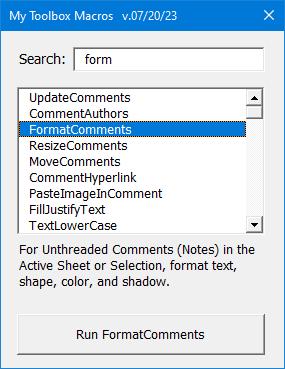
Figure 1.
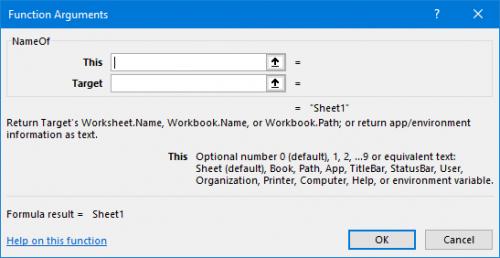
Figure 2.
2023-07-22 15:15:32
Philip
It used to be very powerful to have your own help files. Online help is only useful if you have a good internet connection … what if you’re e.g. working while on a long haul flight or staying someplace without good broadband (yes, these places still exist plenty) … shame that MS has done away with good built-in / offline help and with offering it’s users the possibility to provide own help files.
Only workaround I find somewhat satisfactory is to build a set of help screens using VBA user forms in my VBA work …
Got a version of Excel that uses the ribbon interface (Excel 2007 or later)? This site is for you! If you use an earlier version of Excel, visit our ExcelTips site focusing on the menu interface.
FREE SERVICE: Get tips like this every week in ExcelTips, a free productivity newsletter. Enter your address and click "Subscribe."
Copyright © 2026 Sharon Parq Associates, Inc.
Comments