Written by Allen Wyatt (last updated May 18, 2024)
This tip applies to Excel 2007, 2010, 2013, 2016, 2019, 2021, and Excel in Microsoft 365
Terry remembers that "back in the day" he could add a page footer to a worksheet such as "Page X of Y," where X is the current page and Y is the total number of pages. He can no longer remember how to add such a footer, however.
Actually, there are two ways you can add such a footer to your worksheets. The traditional method (which is probably what Terry is seeking) is to follow these steps:
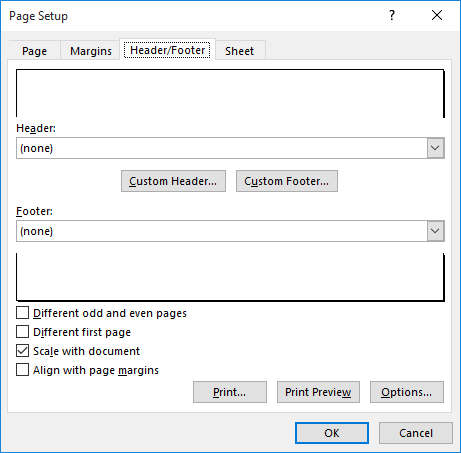
Figure 1. The Header/Footer tab of the Page Setup dialog box.
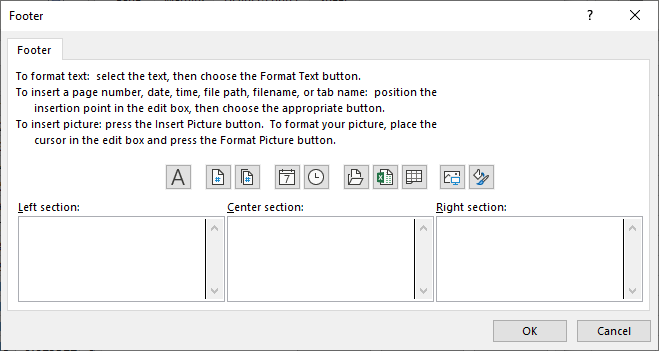
Figure 2. The Footer dialog box.
It should be noted that you don't have to really use the page number tool or the pages tool in putting the footer together. You could just as easily have typed the proper code ("Page &[Page] of &[Pages]") in whatever footer section you wanted used.
The second method of adding such a footer is to follow these steps:
It doesn't really matter which of the techniques you use to add the desired footer. Both of them place the exact same code into the footer.
ExcelTips is your source for cost-effective Microsoft Excel training. This tip (13925) applies to Microsoft Excel 2007, 2010, 2013, 2016, 2019, 2021, and Excel in Microsoft 365.

Excel Smarts for Beginners! Featuring the friendly and trusted For Dummies style, this popular guide shows beginners how to get up and running with Excel while also helping more experienced users get comfortable with the newest features. Check out Excel 2019 For Dummies today!
Need your page numbers to not appear as regular Arabic numerals? Here's a way to get them to appear in a different ...
Discover MoreEver wish that you could create nice, long footers that appear at the bottom of each page when you print your worksheet? ...
Discover MoreDo you want to change the headers and footers that appear on different pages of your printout? Here's how you can get ...
Discover MoreFREE SERVICE: Get tips like this every week in ExcelTips, a free productivity newsletter. Enter your address and click "Subscribe."
There are currently no comments for this tip. (Be the first to leave your comment—just use the simple form above!)
Got a version of Excel that uses the ribbon interface (Excel 2007 or later)? This site is for you! If you use an earlier version of Excel, visit our ExcelTips site focusing on the menu interface.
FREE SERVICE: Get tips like this every week in ExcelTips, a free productivity newsletter. Enter your address and click "Subscribe."
Copyright © 2025 Sharon Parq Associates, Inc.
Comments