Written by Allen Wyatt (last updated March 4, 2023)
This tip applies to Excel 2007, 2010, 2013, 2016, 2019, 2021, and Excel in Microsoft 365
Mike has a table style that he likes to use to format his tables with a certain color, border, etc. However, he doesn't know of a way to save this table style so that he can use it the next time he creates a new worksheet. Instead, he finds that he has to re-create the table style again each time. Mike wonders if there is a way to save the table style so that he can just use it across many workbooks.
Excel allows you to create your own table styles through the following general steps:
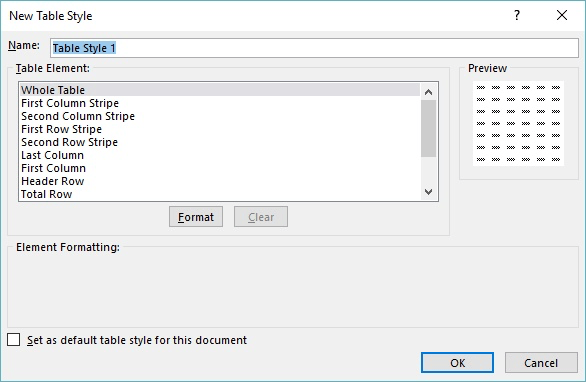
Figure 1. The New Table Style dialog box.
Your new style is defined, and it will be usable for the balance of the current Excel session. (You can see it at the top of the styles, in the Custom section, when you click the Foramt As Table tool on the Home tab of the ribbon.) If you want the style to be accessible in future sessions of Excel, then it is best to save the workbook as a template. You do that by pressing F12 to display the Save As dialog box and using the Save As Type drop-down list to specify you are saving a template.
Once saved as a template, you can later base new workbooks on this template, which means that the custom table style (along with any other customizations) will be available for you to use.
ExcelTips is your source for cost-effective Microsoft Excel training. This tip (4868) applies to Microsoft Excel 2007, 2010, 2013, 2016, 2019, 2021, and Excel in Microsoft 365.

Excel Smarts for Beginners! Featuring the friendly and trusted For Dummies style, this popular guide shows beginners how to get up and running with Excel while also helping more experienced users get comfortable with the newest features. Check out Excel 2019 For Dummies today!
Information in a worksheet needs to be displayed using fonts. If you understand the two different types of fonts ...
Discover MoreHave you ever seen a worksheet in which some zero values have a negative sign in front of them? There's a reason for ...
Discover MoreExcel is continually trying to figure out what type of data is being stored in a cell. If it can interpret a value as a ...
Discover MoreFREE SERVICE: Get tips like this every week in ExcelTips, a free productivity newsletter. Enter your address and click "Subscribe."
2023-03-06 06:49:56
Alex Blakenburg
If you are already using a Book.xltx ie default template for a new workbook and you want to have your new custom Table Style in that, then in your open workbook apply your new style to an existing table.
Open an empty workbook (Ctrl+N).
Copy the table or sheet with the table into the New workbook.
This will bring the new style across.
Delete the Table or Sheet from the New Workbook.
Save the New Workbook back as a template over your Book.xltx.
The new table style will now be available in any new workbook you create.
Got a version of Excel that uses the ribbon interface (Excel 2007 or later)? This site is for you! If you use an earlier version of Excel, visit our ExcelTips site focusing on the menu interface.
FREE SERVICE: Get tips like this every week in ExcelTips, a free productivity newsletter. Enter your address and click "Subscribe."
Copyright © 2026 Sharon Parq Associates, Inc.
Comments