Please Note: This article is written for users of the following Microsoft Excel versions: 2007, 2010, 2013, 2016, 2019, and 2021. If you are using an earlier version (Excel 2003 or earlier), this tip may not work for you. For a version of this tip written specifically for earlier versions of Excel, click here: Spell-checking Uppercase Words.
Written by Allen Wyatt (last updated June 9, 2025)
This tip applies to Excel 2007, 2010, 2013, 2016, 2019, and 2021
Excel includes a powerful spell-checker that, in reality, does a pretty good job. You can use this tool to locate potential spelling errors in your worksheets. If your worksheets contain lots of acronyms, you'll find that Excel flags most of them as misspelled words.
You can make sure that Excel ignores uppercase words in any spell-check by following these steps:
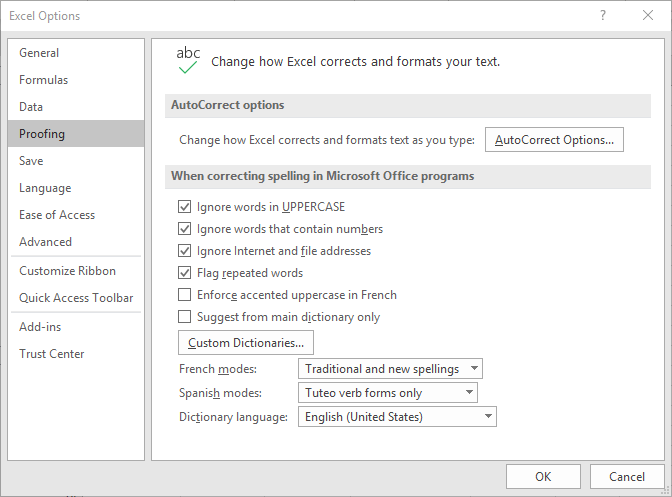
Figure 1. The Proofing options of the Excel Options dialog box.
The only downside to this, of course, is if you use all uppercase for section titles or for other special words. In this case, Excel still ignores them, since they are uppercase. Make sure you change the setting of this check box based on the type of work you are doing in your worksheet.
ExcelTips is your source for cost-effective Microsoft Excel training. This tip (6155) applies to Microsoft Excel 2007, 2010, 2013, 2016, 2019, and 2021. You can find a version of this tip for the older menu interface of Excel here: Spell-checking Uppercase Words.

Best-Selling VBA Tutorial for Beginners Take your Excel knowledge to the next level. With a little background in VBA programming, you can go well beyond basic spreadsheets and functions. Use macros to reduce errors, save time, and integrate with other Microsoft applications. Fully updated for the latest version of Office 365. Check out Microsoft 365 Excel VBA Programming For Dummies today!
When you protect a worksheet, you can't use some tools, including the spell-checker. If you want to use it, you must ...
Discover MoreFREE SERVICE: Get tips like this every week in ExcelTips, a free productivity newsletter. Enter your address and click "Subscribe."
There are currently no comments for this tip. (Be the first to leave your comment—just use the simple form above!)
Got a version of Excel that uses the ribbon interface (Excel 2007 or later)? This site is for you! If you use an earlier version of Excel, visit our ExcelTips site focusing on the menu interface.
FREE SERVICE: Get tips like this every week in ExcelTips, a free productivity newsletter. Enter your address and click "Subscribe."
Copyright © 2026 Sharon Parq Associates, Inc.
Comments