Please Note: This article is written for users of the following Microsoft Excel versions: 2007, 2010, 2013, 2016, 2019, 2021, and Excel in Microsoft 365. If you are using an earlier version (Excel 2003 or earlier), this tip may not work for you. For a version of this tip written specifically for earlier versions of Excel, click here: Turning Off Worksheet Tabs.
Written by Allen Wyatt (last updated May 14, 2022)
This tip applies to Excel 2007, 2010, 2013, 2016, 2019, 2021, and Excel in Microsoft 365
At the bottom of the Excel window you typically see tabs that represent each of the worksheets in your workbook. Click on a tab and the contents of the worksheet are displayed. Excel allows you to control whether these tabs are displayed or not; simply follow these steps:
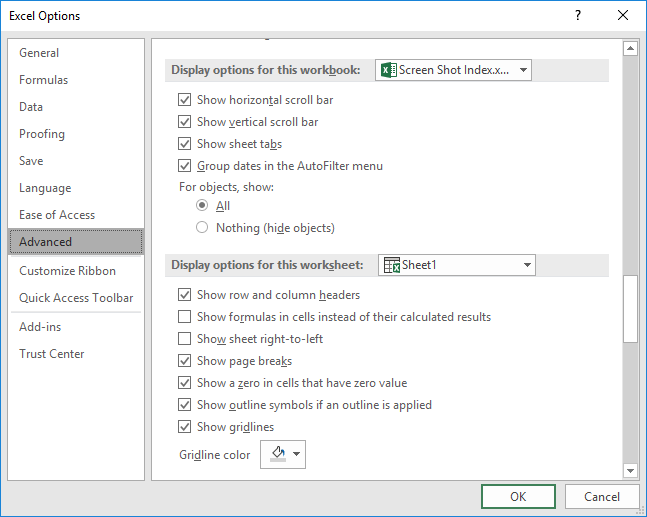
Figure 1. The advanced options of the Excel Options dialog box.
Why would you want to turn off the worksheet tabs? The two typical answers are to provide more vertical space in which to display the content of the workbook and to make the Excel interface more similar to other spreadsheet programs that don't use tabs.
ExcelTips is your source for cost-effective Microsoft Excel training. This tip (7359) applies to Microsoft Excel 2007, 2010, 2013, 2016, 2019, 2021, and Excel in Microsoft 365. You can find a version of this tip for the older menu interface of Excel here: Turning Off Worksheet Tabs.

Excel Smarts for Beginners! Featuring the friendly and trusted For Dummies style, this popular guide shows beginners how to get up and running with Excel while also helping more experienced users get comfortable with the newest features. Check out Excel 2019 For Dummies today!
Need a quick way to have a worksheet for each day in a month? Here's a macro that makes the worksheet creation a snap.
Discover MoreIf you need to work on two worksheets in the same workbook at the same time, Excel makes this rather easy to do. All you ...
Discover MoreOne day you are just editing your worksheet like you normally do, then you see an error that says "Cannot shift object ...
Discover MoreFREE SERVICE: Get tips like this every week in ExcelTips, a free productivity newsletter. Enter your address and click "Subscribe."
2022-05-26 16:10:25
PFL
@Philip
Thanks for pointing out my error; I did not make that distinction.
PFL
2022-05-17 12:43:04
J. Woolley
If you simply want to "provide more vertical space in which to display the content of the workbook," My Excel Toolbox includes the following four macros: ToggleFormulaBar, ToggleScrollBars (and worksheet tabs), ToggleStatusBar, and ToggleFullScreen. Each will enable or disable the indicated feature. Here is an abbreviated example:
Sub ToggleScrollBars()
With Application
.DisplayScrollBars = (Not .DisplayScrollBars)
End With
End Sub
See https://sites.google.com/view/MyExcelToolbox
The WindowDressing macro can also toggle row/column labels (see my first comment below).
2022-05-17 07:58:39
RKeev
Why not just extend the scroll Bar to cover the sheet tabs
2022-05-16 03:47:45
Philip
@PFL, what you are describing is not hiding the tabs, but is hiding the actual worksheets. This tip is about showing or hiding the tabs at the bottom of the Excel window ...
2022-05-15 11:00:08
J. Woolley
@Al
My Excel Toolbox includes the SheetsDialog macro, which displays the sheet activation dialog at the bottom-left corner of Excel's window (similar to right-clicking a scroll button at the left side of sheet tabs). Here is an abbreviated version:
Sub SheetsDialog()
Dim X, Y
Const PxPerPt = 96 / 72
With Application
X = .Left * PxPerPt
Y = (.Top + .Height) * PxPerPt
.CommandBars("Workbook tabs").ShowPopup X, Y
End With
End Sub
See https://sites.google.com/view/MyExcelToolbox
2022-05-14 16:49:34
PFL
Hiding tabs can also be accomplished by selecting several, or all, and right clicking; menu choices,one of which is hide.Select several non contiguous tabs using CTRL left click process, and selecting a range of contiguous tabs by either select first in range, then SHIFT left click at last of range, or mouse press left click and sweep range of tabs, unclick.Unhide by right click an active tab and select from nenu.
2022-05-14 16:30:04
PFL
CTRL+PgUp and CTRL PgDn
2022-05-14 12:26:45
Al
If you turn the tabs off, how do you navigate between sheets?
2022-05-14 11:01:32
Pirooz
This is a great tip! It really worked for me as it is a more effective way of hiding a whole bunch of tabs with one single action.
Thank you so much for al the great tips.
2022-05-14 10:23:43
J. Woolley
Sheet tabs are toggled ON/OFF by the Window property DisplayWorkbookTabs. For the active workbook, the following VBA statement will toggle them:
ActiveWindow.DisplayWorkbookTabs = Not ActiveWindow.DisplayWorkbookTabs
My Excel Toolbox includes the WindowDressing macro, which will toggle several such properties for the active worksheet or all worksheets. A screenshot is included in my recent comment added to the following Tip:
https://excelribbon.tips.net/T009308_Controlling_Where_You_Edit_Cell_Contents.html
Got a version of Excel that uses the ribbon interface (Excel 2007 or later)? This site is for you! If you use an earlier version of Excel, visit our ExcelTips site focusing on the menu interface.
FREE SERVICE: Get tips like this every week in ExcelTips, a free productivity newsletter. Enter your address and click "Subscribe."
Copyright © 2026 Sharon Parq Associates, Inc.
Comments