Please Note: This article is written for users of the following Microsoft Excel versions: 2007, 2010, 2013, 2016, 2019, 2021, and Excel in Microsoft 365. If you are using an earlier version (Excel 2003 or earlier), this tip may not work for you. For a version of this tip written specifically for earlier versions of Excel, click here: Activating the Formula Bar with the Keyboard.
Written by Allen Wyatt (last updated November 26, 2022)
This tip applies to Excel 2007, 2010, 2013, 2016, 2019, 2021, and Excel in Microsoft 365
The Formula bar, just above the work area in Excel, shows the formula or value in the currently selected cell. You can click on the formula bar to edit information within a cell, if desired. What if you want to activate the Formula bar by using the keyboard, however?
The quickest way to do this is simply to press F2. This tells Excel that you want to edit the contents of a cell. When you press F2, it is highly possible that Excel will simply expand the information in the cell and allow you to edit the information directly in the cell itself. If you don't like this behavior, but instead want F2 to activate the Formula bar, follow these steps:
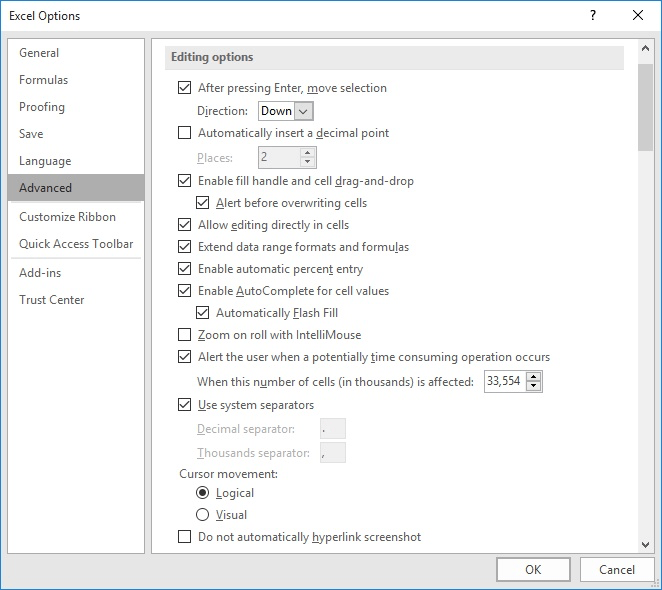
Figure 1. The advanced options in the Excel Options dialog box.
Now, whenever you press F2, the Formula bar is selected and you can edit the formula there using the normal editing keys. For instance, when you press F2, the insertion point will be at the end of whatever is shown in the Formula bar and you can use the arrow keys to move around. If you press Home, you'll go to the left side of whatever is in the Formula bar.
ExcelTips is your source for cost-effective Microsoft Excel training. This tip (6174) applies to Microsoft Excel 2007, 2010, 2013, 2016, 2019, 2021, and Excel in Microsoft 365. You can find a version of this tip for the older menu interface of Excel here: Activating the Formula Bar with the Keyboard.

Program Successfully in Excel! This guide will provide you with all the information you need to automate any task in Excel and save time and effort. Learn how to extend Excel's functionality with VBA to create solutions not possible with the standard features. Includes latest information for Excel 2024 and Microsoft 365. Check out Mastering Excel VBA Programming today!
There are times when it can be beneficial to combine both numbers and text in the same cell. This can be easily done ...
Discover MoreIf you need to count the number of values that fall between a lower and upper value, then you can use a number of ...
Discover MoreIf you need to switch between viewing formulas and viewing the results of those formulas, you'll love the keyboard ...
Discover MoreFREE SERVICE: Get tips like this every week in ExcelTips, a free productivity newsletter. Enter your address and click "Subscribe."
2022-11-26 10:06:09
J. Woolley
For more on this subject, see https://excelribbon.tips.net/T012003_Editing_Individual_Cells.html
Got a version of Excel that uses the ribbon interface (Excel 2007 or later)? This site is for you! If you use an earlier version of Excel, visit our ExcelTips site focusing on the menu interface.
FREE SERVICE: Get tips like this every week in ExcelTips, a free productivity newsletter. Enter your address and click "Subscribe."
Copyright © 2026 Sharon Parq Associates, Inc.
Comments