Please Note: This article is written for users of the following Microsoft Excel versions: 2007 and 2010. If you are using an earlier version (Excel 2003 or earlier), this tip may not work for you. For a version of this tip written specifically for earlier versions of Excel, click here: SUMIF Doesn't Recalc Automatically.
Johan wrote about a problem he was having with the SUMIF function in his worksheet. It seems that when the data in his worksheet changes, the SUMIF function doesn't automatically update. He is, however, able to update the formula if he selects it, presses F2 (to jump into edit mode) and then press Enter.
The first, easiest, and most obvious thing to check is whether you have automatic calculation turned on. Follow these steps:
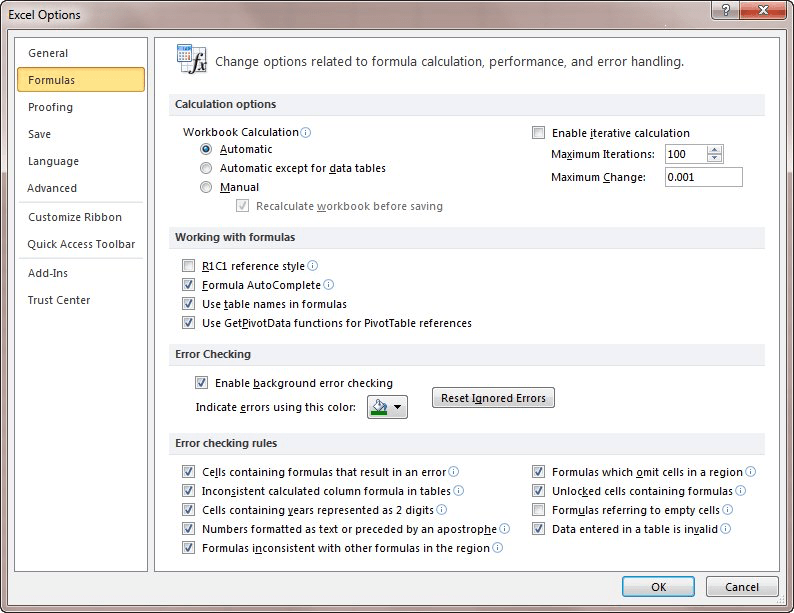
Figure 1. The Formulas options of the Excel Options dialog box.
If this does not fix the problem, then it must be related to the actual SUMIF formula. For instance, you may think that the data you are changing in the worksheet is actually referenced in the SUMIF formula, but it may not be. (If it isn't, then changing the data won't change the formula results.) Check the formula to make sure that it covers the proper range.
Remember, as well, that if your worksheet is large and complex, and the SUMIF formula is in a cell that is above your data table, it is possible that you may need two calculation passes to update the SUMIF function. Why? Because when you calculate a worksheet, Excel basically calculates the cells from left to right and top to bottom. If you have a very large worksheet, with lots of dependent calculations, and the calculations on which everything else is dependent are at the bottom or right side of the worksheet, then you may get incorrect results for the SUMIF function. (This happens only with the most complex of worksheets.) The answer is to reorganize your worksheets so that the primary calculations are placed near the top of the worksheet and as far left as possible, and the calculations that are based on those primary calculations are placed later in the worksheet.
ExcelTips is your source for cost-effective Microsoft Excel training. This tip (6244) applies to Microsoft Excel 2007 and 2010. You can find a version of this tip for the older menu interface of Excel here: SUMIF Doesn't Recalc Automatically.

Dive Deep into Macros! Make Excel do things you thought were impossible, discover techniques you won't find anywhere else, and create powerful automated reports. Bill Jelen and Tracy Syrstad help you instantly visualize information to make it actionable. You’ll find step-by-step instructions, real-world case studies, and 50 workbooks packed with examples and solutions. Check out Microsoft Excel 2019 VBA and Macros today!
The Formula Bar is a regularly used feature in the Excel interface. You can, however, modify whether Excel displays the ...
Discover MoreVirtually everyone depends on Excel to automatically recalculate a workbook as edits are made. If it isn't done ...
Discover MoreWhen keeping track of dates, internally, Excel uses special date serial numbers that are based upon a specific day in the ...
Discover MoreFREE SERVICE: Get tips like this every week in ExcelTips, a free productivity newsletter. Enter your address and click "Subscribe."
2019-09-26 15:18:26
anon
Note, what I just described may occur when you build a formula in VBA, an advanced process. If you build a string that begins with an equal sign and set .Formula to that, you can land in the wasteland where your formula is there, but before you hit F2, it doesn't process the formula.
2019-09-26 14:55:52
anon
This applies to everyone, but commenter JK at least should read this.
There is one other intensely perturbing condition in Excel, when your formula is entered fine, and auto calculation is on. When you look at the cell, you see
=2+2
instead of seeing 4. Then, of all the maddening things imaginable, you hit the F2 key, and the display turns to 4!
I know what you're thinking, and no, the cell is not Text Format. Or, at least, the Excel format dialog shows General. So this is sickening. Truly.
The solution generally offered is to go Text-to-Columns, Fixed width, and Finish. That works. You can do it in the Excel interface, if you are able to find anything at all in the idiotic Ribbon system. Note, you can only fix one column at a time this way.
My VBA version of that is
Selection.TextToColumns Destination:=Selection, DataType:=xlFixedWidth, FieldInfo:=Array(Array(0, 1))
FYI I also precede that with a qualifying block based on
if selection.columns.count>1 ' You cannot go TextToColumns on more than one column
What I believe is a superior solution is to find/replace all equal signs with equal signs. Voila, formulas work like formulas.
It's incompetent of Microsoft to permit this condition and not even TELL you about it, but this is one method of addressing it.
In code that's
activesheet.usedrange.Replace What:="=", Replacement:="=", LookAt:=xlPart
This condition reputedly occurs when you paste text into a cell, such as from a webpage. The only way I know to describe it, is "semi-text format". The first time you run into it, your mouth will foam, as it is one of the most non-intuitive, visually contradictory things you I have ever seen on a computer.
(Advanced users interested in the details of this may focus on the range or cell property .HasFormula, and note that .Text has an equal sign in position 1 !!!) (until you hit F2 or otherwise correct it)
2019-01-07 12:19:01
Roy
My problem is with SUMIF() as well. Simple, even if fairly big spreadsheet: sets of three columns (name, amount, column to place an "x" (or anything actually) for SUMIF() to use as a criteria column) with two SUM()'s above the amount column and a SUMIF() placed above the name column. SUM()'s always work, period. No complaints there. They sum the rows beneath them (which may run to 40 rows on average). The SUMIF() uses the same rows, summing amounts if there is nothing entered in the third column (i.e.: the thrid column cell for a row is blank.
So, top to bottom, eh? Not so much. I can enter something in the criteria column so that amount will be removed and it may work perfectly, instantly, 8-9 times out of 10. Or maybe not, no change to the SUMIF() result. Re-enter, or enter something on another row? May immediately re-calculate, or may not. I cannot recall any time when more than three entries were made before it deigned to re-calculate. But it seems arbitrary and has happened both with Excel 2013 and Excel 2016. And it always successfully re-calculates on Saving, at least so far as I ever noticed or perhaps it is simply re-calculating upon Opening.
So, it's at the top and looking to rows literally immediately below it. The criteria column is to the formula cell's right with the sum range to its right but the criteria column's left. Nothing funny in the data, to wit, the SUM()'s done upon it are done perfectly and always re-calculated upon entry/change.
I gotsta say SUMIF() has some issue, even if it is as simple as it would work if the criteria range were to the left of the sum range rather than to its right. If so, it would be nice if that were documented. I would not change the structure, but I would do that ad hoc table creation that CHOOSE() (I believe, don't use it much, look it up each time) can do to virtually switch the column order and then SUMIF(). But... I don't feel like complicating things to that degree if that's not really the answer.
Open to thoughts...
2017-06-10 13:50:14
Rod Grealish
Alex, Your comment is inappropriate and rude. There are many contributors to the answers which appear in these tips. Not all problems can be resolved with a simple answer especially if there is an apparent problem with the software. If you feel there is a lack of expertise here then unsubscribe.
2017-06-09 12:49:53
Alex
Alan Wyatt, this is the most basic answer and does not help anyone. You should not be calling yourself an excel expert or be providing help for compensation
2015-09-03 07:01:09
Isak
I am having the same issue. Tried all of the above, nothing works.
Excel Professional Plus 2010, version 14.0.6112.5000
2015-03-04 21:26:09
Bose
OP, Thanks a lot.
2015-02-12 16:13:49
JK
I'm having the same problem -
Auto calculate is enabled - and never switches to manual.
I have one sheet per day of month that has soda inventory listed - max of 34 sheets in a workbook. (31 days plus a total sold by brand, cumulative dollar tracking, and a "dayzero" carry forward page with no linked references in the cells.
The cumulative tracking pages has 31 rows and 12 columns and uses a function macro called SumBold to tabulate total sales/IOU's/over$ short$ for an "honor system" employee soda program. It's supposed to add a row to the totals once the numbers are bolded.
Function SumBold(WorkRng As Range)
'Update 20131202
Dim Rng As Range
Dim xSum As Long
For Each Rng In WorkRng
If Rng.Font.Bold Then
xSum = xSum + Rng.Value
End If
Next
SumBold = xSum
End Function
The first time I used it - it worked great to autosum the bolded rows.
Now when I bold an additional row I have to hit F2 and enter to get the sum to update.
I've displayed formulas, I've converted everything to numbers, to general, to currency.
I'm stumped.....
2015-01-08 12:11:56
Fritz
How could it be a problem with the formula if it works after clicking into edit mode and hitting enter? He's not changing the formula. So it's an issue with Excel not him. I'm having the same issue.
2014-10-01 02:43:45
gerdami
I wish I had an option to force calculation bottom to top, right to left.
2014-06-22 02:46:47
Amir
Thx Mr. Allen Wyatt help me to solve my problem..
i never thought a simple setting change resulted mess to my masterpiece work.
But still i got 1 question..how can it be the calculation setting change from auto to manual? since previously my formula excel setting is auto calculate..and i never change the setting..
The only last setting i do is i try to lock my excel using protect sheet in review tab. Also i select encrypt doc to lock my excel file
Does this reflect to the formula setting actually?
Sorry i still learning the excel func system..n look like noob >.<
byw thanks for your guide..
Amir
2012-03-06 06:51:08
Ken
I have seen situations with a quiet large file (4mb) where auto calc doesn't appear to work but it is not just SUMIF formulas that are effected.
Look at the design of your spreadsheet - whilst calculation can contain several iterations Excel may give up unless the structure follows a left to right, top to bottom flow of data style
Check your SUMIF anchor points - you will get rubbish if the criteria range cell count does not match the sum range cell count : rows if vertical sum or columns if horizontal sum
2012-02-27 15:46:25
Linda Kammerer
I have had this happen many times. Sometimes I am in manual mode but I try to calc (F9) or even crtl-shift-alt-f9 and even then it doesn't always work. clicking f2 does work so I know the formula is correct - but it just won't calc sometimes. I have saved / closed the workbook and when I re-open it I have seen the data not calculated. VERY aggravating!!!
2012-02-27 10:14:51
Gary Lundblad
Relative to this comment, I have had situations where simple formulas don't auto update when their precedent cells are changed. Workbook Calculation is always set to "Automatic."
I spoke with another friend of mine who uses Excel even more than I do, and said this is a known problem. I can't recall what he said can cause it, but to correct it you may need to completely rebuild the spreadsheet, or as a short term fix, you can do a find/replace, equal for equal. That is, find all "=" signs and replace them with "=" signs. That has worked for me.
Gary
Got a version of Excel that uses the ribbon interface (Excel 2007 or later)? This site is for you! If you use an earlier version of Excel, visit our ExcelTips site focusing on the menu interface.
FREE SERVICE: Get tips like this every week in ExcelTips, a free productivity newsletter. Enter your address and click "Subscribe."
Copyright © 2026 Sharon Parq Associates, Inc.
Comments