Please Note: This article is written for users of the following Microsoft Excel versions: 2007, 2010, 2013, 2016, 2019, 2021, 2024, and Excel in Microsoft 365. If you are using an earlier version (Excel 2003 or earlier), this tip may not work for you. For a version of this tip written specifically for earlier versions of Excel, click here: Changing the Axis Scale.
Written by Allen Wyatt (last updated July 9, 2025)
This tip applies to Excel 2007, 2010, 2013, 2016, 2019, 2021, 2024, and Excel in Microsoft 365
Excel includes an impressive graphing capability that can turn the dullest data into outstanding charts, complete with all sorts of whiz-bang do-dads to amaze your friends and confound your enemies. While Excel can automatically handle many of the mundane tasks associated with turning raw data into a chart, you may still want to change some elements of your chart.
For instance, you may want to change the scale Excel uses along an axis of your chart. (The scale automatically chosen by Excel may not represent the entire universe of possibilities you want conveyed in your chart.) You can change the scale used by Excel by following these steps in Excel 2007 or Excel 2010:
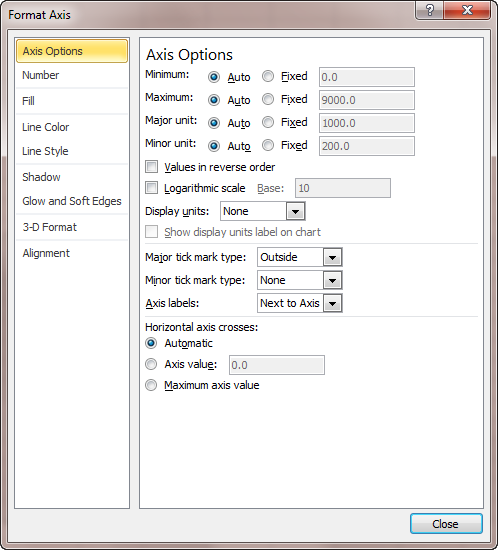
Figure 1. The Axis Options of the Format Axis dialog box.
In Excel 2013 and later versions, the steps are different:
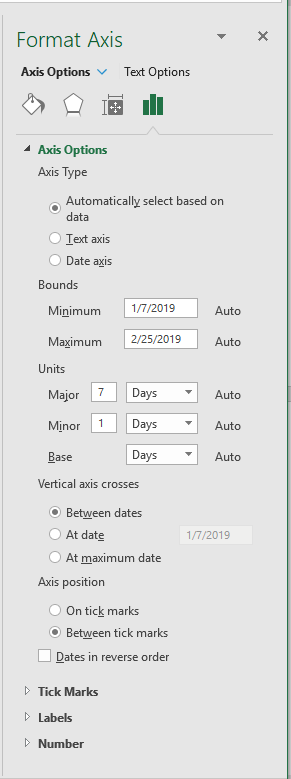
Figure 2. The Axis Options in the Format Axis task pane.
Note that in order to adjust the Bounds and Units settings, Excel needs to recognize the data in an axis as a range of values (e.g. dates). There will not be the option to change Bounds and Units if the data is recognized as discreet values by Excel (e.g. item names).
ExcelTips is your source for cost-effective Microsoft Excel training. This tip (9267) applies to Microsoft Excel 2007, 2010, 2013, 2016, 2019, 2021, 2024, and Excel in Microsoft 365. You can find a version of this tip for the older menu interface of Excel here: Changing the Axis Scale.

Solve Real Business Problems Master business modeling and analysis techniques with Excel and transform data into bottom-line results. This hands-on, scenario-focused guide shows you how to use the latest Excel tools to integrate data from multiple tables. Check out Microsoft Excel Data Analysis and Business Modeling today!
Create a chart in Excel, and you may find that the tick marks shown on the axes in the chart aren't to your liking. It is ...
Discover MoreGridlines are often added to charts to help improve the readability of the chart itself. Here's how you can control ...
Discover MoreWhen you create a chart, Excel automatically assigns different colors to the various data series in the chart. At some ...
Discover MoreFREE SERVICE: Get tips like this every week in ExcelTips, a free productivity newsletter. Enter your address and click "Subscribe."
There are currently no comments for this tip. (Be the first to leave your comment—just use the simple form above!)
Got a version of Excel that uses the ribbon interface (Excel 2007 or later)? This site is for you! If you use an earlier version of Excel, visit our ExcelTips site focusing on the menu interface.
FREE SERVICE: Get tips like this every week in ExcelTips, a free productivity newsletter. Enter your address and click "Subscribe."
Copyright © 2025 Sharon Parq Associates, Inc.
Comments