Please Note: This article is written for users of the following Microsoft Excel versions: 2007 and 2010. If you are using an earlier version (Excel 2003 or earlier), this tip may not work for you. For a version of this tip written specifically for earlier versions of Excel, click here: Appearance of Excel on the Taskbar.
You can control how Excel workbooks appear on your task bar. You can instruct Excel to display only a single task regardless of how many workbooks are open, or you can have it display one task for each workbook.
To specify how Excel utilizes the toolbar, follow these steps:
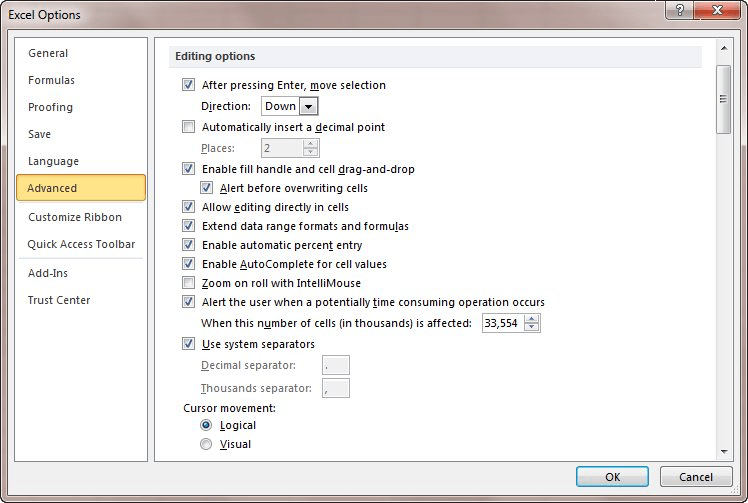
Figure 1. The Advanced area of the Excel Options dialog box.
ExcelTips is your source for cost-effective Microsoft Excel training. This tip (9453) applies to Microsoft Excel 2007 and 2010. You can find a version of this tip for the older menu interface of Excel here: Appearance of Excel on the Taskbar.

Professional Development Guidance! Four world-class developers offer start-to-finish guidance for building powerful, robust, and secure applications with Excel. The authors show how to consistently make the right design decisions and make the most of Excel's powerful features. Check out Professional Excel Development today!
Have you ever recalculated a worksheet, only to notice that not everything calculated as it should? Here's a way you can ...
Discover MoreExcel provides quite a bit of flexibility in displaying your data. You can have multiple windows visible for the same ...
Discover MoreExcel allows you to display the results of several common worksheet functions on the status bar. The available functions ...
Discover MoreFREE SERVICE: Get tips like this every week in ExcelTips, a free productivity newsletter. Enter your address and click "Subscribe."
2022-11-10 23:56:52
Michael
Later versions?
2020-09-09 05:05:18
Kiwerry
Thanks Ross.
2020-09-08 11:01:28
Ross Madler
Tested in September 2020, Windows 10 machine: (Workaround)
OFFICE 365:
If you right-click the task bar and choose "Taskbar settings", the last drop-down button in the first list has the title "Combine taskbar buttons" (Choose "Never") that allows you to do this within Windows. It's a nice alternative since Excel doesn't show this option in my version but still allows for multiple tasks shown on the taskbar. This however will create multiple tasks for ALL applications, not just Excel.
Operating System: Microsoft Windows 10 Home
Hope this helps!
2020-09-07 04:38:48
kiwerry
Tested in September 2020, Windows 10 machine:
Excel 2010 has the option mentioned above. It doesn't increase the number of icons visible on the taskbar, but if you hover on the Excel icon in the taskbar it shows an icon for each open workbook.
Excel 365 does NOT have the option mentioned above. If you hover on the Excel icon in the taskbar it shows an icon for each open workbook anyway.
2019-07-04 05:17:23
Nick Tubritt
I had Excel and word in the bottom taskbar on my pc windows 7 where i could just click on them and they opened up so i could use them.One day they had disappeared ,i don't know why.How do i get them Back.I had a lot of work on both and i need to make them reappear so i can use them again.I've been trying to get them back now for some time following all the directives by microsoft and others but with no joy.Please someone tell me how to fix this annoying problem.Any help is appreciated and thank you for your patience and very needede help.
Sincerely.
Nick Tubritt.
To specify how Excel utilizes the toolbar, follow these steps:
Display the Excel Options dialog box. (In Excel 2007 click the Office button and then click Excel Options. In Excel 2010 display the File tab of the ribbon and click Options.)
At the left side of the dialog box, click Advanced. (See Figure 1.)
I do not know how to do this.
2017-09-08 07:26:54
Bart Kaptein
"4. Set the Show All Windows in the Taskbar check box, as desired", apparently this options has disappeared in Office 2013 and higher.
2017-01-03 11:29:50
Owen
Good day. When I select the Office Button, the options (Save, Open, etc) are displayed only briefly. Too brief for me to select the sub-options.
2017-01-01 13:51:06
herman
I can't get an answer to my question online. When I have an excel workbook open the task-bar does not show the name of the workbook. Especially frustrating if i have multiple workbooks open. I have to guess which one im opening. I recently upgraded from windows 7 to 10. Windows 10 is no end of problems.I use Microsoft excel 2010.
2016-12-16 15:40:16
Pam
None of these things work for me. I am Win 10/Excel 2007 and this was fine and just stopped working. Win 10 is a big reason I'm going MAC, worst release since Vista.
2016-12-01 22:46:33
1695814
Yeah, what about Excel 2016? I don't want to have to scroll through every workbook when I alt-tab...that's what ctrl-tab is for...alt-tab is for scrolling through applications. harumph! & bah-humbug!
2016-12-01 11:46:37
christopher
But what about Excel 2016 on Windows 10?
Any help out there?
2016-11-25 04:19:48
Des
When using Excel 2010 with Windows 7 I could hover over the Excel icon in the task bar to see thumbnails of all open Excel files then move the cursor to click on the file I wanted to see. However, with Excel 2016 on Windows 10 when I hover over the taskbar icon the file thumbnails only appear briefly, in fact, so briefly that I cannot move the cursor quickly enough to click on them to open them. Any suggestions for overcoming this since it is very frustrating to lose a feature that I rely upon.
2016-11-15 12:52:53
Brian Davis
How do you do this in Office 365/Office 2016
2016-08-17 19:43:47
Istill need to click on what ever category I want, id like it to be shown all the time, open
2016-08-09 14:09:15
mark
office 2010
i get a floater empty excel workbook on my toolbar.
win 7
sometimes it goes away and i dont know why.
ie;outlook/chrome/chrome/excel workbook/another one/empty excel button which if i close-it closes ALL excel workbooks.
2016-07-20 20:02:49
Joan
Thanks Kathy! It looks like your solution fixed this problem. :)
2016-06-07 09:45:53
Kathy
Paul, I also have Excel 2010 and Windows 10. I just right-clicked on that 'ribbon' or 'toolbar' at the bottom of my screen and then chose 'show task view button' and now I can see all my opened Excel files there.
2016-03-15 20:50:04
I have Excel 2010, version 14.0.7166.5000 on Win 10.
This suggestion doesn't work for me. No difference checked or unchecked.
If I load 3 workbooks, and use View --> Arrange All, I see only 2 Excel entries in the task bar, for the 2ns and 3rd workbooks opened. Nothing for the first workbook opened.
Hope you can help.
2015-07-02 15:40:00
Oscar
This does not work in Excel 2010. I have done both excel display option and the never combine taskbar option.
2014-05-21 14:55:01
KC
Thanks a million. It's taken me a while to find the solution for this.
I had opened someone's worksheet created in 2004, and annoyingly it changed my setting. It also removed my Formula Bar, but I managed to get that back easily. I'm surprised that Excel 2007 will allow this. Hopefully the newer versions do not have this 'feature'.
2013-07-31 09:14:52
Jennifer Thomas
This didn't work for me (to just show Excel as separate windows, but combine windows in other applications).
Chris's suggestion works, but applies to all applications since you are controlling it at the operating system level.
But maybe that's just in our environment ...
2013-05-29 07:55:07
Joe Marten
Chris, thanks for the great tip.
Two things I would like to point out.
If the "how All Windows in the Taskbar" is left unchecked, the "never combine" will not show all the icons on the task bar.
I love the shortcut Control+Tab to cycle through open workbooks. I find it more effective than Alt+Tab.
2013-05-28 09:15:22
Chris
I've just had Windows 7 (Home Premium)installed, and it's since then that I've encountered this frustration. However, my husband's come up trumps: right-click on the task bar
click on properties
click on drop-down menu of Taskbar buttons
click on "never combine"
Hey presto!
Got a version of Excel that uses the ribbon interface (Excel 2007 or later)? This site is for you! If you use an earlier version of Excel, visit our ExcelTips site focusing on the menu interface.
FREE SERVICE: Get tips like this every week in ExcelTips, a free productivity newsletter. Enter your address and click "Subscribe."
Copyright © 2026 Sharon Parq Associates, Inc.
Comments