Please Note: This article is written for users of the following Microsoft Excel versions: 2007, 2010, 2013, 2016, 2019, 2021, 2024, and Excel in Microsoft 365. If you are using an earlier version (Excel 2003 or earlier), this tip may not work for you. For a version of this tip written specifically for earlier versions of Excel, click here: Empty Cells Triggers Error.
Written by Allen Wyatt (last updated December 27, 2025)
This tip applies to Excel 2007, 2010, 2013, 2016, 2019, 2021, 2024, and Excel in Microsoft 365
Wayne uses an Excel workbook to track his bank balance and bill due dates and amounts due by month. In one of the columns he is suddenly getting an error flagged: "The formula in this cell refers to cells that are currently empty." This occurs through the entire worksheet and every other worksheet he opens. Wayne has been using this workbook for over seven years and this is the first time he has encountered this.
Excel automatically checks for several different types of potential errors in your worksheets; this is one of them. There are two ways you can handle this situation.
First, if you only want to turn off the flagging in the cells that note the error, select all the cells that have the error. Then click the small "error icon" that appears in the upper-right of the cells. Excel displays a drop-down list from which you should select Ignore Error. The error should go away.
If you want a more global solution, follow these steps instead:
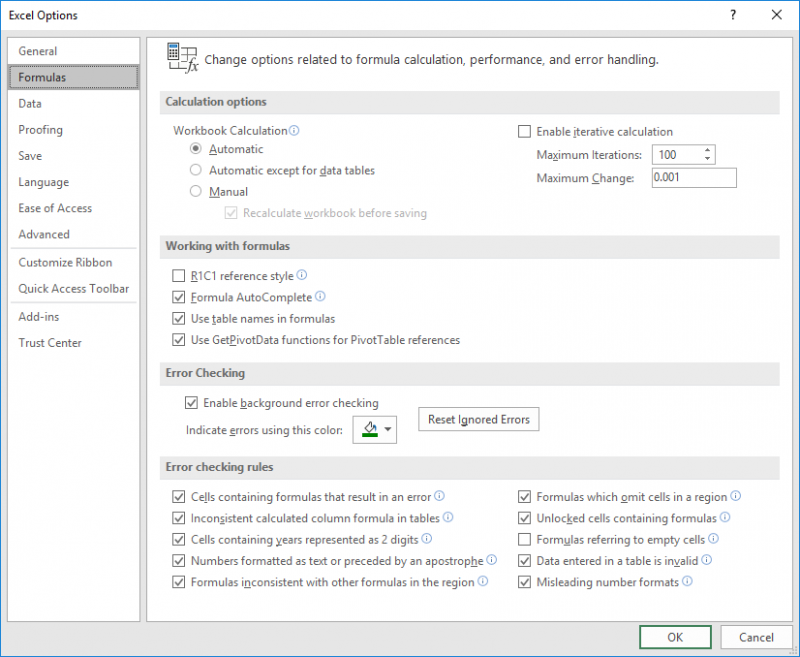
Figure 1. The Formulas area of the Excel Options dialog box.
ExcelTips is your source for cost-effective Microsoft Excel training. This tip (9575) applies to Microsoft Excel 2007, 2010, 2013, 2016, 2019, 2021, 2024, and Excel in Microsoft 365. You can find a version of this tip for the older menu interface of Excel here: Empty Cells Triggers Error.

Program Successfully in Excel! This guide will provide you with all the information you need to automate any task in Excel and save time and effort. Learn how to extend Excel's functionality with VBA to create solutions not possible with the standard features. Includes latest information for Excel 2024 and Microsoft 365. Check out Mastering Excel VBA Programming today!
If you develop applications or add-ins using VBA, you may want to create a help file that supports your project. This tip ...
Discover MorePress Enter when working in a workbook and Excel moves to a cell adjacent to the one in which you were working. If you ...
Discover MoreToday's PCs are more powerful than ever, but you can still have slowdowns when it comes to calculating large workbooks. ...
Discover MoreFREE SERVICE: Get tips like this every week in ExcelTips, a free productivity newsletter. Enter your address and click "Subscribe."
There are currently no comments for this tip. (Be the first to leave your comment—just use the simple form above!)
Got a version of Excel that uses the ribbon interface (Excel 2007 or later)? This site is for you! If you use an earlier version of Excel, visit our ExcelTips site focusing on the menu interface.
FREE SERVICE: Get tips like this every week in ExcelTips, a free productivity newsletter. Enter your address and click "Subscribe."
Copyright © 2026 Sharon Parq Associates, Inc.
Comments