Please Note: This article is written for users of the following Microsoft Excel versions: 2007, 2010, 2013, 2016, 2019, and 2021. If you are using an earlier version (Excel 2003 or earlier), this tip may not work for you. For a version of this tip written specifically for earlier versions of Excel, click here: Removing a Macro from a Shortcut Key.
Written by Allen Wyatt (last updated September 12, 2025)
This tip applies to Excel 2007, 2010, 2013, 2016, 2019, and 2021
Excel allows you to assign macros to specific key combinations. These key combinations are referred to as shortcut keys, and when used they result in the macro being executed. You learn how to assign a shortcut key to a particular macro in other issues of ExcelTips.
At some point you may want to remove the association between a shortcut key and a macro. In order to do this, follow these steps:
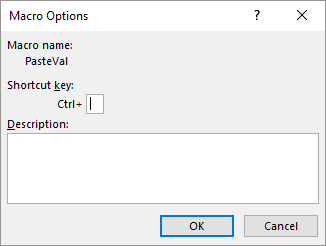
Figure 1. The Macro Options dialog box.
Note:
ExcelTips is your source for cost-effective Microsoft Excel training. This tip (9665) applies to Microsoft Excel 2007, 2010, 2013, 2016, 2019, and 2021. You can find a version of this tip for the older menu interface of Excel here: Removing a Macro from a Shortcut Key.

Best-Selling VBA Tutorial for Beginners Take your Excel knowledge to the next level. With a little background in VBA programming, you can go well beyond basic spreadsheets and functions. Use macros to reduce errors, save time, and integrate with other Microsoft applications. Fully updated for the latest version of Office 365. Check out Microsoft 365 Excel VBA Programming For Dummies today!
Besides the regular way of displaying formulas, Excel can also display them using what is called R1C1 format. If you are ...
Discover MoreOne of the things you can do with macros is to work with disk files. As you do so, you may have a need to create a new ...
Discover MoreIf you manually recalculate your workbooks, you are probably doing so because of the time it takes to do the ...
Discover MoreFREE SERVICE: Get tips like this every week in ExcelTips, a free productivity newsletter. Enter your address and click "Subscribe."
There are currently no comments for this tip. (Be the first to leave your comment—just use the simple form above!)
Got a version of Excel that uses the ribbon interface (Excel 2007 or later)? This site is for you! If you use an earlier version of Excel, visit our ExcelTips site focusing on the menu interface.
FREE SERVICE: Get tips like this every week in ExcelTips, a free productivity newsletter. Enter your address and click "Subscribe."
Copyright © 2026 Sharon Parq Associates, Inc.
Comments