Please Note: This article is written for users of the following Microsoft Excel versions: 2007, 2010, 2013, 2016, 2019, and 2021. If you are using an earlier version (Excel 2003 or earlier), this tip may not work for you. For a version of this tip written specifically for earlier versions of Excel, click here: Removing a Macro from a Shortcut Key.
Written by Allen Wyatt (last updated September 12, 2025)
This tip applies to Excel 2007, 2010, 2013, 2016, 2019, and 2021
Excel allows you to assign macros to specific key combinations. These key combinations are referred to as shortcut keys, and when used they result in the macro being executed. You learn how to assign a shortcut key to a particular macro in other issues of ExcelTips.
At some point you may want to remove the association between a shortcut key and a macro. In order to do this, follow these steps:
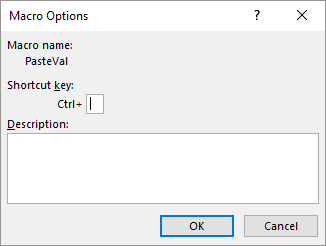
Figure 1. The Macro Options dialog box.
Note:
ExcelTips is your source for cost-effective Microsoft Excel training. This tip (9665) applies to Microsoft Excel 2007, 2010, 2013, 2016, 2019, and 2021. You can find a version of this tip for the older menu interface of Excel here: Removing a Macro from a Shortcut Key.

Create Custom Apps with VBA! Discover how to extend the capabilities of Office 365 applications with VBA programming. Written in clear terms and understandable language, the book includes systematic tutorials and contains both intermediate and advanced content for experienced VB developers. Designed to be comprehensive, the book addresses not just one Office application, but the entire Office suite. Check out Mastering VBA for Microsoft Office 365 today!
Do you need to know how many times a worksheet has been used? Excel doesn't track that information, but you can develop ...
Discover MoreNeed to rename a file in a macro? It's easy to do using the Name command, as discussed in this tip.
Discover MoreIf you need to know whether a particular value is odd or even, you can use this simple formula. Designed to be used in a ...
Discover MoreFREE SERVICE: Get tips like this every week in ExcelTips, a free productivity newsletter. Enter your address and click "Subscribe."
There are currently no comments for this tip. (Be the first to leave your comment—just use the simple form above!)
Got a version of Excel that uses the ribbon interface (Excel 2007 or later)? This site is for you! If you use an earlier version of Excel, visit our ExcelTips site focusing on the menu interface.
FREE SERVICE: Get tips like this every week in ExcelTips, a free productivity newsletter. Enter your address and click "Subscribe."
Copyright © 2026 Sharon Parq Associates, Inc.
Comments