Please Note: This article is written for users of the following Microsoft Excel versions: 2007, 2010, 2013, 2016, 2019, and 2021. If you are using an earlier version (Excel 2003 or earlier), this tip may not work for you. For a version of this tip written specifically for earlier versions of Excel, click here: Entering Large Time Values.
Written by Allen Wyatt (last updated August 8, 2023)
This tip applies to Excel 2007, 2010, 2013, 2016, 2019, and 2021
If you format a cell for elapsed time (using a custom display format of [h]:mm:ss), then Excel allows you to enter hours, minutes and seconds into that cell. For instance, you could simply enter 129:14:30 to signify 129 hours, 14 minutes, and 30 seconds. You run into a problem, however, if you try to enter very large time values into the cell. When you try to enter time values in excess of 10,000 hours, as in 12721:52:45, then Excel won't parse the entry as a time, but treats it as text.
The interesting thing is that when a cell is formatted for elapsed time using [h]:mm:ss, the cell can easily display elapsed times that have more than 10,000 hours. Thus, you can sum a range of cells to result in a value more than 10,000 hours, but you cannot enter a larger value.
Unfortunately, there seems to be no way around this in Excel. The best solution, however, might be to rethink how the data is entered. After all, 10,000 hours is equal to 416 days and 16 hours—well over a year. You could easily create a column for entering days and use another for partial days. A third column could then use a formula to return the elapsed hours based on the other two columns.
Another solution is to simply not rely on Excel to do the parsing of your input. If you have a huge number of hours to enter (such as 32,315), then you could enter the following in the cell:
=32315/24
Excel maintains what you enter as a formula, but displays the proper number of hours, minutes, and seconds. If you want to get more precise, you can enter a fractional amount that represents the portion of an hour represented by your time. For instance, 37 minutes and 15 seconds is 0.620833 of an hour. Thus, you could enter the hours as follows:
=32315.620833/24
Of course, entering times in this manner can get tedious, particularly when you calculate the fractional portion of an hour represented by minutes and seconds. To overcome this, you could create a custom function that allows you to enter hours, minutes, and seconds, and returns a value that is easily formatted using the elapsed time format. The following function will do the trick:
Public Function ReallyBigTime(hr As Double, _
min As Double, sec As Double) As Double
Dim hr1 As Double
Dim min1 As Double
Dim sec1 As Double
hr1 = hr / 24
min1 = min / 24 / 60
sec1 = sec / 24 / 60 / 60
RealBigTime = hr1 + min1 + sec1
End Function
After creating the function, enter something like =RealBigTime(32341,30,45) in a cell. The result is a value that can be formatted with the elapsed time format to 32341:30:45.
Note:
ExcelTips is your source for cost-effective Microsoft Excel training. This tip (10594) applies to Microsoft Excel 2007, 2010, 2013, 2016, 2019, and 2021. You can find a version of this tip for the older menu interface of Excel here: Entering Large Time Values.

Professional Development Guidance! Four world-class developers offer start-to-finish guidance for building powerful, robust, and secure applications with Excel. The authors show how to consistently make the right design decisions and make the most of Excel's powerful features. Check out Professional Excel Development today!
Excel is quite flexible in how it allows you to format and display times. However, some formatting and displaying can ...
Discover MoreWhen you enter a time value into Excel, the program tries its hardest to make the value into a valid time. This can lead ...
Discover MoreIf you have a bunch of times entered into cells without the colon between the hours and minutes, chances are good that ...
Discover MoreFREE SERVICE: Get tips like this every week in ExcelTips, a free productivity newsletter. Enter your address and click "Subscribe."
2020-09-26 01:19:40
syamgeeth s
Hai. There is another trick to enter time above 10000:00.
Just type the function as
="5000:00"*2+"200:00"
And format as [h]:mm
It will show as 10200:00
If u want 10300:00 then
="5000:00"*2+"300:00"
Where "5000:00"*2 is for 10000:00
(see Figure 1 below)
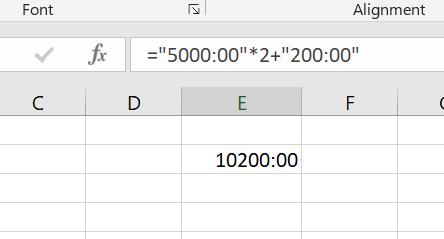
Figure 1. Example
2020-07-28 05:31:25
Peter Atherton
Bill,
Time is part of the Date series. I think the highest number of days in the series is 10,000 and time is fraction of days. If you enter 36:42:36 in a cell and look at the formula bar this is shown as 01/01/1900. Your time is shown as 10/02/1900 18:43:00.
You are trying to add Chickens to Fish, it can't be done.
2020-07-27 11:47:48
Bill
How would I go about displaying over a thousand hours of time with a comma as a separator?
EXAMPLE: 1002:43 as 1,002:43
2020-01-25 12:54:47
Willy Vanhaelen
You can reduce the macro to a one-liner:
Public Function HugeTime(H As Long,M As Long,S As Long)As Double
HugeTime = H / 24 + M / 24 / 60 + S / 24 / 60 / 60
End Function
Got a version of Excel that uses the ribbon interface (Excel 2007 or later)? This site is for you! If you use an earlier version of Excel, visit our ExcelTips site focusing on the menu interface.
FREE SERVICE: Get tips like this every week in ExcelTips, a free productivity newsletter. Enter your address and click "Subscribe."
Copyright © 2026 Sharon Parq Associates, Inc.
Comments