Please Note: This article is written for users of the following Microsoft Excel versions: 2007, 2010, 2013, 2016, 2019, and 2021. If you are using an earlier version (Excel 2003 or earlier), this tip may not work for you. For a version of this tip written specifically for earlier versions of Excel, click here: Dates with Periods.
Written by Allen Wyatt (last updated September 20, 2024)
This tip applies to Excel 2007, 2010, 2013, 2016, 2019, and 2021
Lee prefers a date format that uses periods, such as 5.29.20. He wonders if there is a way to create such a format and if that format can be set as the default date format used by Excel.
Defining the date format in Excel is easy. Just follow these steps:
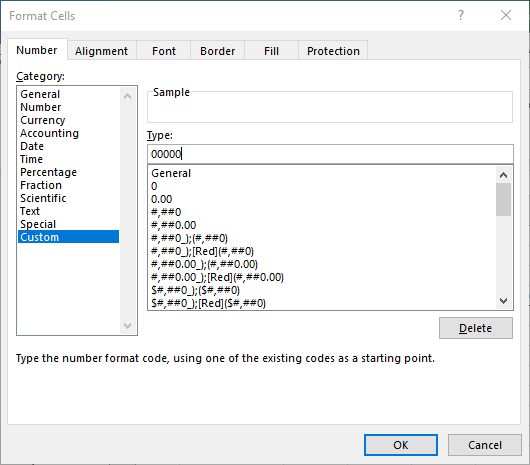
Figure 1. The Number tab of the Format Cells dialog box.
That's it; you now have a format set to display dates as you want. If you want the format to be the default for all dates, then you are going to have to make a change in the Regional Settings of Windows itself. (Excel draws its default from these settings.) The exact way you do this varies depending on the version of Windows you are using, but in general there is a choice in the Windows Control Panel that allows you to specify regional settings. All you need to do is modify those settings to reflect the date format you want to use. The change will affect not only the display of numbers in Excel, but in other Windows-compliant programs, as well.
ExcelTips is your source for cost-effective Microsoft Excel training. This tip (10847) applies to Microsoft Excel 2007, 2010, 2013, 2016, 2019, and 2021. You can find a version of this tip for the older menu interface of Excel here: Dates with Periods.

Best-Selling VBA Tutorial for Beginners Take your Excel knowledge to the next level. With a little background in VBA programming, you can go well beyond basic spreadsheets and functions. Use macros to reduce errors, save time, and integrate with other Microsoft applications. Fully updated for the latest version of Office 365. Check out Microsoft 365 Excel VBA Programming For Dummies today!
Excel includes quite a few different formats you can use for the information in a worksheet. One format that isn't as ...
Discover MoreWhen you create custom formats for your data, Excel provides quite a few ways you can make that data look just as you ...
Discover MoreWant to apply a custom format to your dates and times? To do it effectively you need to understand the custom formatting ...
Discover MoreFREE SERVICE: Get tips like this every week in ExcelTips, a free productivity newsletter. Enter your address and click "Subscribe."
2020-06-20 13:56:24
Frank Moore
How to format the Date using a decimal was a GREAT tip. Thank you very much!
Got a version of Excel that uses the ribbon interface (Excel 2007 or later)? This site is for you! If you use an earlier version of Excel, visit our ExcelTips site focusing on the menu interface.
FREE SERVICE: Get tips like this every week in ExcelTips, a free productivity newsletter. Enter your address and click "Subscribe."
Copyright © 2025 Sharon Parq Associates, Inc.
Comments